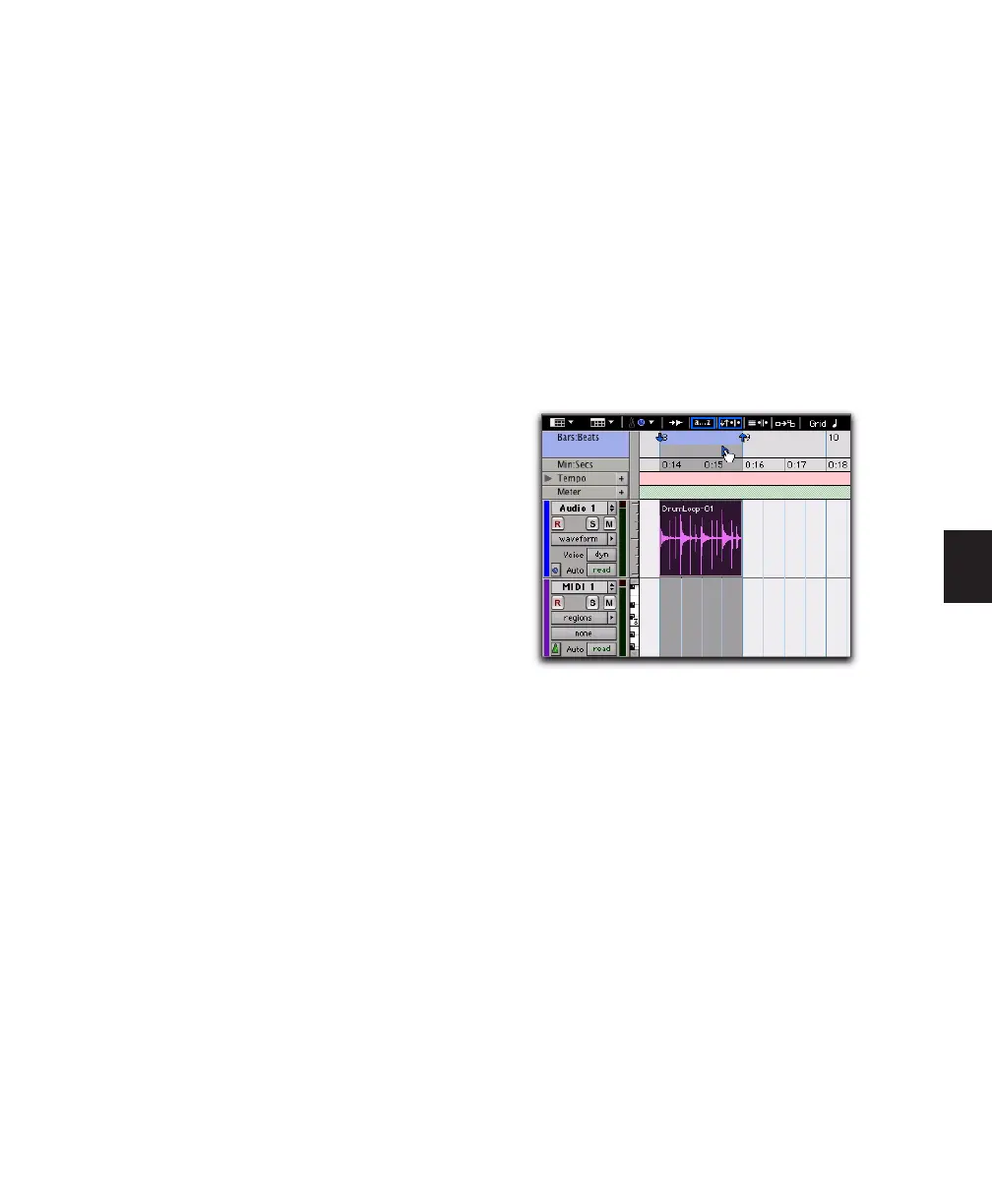Chapter 19: Playing and Selecting Track Material 415
Timeline Insertion/Play Start Marker
Follows Playback
When enabled, the Play Start Marker moves to
the point in the Timeline when playback stops.
When disabled, the Play Start Marker does not
follow playback.
When not in Dynamic Transport mode, the
Timeline Insertion follows playback.
To have the Timeline Insertion and the Play Start
Marker follow playback:
1 Choose Setup > Preferences.
2 Click the Operation tab.
3 Select Timeline Insertion/Play Start Marker
Follows Playback.
4 Click OK.
Using Dynamic Transport Mode
with Loop Playback
Use Dynamic Transport mode in conjunction
with Loop Playback to specify the loop start and
end points with the Timeline selection while us-
ing the Play Start Marker to specify where play-
back begins. This is especially useful for audi-
tioning loop transitions.
Enabling Dynamic Transport mode automati-
cally enables Loop Playback mode.
To audition a loop transition:
1 Enable Dynamic Transport mode (Options >
Dynamic Transport).
2 Ensure that Loop Playback mode is enabled
(Options > Loop Playback).
3 Make a Timeline selection to loop. If Link
Timeline and Edit Selection is enabled (Options
> Link Timeline and Edit Selection), you can
make an Edit selection instead.
4 Reposition the Play Start Marker before the
Timeline Selection End Marker.
5 Start playback.
Playback starts before the loop end point and
continues across the loop point through the
loop start. You can reposition the Timeline Se-
lection Start and End Markers by clicking and
dragging them left or right, even during play-
back.
Dynamic Transport mode, auditioning the loop
transition
