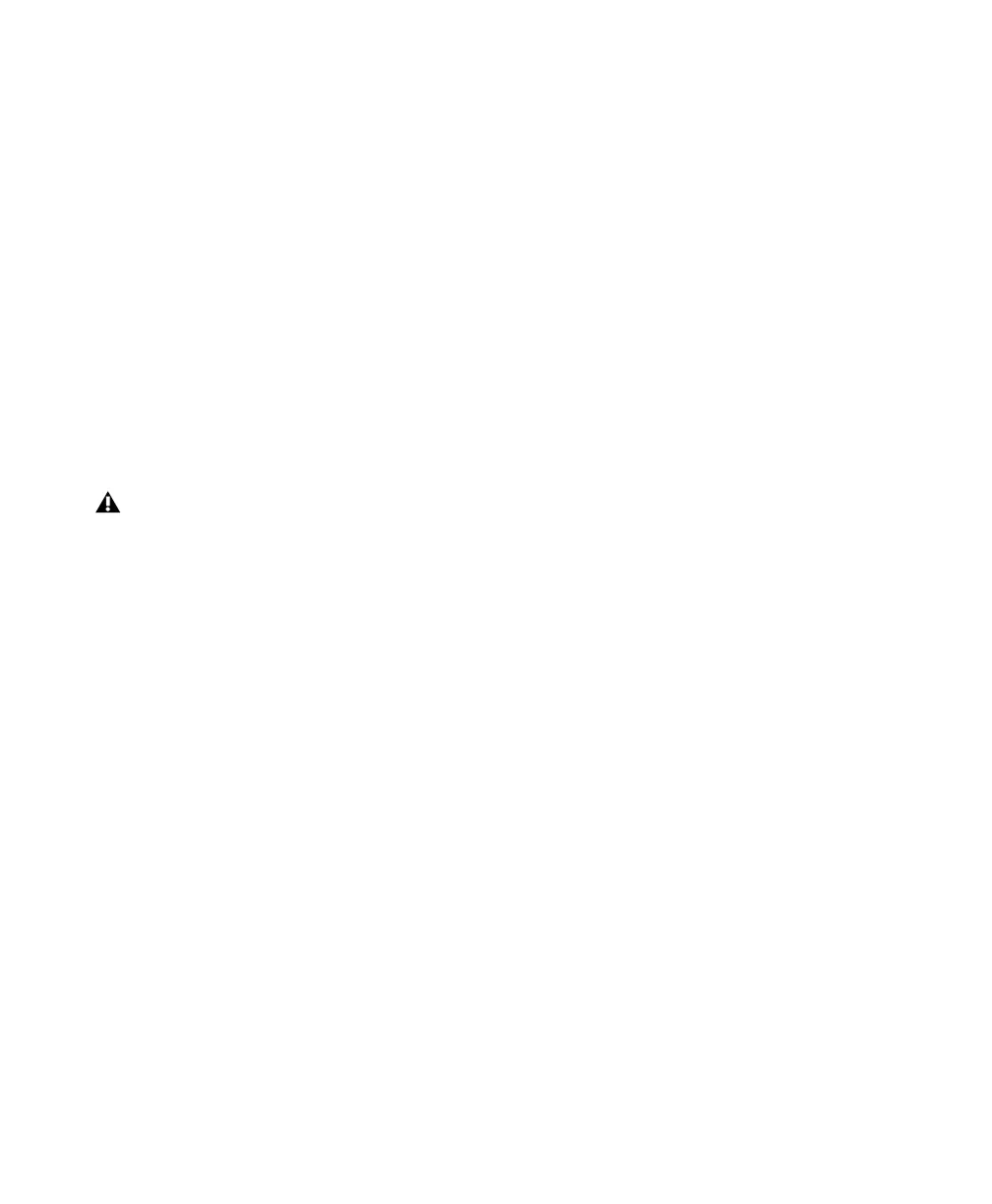Pro Tools Reference Guide416
Using Separate Play and Stop Keys
When enabled, the Use Separate Play and Stop
Keys option lets you start playback with the En-
ter key and stop playback with the 0 key on the
numeric keypad. This is useful for quickly start-
ing and stopping playback when auditioning
loop transitions.
To use separate play and stop keys on the numeric
keypad:
1 Choose Setup > Preferences.
2 Click the Operation tab.
3 Select Transport for the Numeric Keypad.
4 Select Use Separate Play and Stop Keys.
5 Click OK.
The Enter key starts playback. The Zero key
stops playback. Pressing Zero twice locates the
Play Start Marker to the Timeline Selection start.
Keyboard Shortcuts for Relocating the
Play Start Marker
In Dynamic Transport mode, you can use key-
board shortcuts to quickly relocate the Play Start
Marker either during playback or when the
Transport is stopped.
To move the Play Start Marker to the Timeline
Selection Start:
■ Press Period (.) on the numeric keypad and
then the Left Arrow.
To move the Play Start Marker to the Timeline
Selection End:
■ Press Period (.) on the numeric keypad and
then the Right Arrow.
To move the Play Start Marker to the Edit
Selection Start:
■ Press Period (.) on the numeric keypad and
then the Down Arrow.
To move the Play Start Marker to location of the
Playhead:
■ Press Period (.) on the numeric keypad and
then the Up Arrow.
To nudge the Play Start Marker backward
(rewind):
■ Press 1 on the numeric keypad.
To nudge the Play Start Marker forward (fast
forward):
■ Press 2 on the numeric keypad.
To move the Play Start to a specific bar:
■ With Bars:Beats selected as the Main Timebase
ruler, do the following on the numeric keypad:
• Press Asterisk (*).
• Type the bar number.
• Press Enter.
Recording in Dynamic Transport
Mode
Recording in Dynamic Transport mode lets you
start playback independently of the Timeline se-
lection. Recording punches in and out based on
the Timeline selection.
When this option is enabled, it overrides us-
ing the Enter key to add Memory Location
markers. Press Period (.) and then Enter on
the numeric keypad to add a Memory Loca-
tion marker. The new marker is created
when you press Enter.
