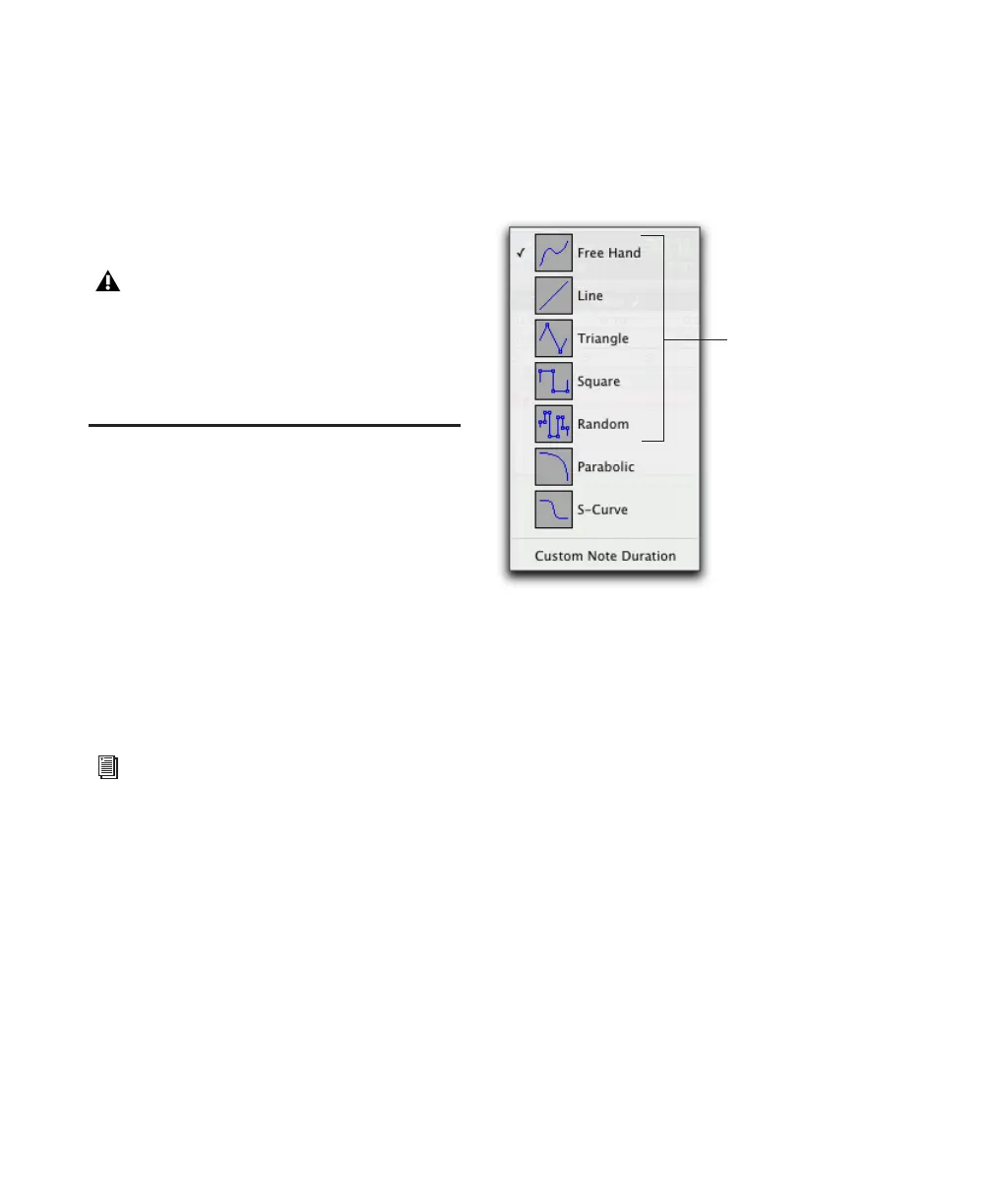Pro Tools Reference Guide560
To disable Mirrored MIDI Editing, do one of the
following:
■ Deselect Options > Mirror MIDI Editing.
– or –
■ Disable the Mirrored MIDI Editing button in
the Edit window.
The Pencil Tool
The Pencil tool is useful for creating and editing
MIDI data. The first five Pencil tool shapes (Free-
hand, Line, Triangle, Square, and Random) can
be used to enter pitches with varying durations
and velocities (note velocities are determined by
the Pencil tool shape). The various Pencil tool
shapes can be particularly useful for drawing
and editing different types of MIDI control
data—for example, try using Line for volume,
Triangle for pan, Freehand for pitch bend, and
Square or Random for velocity.
To select the Pencil tool shape:
1 Click the Pencil tool icon in the Tool Bar for
the Pencil tool shape pop-up menu.
2 Select a Pencil tool shape.
Freehand
When in Notes View, the Freehand shape inserts
a single MIDI note whose velocity is defined by
the Default Note On Velocity MIDI preference.
The pitch, location, and duration of the note are
determined by where on the MIDI track you
click and release with the mouse.
When editing MIDI velocities or continuous
controller data, the Freehand shape draws freely
according to the movement of the mouse. The
shape is reproduced as a series of steps according
to the Pencil Tool Resolution When Drawing
Controller Data MIDI preference.
If Mirrored MIDI Editing mode is disabled,
and you edit notes of looped regions in
Notes View, the edit flattens the loop. Sim-
ilarly editing region groups separates the re-
gion groups.
Parabolic and S-Curve Pencil shapes are
used for drawing tempo events only in the
Tempo Editor. See “Drawing Tempo
Events” on page 497.
Pencil tool shape pop-up menu
Pencil tool
shapes
available for
MIDI
