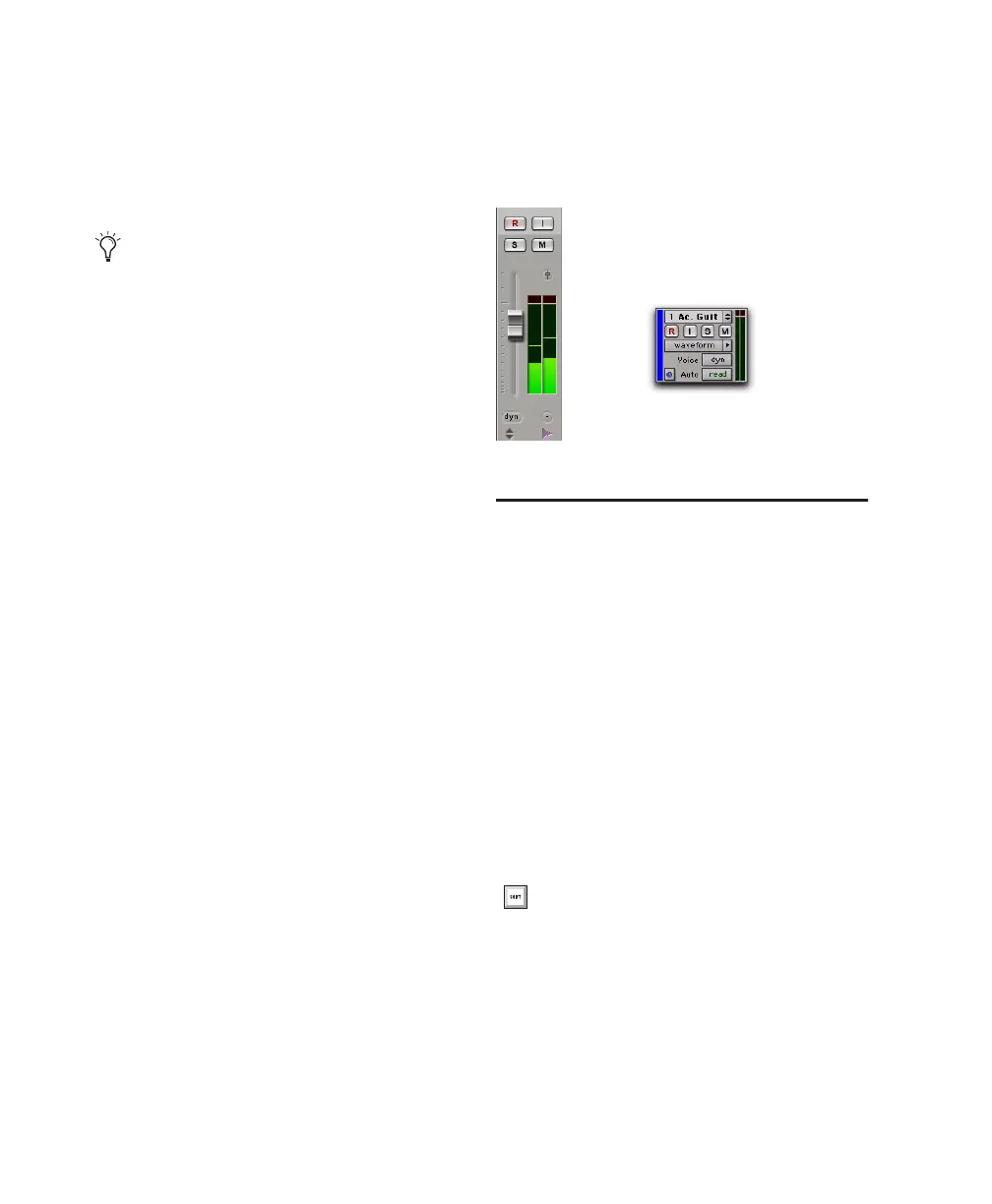Pro Tools Reference Guide124
Clip Indication
Pro Tools meters provide Clip Indication with
three options: 3 Second, Infinite, or None. If
clipping occurs, the topmost LED will stay lit
(red).
To choose a Clip Indication setting:
1 Choose Setup > Preferences and click the
Display tab.
2 Select a Clip Indication option.
3 Click OK.
To clear a clip indicator:
■ Click anywhere on the meter.
To clear all clip indicators, do one of the following:
■ Alt-click (Windows) or Option-click (Mac)
any meter.
■ Choose Track > Clear All Clip Indicators.
■ Press Alt+C (Windows) or Option+C (Mac).
Wide Meters View
Wide Meters View expands the width of the
level meters for tracks in both the Mix and Edit
windows, to make the track level meters easier
to read. Wide Meters View are also available Nar-
row Mix View.
To toggle Wide Meters View on or off:
■ Control-Alt-Start-click (Windows) or Com-
mand-Option-Control-click (Mac) any track
level meter in the Mix or Edit window.
Adjusting Track Width
Mix Window
The Narrow Mix command lets you view all
tracks/channels in the Mix window at a reduced
width to conserve screen space in a large session.
(See “Track Height” on page 338, to adjust track
height in the Edit Window.)
To reduce the width of tracks in the Mix window:
■ Select View > Narrow Mix.
To display tracks at normal width:
■ Deselect View > Narrow Mix.
Clip indicators appear in plug-in, send, and
track windows.
Wide Meters View, Mix and Edit windows
You can toggle track width by pressing Con-
trol+Alt+M (Windows) or Command+Op-
tion+M (Mac).
