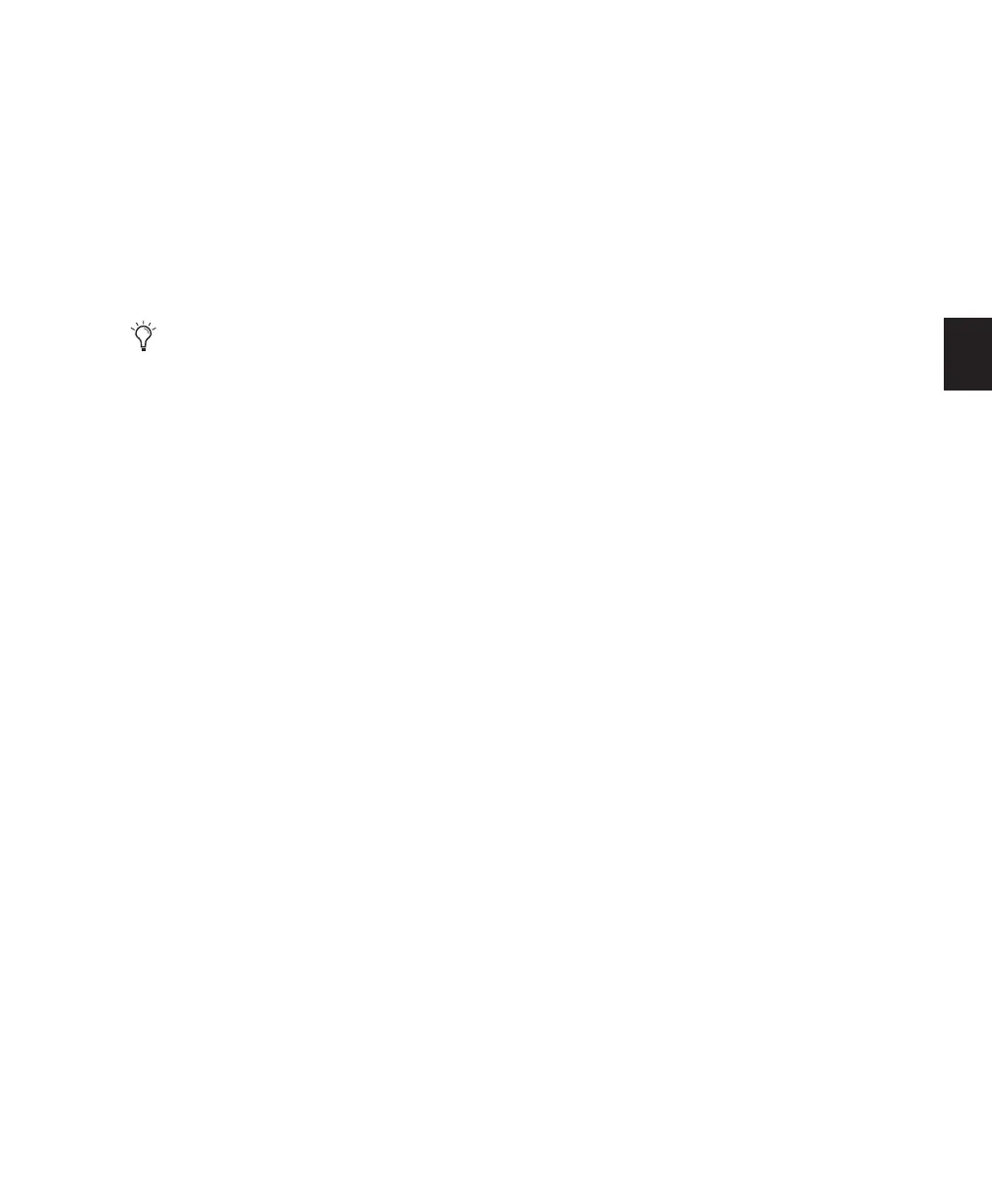Chapter 10: Tracks 123
Pan Slider
The Pan slider controls the balance of a track be-
tween the assigned output pair. It only appears
if you are using stereo tracks or mono tracks
routed to a stereo output.
The Pan slider on a MIDI track is effective only if
you are controlling a sound module that sup-
ports MIDI panning.
Volume Fader
The Volume fader controls the volume of a track
when it is in playback, and the monitor level of
the track when it is in record. You can link the
record and monitor levels by enabling the Oper-
ation preference for “Link Record and Play Fad-
ers.”
The maximum fader gain for a volume fader is
+12 dB.
MIDI Volume Fader
If your MIDI sound module supports volume,
the volume fader on a MIDI or Instrument track
can send a value of 0–127 to the MIDI volume
controller.
Track Level Meter
On audio tracks, Level meters indicate the level
of the signal being recorded or played back from
the hard drive. On Auxiliary Input, Master
Fader, and Instrument tracks, Level meters indi-
cate the level of the signal being played through
the channel output. Green indicates nominal
levels; Yellow indicates pre-clipping (–6 dB be-
low full scale); and Red indicates clipping.
When an audio track is record-enabled, these
meters indicate record levels.
On MIDI tracks, the level meter shows the MIDI
velocity of the most recent MIDI event.
Pre- and Post-Fader Metering
You can globally set audio track level meters to
indicate pre- or post-fader levels. When pre-
fader metering is selected, the level meters show
levels independent of fader position. With post-
fader metering, the level meters respond to fader
position.
To toggle track level metering between pre- fader
and post-fader metering:
■ Select Options > Pre-Fader Metering.
Peak Hold
Pro Tools meters provide a Peak Hold feature
with three options: 3 Second, Infinite, or None.
To choose a Peak Hold setting:
1 Choose Setup > Preferences and click the
Display tab.
2 Select a Peak Hold option.
3 Click OK.
To clear a meter:
■ Click anywhere on the meter.
To clear all meters, do one of the following:
■ Alt-click (Windows) or Option-click (Mac)
any meter.
■ Choose Track > Clear All Clip Indicators.
■ Press Alt+C (Windows) or Option+C (Mac).
Send Pan controls can be linked to the Main
Pan controls of a track by enabling the Fol-
low Main Pan button in Send window.
