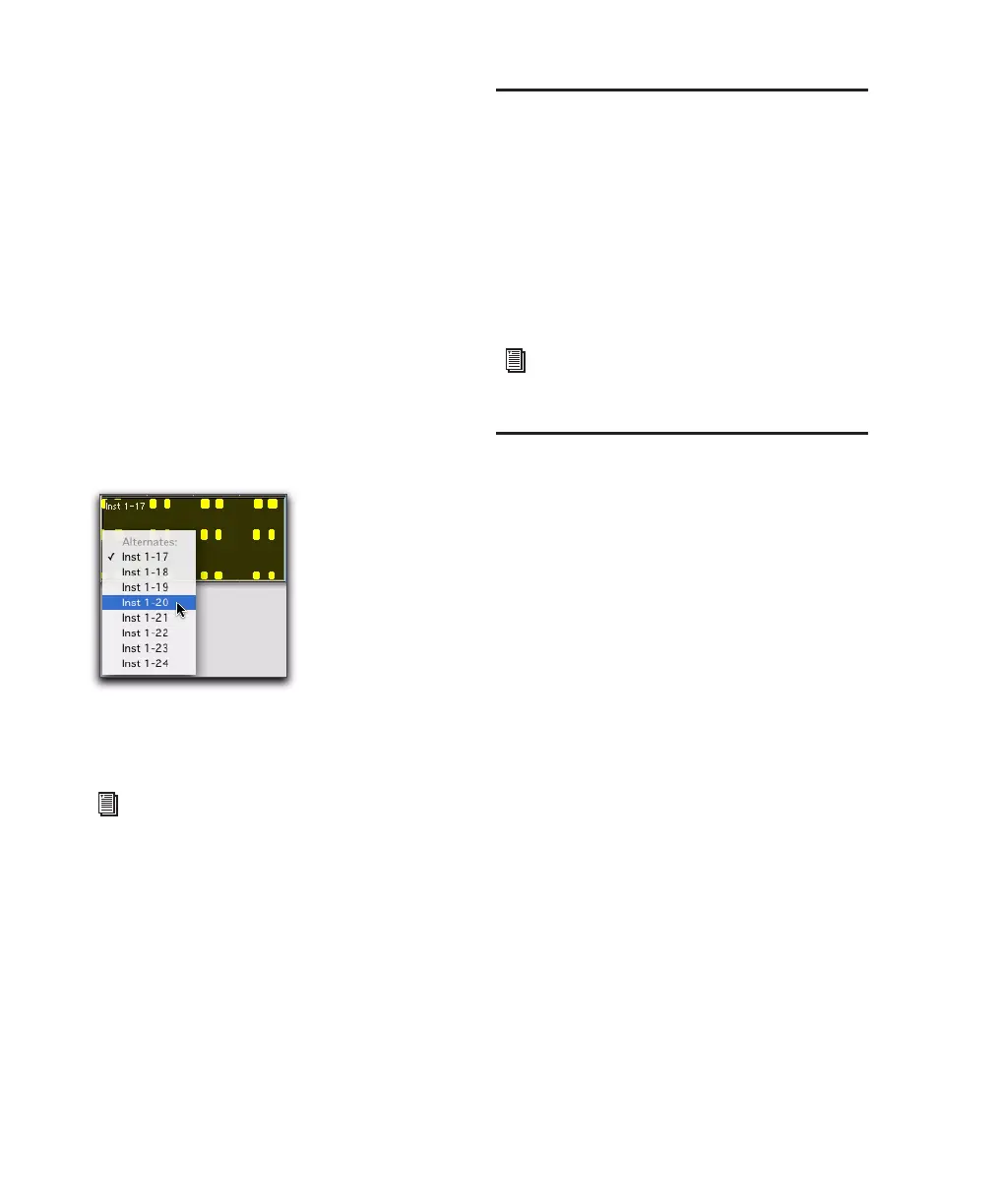Pro Tools Reference Guide310
To audition the various record takes, do one of the
following:
■ Right-click the region with the Selector or
Grabber tools, and select the desired take from
the Matches submenu in the pop-up menu.
■ With the Selector tool, Control-click (Win-
dows) or Command-click (Mac) at the precise
beginning of the loop or punch range and select
a different take from the Alternate Takes pop-up
menu.
■ If the take currently residing in the track is se-
lected, with the Selector tool, Control-click
(Windows) or Command-click (Mac) anywhere
on the selected take and select a different take
from the Alternate Takes pop-up menu.
The selected take (region) replaces the previous
take and snaps precisely to the correct location.
MIDI Step Input
Step Input lets you use a MIDI keyboard (or any
other MIDI controller that sends MIDI note
data) to enter notes individually, one step at a
time. This gives you precise control over note
placement, duration, and velocity. With MIDI
Step Input you can also create musical passages
that might be difficult to play accurately, or at
faster tempos.
Recording System Exclusive
Data
Pro Tools supports recording and playing Sys-
tem Exclusive data (Sysex) with MIDI tracks.
This allows you to use MIDI tracks in Pro Tools
to store patch and configuration data for your
MIDI devices, or to record real-time Sysex
changes for a particular parameter of a MIDI de-
vice that cannot be controlled by a standard
MIDI controller.
To record a Sysex dump at the beginning of a MIDI
track:
1 Make sure that the MIDI OUT for the device
sending the Sysex is connected to your MIDI in-
terface’s MIDI IN.
2 In the MIDI Input Filter dialog, enable Only
and System Exclusive.
3 Configure a MIDI track for recording (see
“Configuring MIDI or Instrument Tracks for Re-
cording” on page 301).
Selecting an alternate MIDI take
For more information on auditioning and
managing takes, see “Auditioning Different
Record Takes in the Timeline” on page 286.
For more information on Step Input, see
“Step Input” on page 604.
