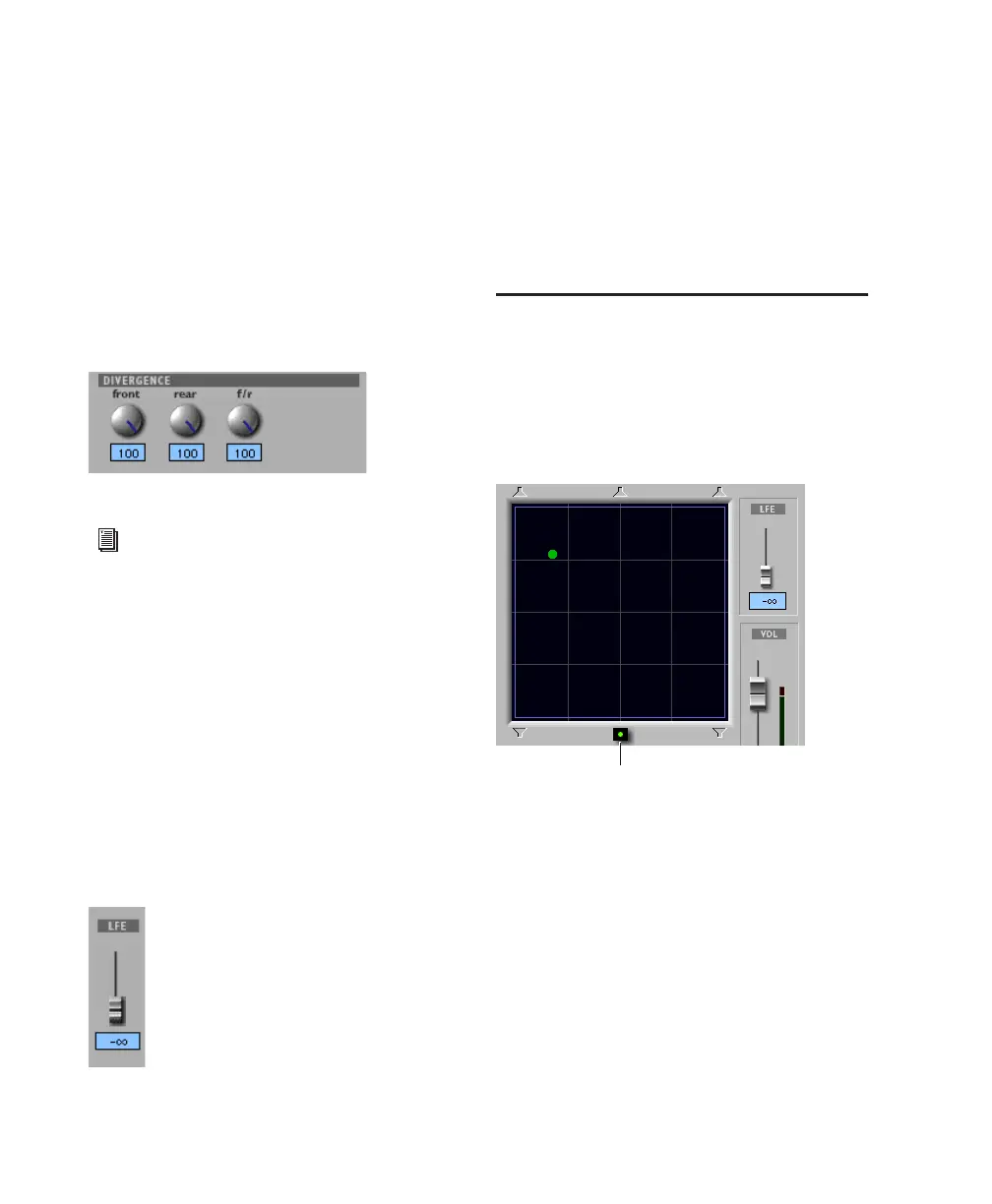Pro Tools Reference Guide784
Divergence Controls
Divergence determines the width of the panned
signal with respect to neighboring speakers. (For
more information, see the Pro Tools Sync & Sur-
round Concepts Guide). There are three Diver-
gence controls:
Front, Rear, and F/R Divergence Provide sepa-
rate, automatable divergence control over front
speakers, rear speakers, and between front/rear,
respectively.
Snap Pan to Speaker Icons
The Snap Pan to Speaker icons let you force the
panner to the speaker’s location. For example,
clicking on the upper left speaker moves the Pan
Location cursor to the upper left corner of the
X/Y Grid.
LFE Fader
The LFE fader is only available in “.1” surround
formats (5.1, 6.1, and 7.1).
The LFE fader determines how much of the cur-
rent track’s signal will be routed to the LFE
channel. LFE faders in Track and Send windows
can follow groups. The Pro Tools LFE channel is
always full-bandwidth. For more information
on how to use the LFE fader, see “LFE Faders in
Multichannel Panners” on page 790.
Panning Modes
The Panning Mode button provides access to
four panning modes: X/Y mode, Divergence Ed-
iting, 3-Knob mode, and AutoGlide mode. Pan-
ning controls can be automated in all four
modes.
Panning Modes
X/Y Mode Joystick-style panning by dragging
the Pan Location cursor within the X/Y Speaker
Grid. See “X/Y Panning” on page 785 for more
information.
3-Knob Mode Point-to-point panning, between
pairs of speakers. See “3-Knob Panning” on
page 786 for more information.
Divergence Editing Divergence X/Y Grid can be
dragged to resize the divergence boundaries.
Divergence controls
For examples of how divergence settings af-
fect output panning, see “Divergence and
Center Percentage” on page 788.
LFE fader
Panning Mode button (X/Y mode shown)
Panning Mode button
