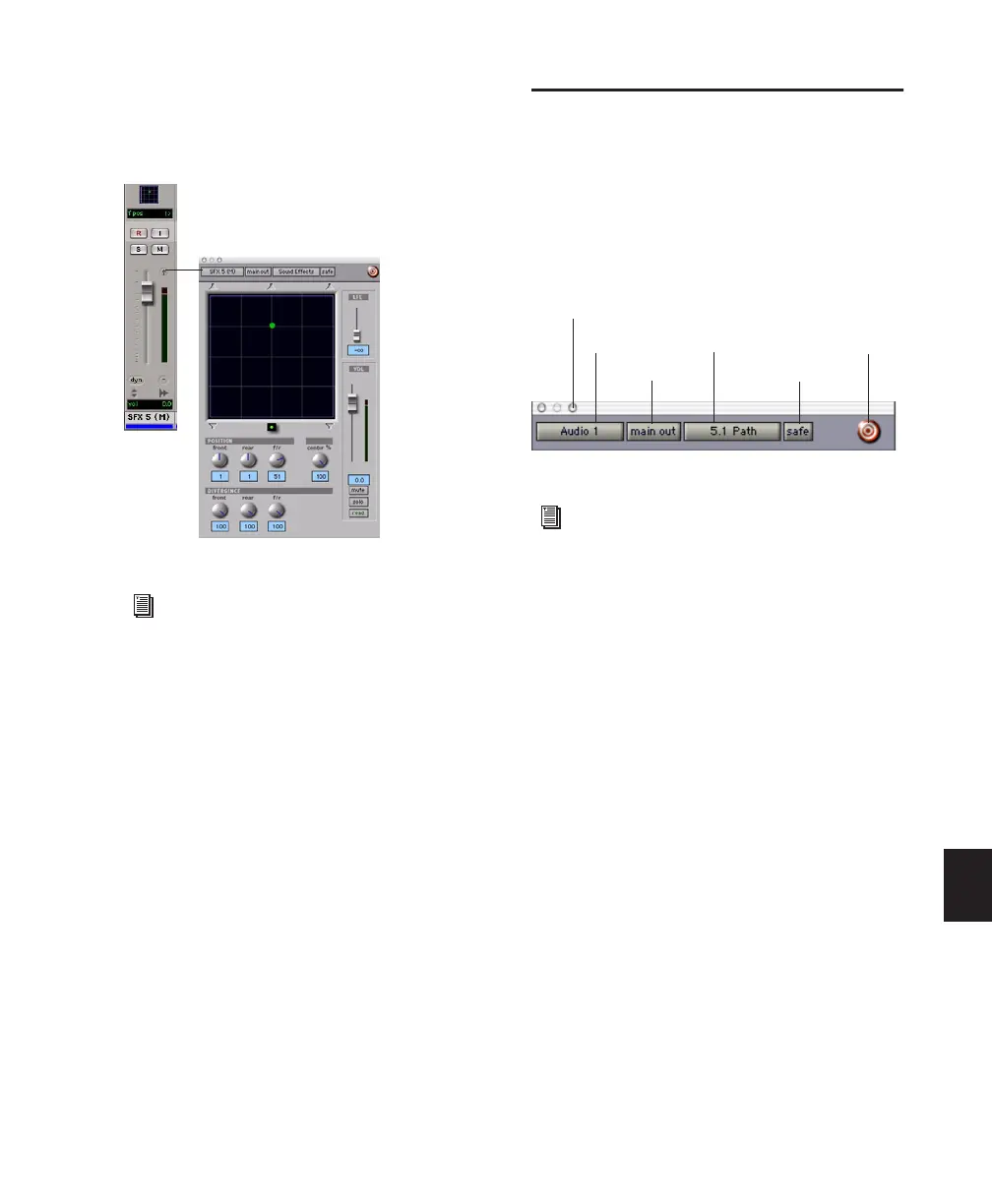Chapter 34: Surround Panning and Mixing (Pro Tools HD Only) 781
To open an Output window:
■ Click the Output Window button in the track
in the Mix or Edit window (I/O View).
Standard Controls
All Output windows provide standard Pro Tools
controls for routing, path assignment and other
track features. These controls are located at the
top of all Output, Send, Insert, and Plug-in win-
dows. Some controls are specific to the type of
window.
Track Fader, Solo, Mute, and Auto
All Output windows provide track volume and
mute controls. You can adjust and automate
track volume, or mute, directly using these con-
trols. The larger fader and Mute button are
equivalent to those in the Pro Tools Mix win-
dow.
Opening a multichannel Output window
For instructions on managing multiple Out-
put windows, see “Output Windows for
Tracks and Sends” on page 645.
Panner Control section
For details on these standard features, see
“Standard Selector Controls in Output
Windows” on page 647.
Track selector
Output selector
Path selector
Target icon
Show meters
Automation Safe
