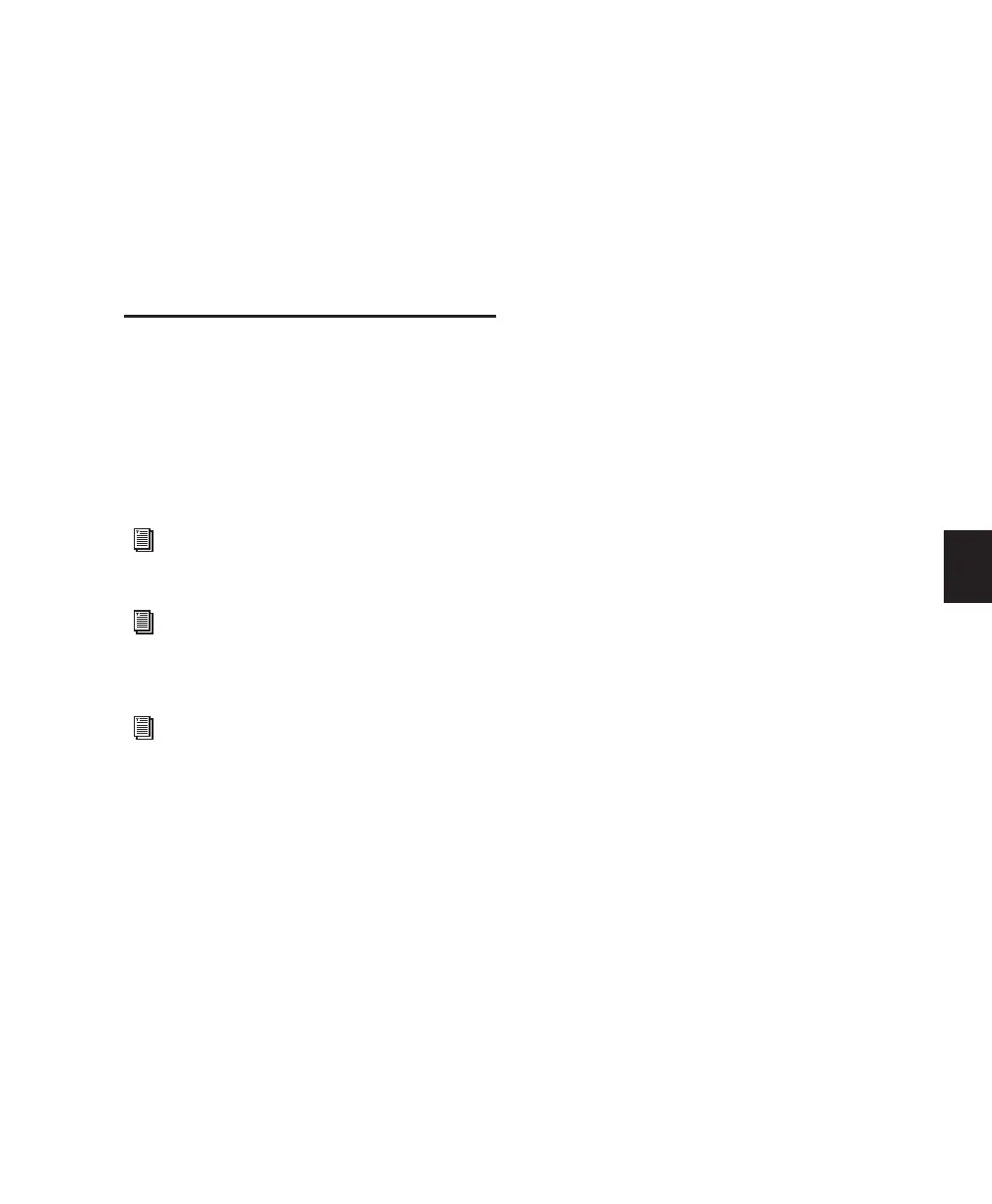Chapter 18: Editing Basics 333
Chapter 18: Editing Basics
Pro Tools Editing
The Edit window in Pro Tools provides a power-
ful collection of tools for editing and assembling
audio, video, and MIDI. Track material can be
edited nondestructively and in real time during
playback. The Edit window also lets you graphi-
cally edit track automation.
Nondestructive Editing
The vast majority of audio editing in Pro Tools is
nondestructive. Whether cutting, pasting, trim-
ming, separating, or clearing regions, you are
only performing these functions on a map of
the actual audio data. The source audio files re-
main untouched. However, certain processes or
tools work destructively (that is, it can perma-
nently change audio files on your hard disk), as
noted in this guide.
While editing for MIDI tracks is in some in-
stances destructive, with a few precautions you
can keep important MIDI tracks and regions safe
when performing edits (see “Nondestructive
MIDI Editing” on page 346).
Editing During Playback
Pro Tools lets you perform many editing tasks
while the session plays. This powerful capability
lets you interactively modify and edit a session,
hearing the changes as you make them. You will
find many instances where you can use this ca-
pability to increase your productivity when
working with a session.
Following are just a few examples of editing that
can be performed while your tracks loop or play:
• Capture, separate, and trim regions
• Place, spot, or rearrange regions
• Add fades or crossfades to audio regions
• Transpose, quantize (including Groove
Quantize), and otherwise modify MIDI
tracks
• Nudge audio or MIDI regions
• Audition different playlists
• Adjust or scale automation data
• Insert a real-time plug-in
• Process audio with an AudioSuite plug-in
• Automation breakpoint editing
For more information on MIDI editing, see
Chapter 25, “MIDI Editing.”
For more information on video editing, see
Chapter 36, “Working with Video in
Pro Tools.”
For more information on Automation in the
Edit window, see Chapter 30, “Auto-
mation.”
