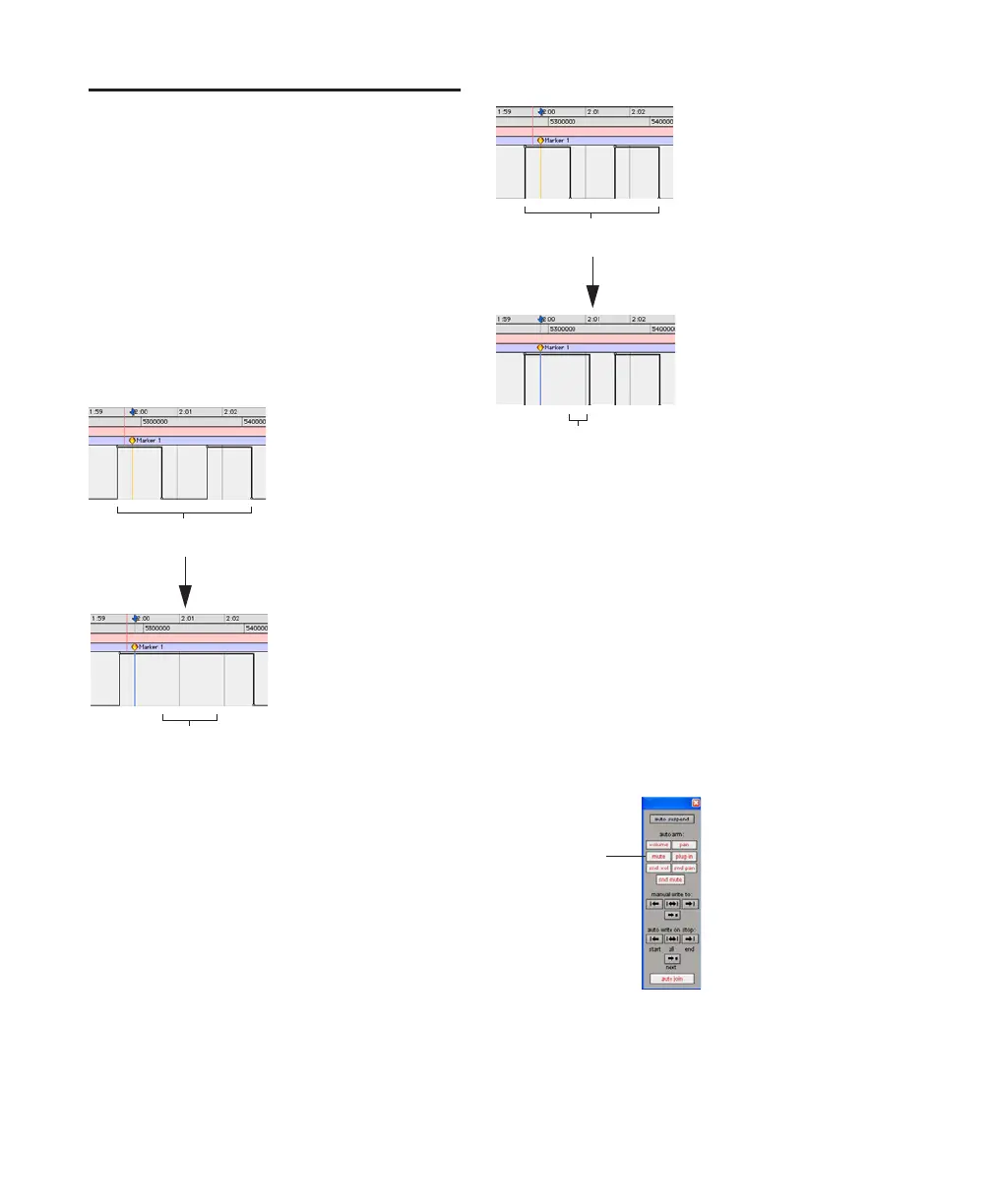Pro Tools Reference Guide730
Overwriting or Extending
Mute Automation
(Pro Tools HD Only)
Pro Tools lets you overwrite or extend an exist-
ing mute event in real time, without changing
the current mute state.
A mute event can be overwritten when the auto-
mation pass begins before the first mute event
and ends after the second event. In this case, the
current on/off state of the mute is maintained.
A mute event can be extended when the auto-
mation pass begins before an on or off event and
stops before the end of the second event.
Mute Overwrite/Extend is supported in Touch
and Latch mode, as follows:
Touch Mode Writes the current state as long as
the Mute button is held.
Latch Mode Writes the current state until you
stop or AutoMatch out.
To overwrite a mute state on one or more tracks:
1 Choose Window > Automation.
2 Make sure Mute is write-enabled.
Overwriting a mute automation event
Mute on event overwritten
Original mute automation
(mute off, mute on, mute off)
Extending a mute automation event
Mute enable button in the Automation window
Mute off event extended (up to automation pass end)
Original mute automation
(mute off, mute on, mute off)
Mute automation
enabled