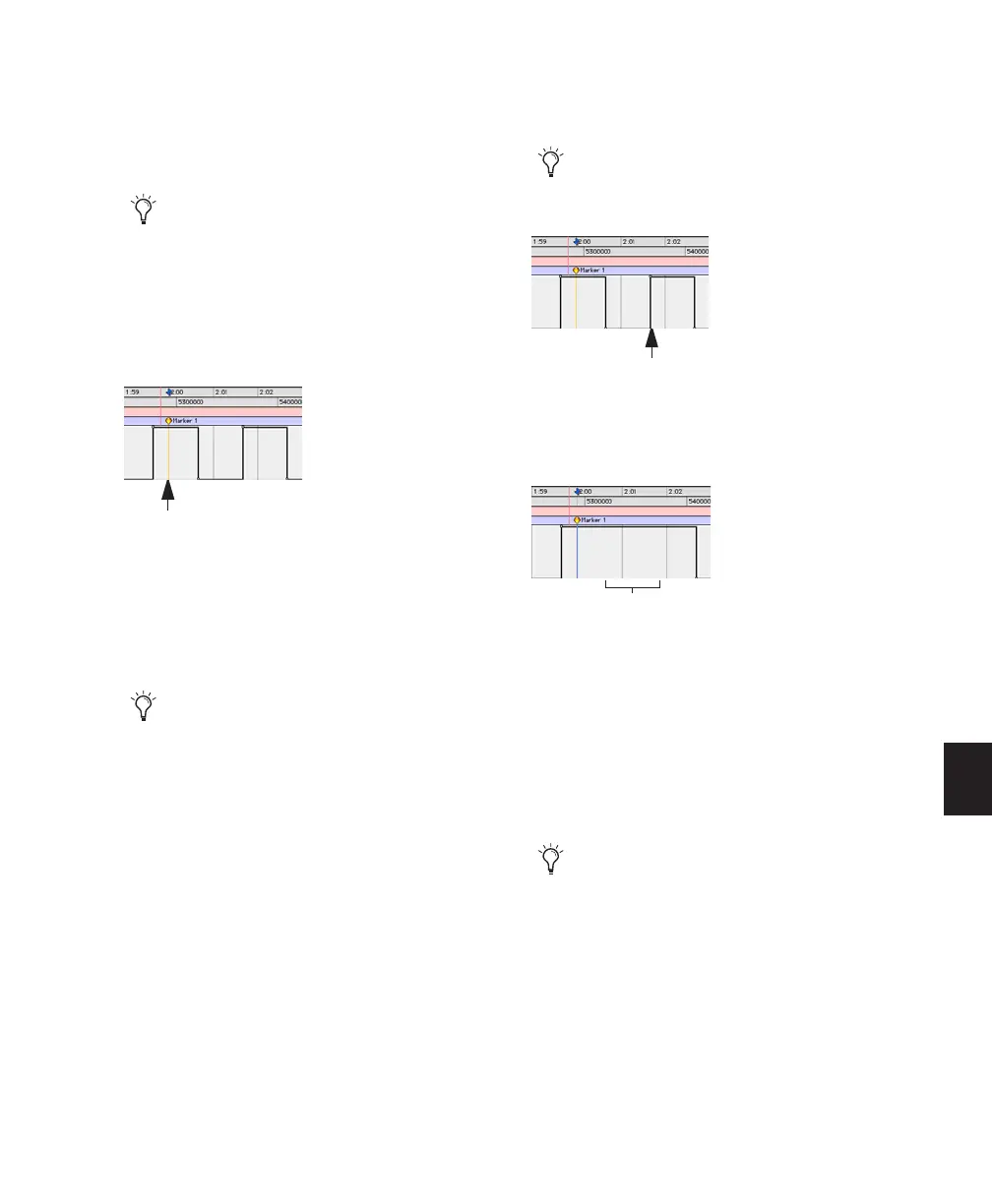Chapter 30: Automation 731
3 In the Mix or Edit window, click the Automa-
tion Mode selector of the track where you want
to overwrite the mute state, and set the Automa-
tion mode to Touch or Latch mode.
4 In each track you want to automate, click the
Track View selector and select mute.
5 Place the cursor before the start of the mute
event you want to overwrite.
6 Begin playback.
7 Press Control (Windows) or Command (Mac)
and the track Mute button before the start of the
mute event you want to overwrite.
8 After the end of the second mute event, re-
lease the key and the Mute button.
9 When you have finished the automation pass,
click Stop.
To extend a mute state on a track:
1 Choose Window > Automation.
2 Make sure mute is write-enabled.
3 In the Mix or Edit window, click the Automa-
tion Mode selector of the track you want to au-
tomate, and select Touch or Latch mode.
4 In each track you want to automate, click the
Track View selector and select mute.
To overwrite mute states on multiple tracks,
set all tracks to the same Automation mode.
Placing the cursor before the start of a mute event
To overwrite mute states on multiple tracks,
press Alt+Control (Windows) or Op-
tion+Command (Mac) and the Mute button
on one of the tracks to be automated.
Example: Place cursor here, before start of mute event
With Touch mode, you have to hold the
Mute button for the duration of the write.
Stopping automation after the end of a mute event
Example of mute state overwritten
To extend mute states on multiple tracks,
set all the tracks to the same Automation
mode.
Example: Stop automation pass here, after end of mute event
Mute on state overwritten
