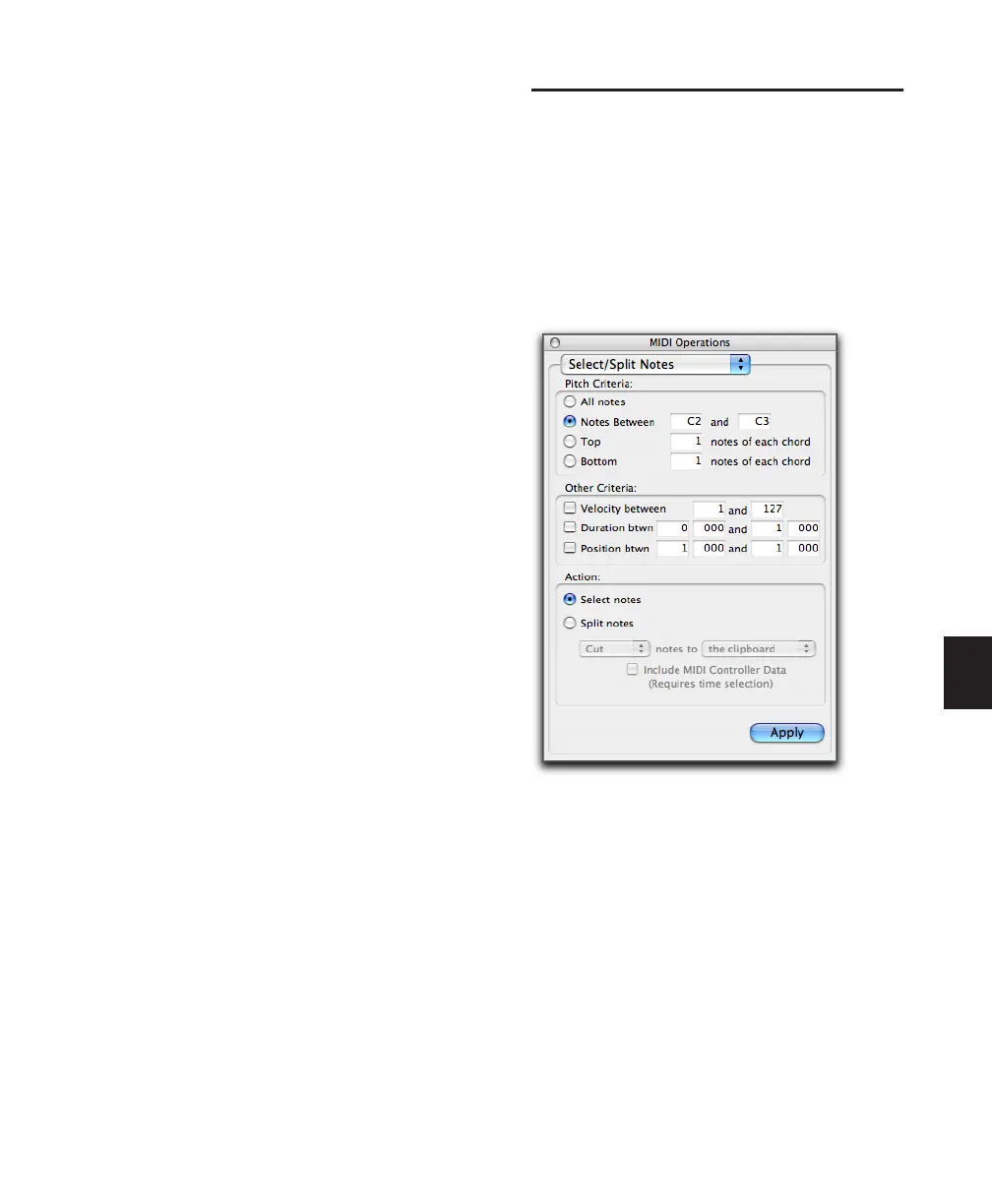Chapter 26: MIDI Operations 601
To transpose all notes on a track down by an
octave:
1 With the Selector tool, double-click in the
track to select all of its notes.
2 Choose Event > MIDI > Transpose.
3 Select the Transpose By option.
4 Enter a value of –1 octave.
5 Click Apply.
To transpose selected notes in key:
1 Select the notes you want to transpose.
2 Choose Event > MIDI > Transpose.
3 Select Transpose in Key.
4 Adjust the slider (or type a number) for the
number of scale steps (+ or –) by which you want
to transpose the selection. For example, to trans-
pose down a third, enter “–2.”
5 Click Apply.
Select/Split Notes
The Select/Split Notes window provides a com-
plete set of tools to select and split notes based
on a wide variety of criteria. Additional tools are
provided to specify whether selected data is cop-
ied to the clipboard or to new tracks, whether
the data is split to multiple new tracks or a single
destination, and more.
Pitch Criteria
All Notes Selects all notes.
Notes Between Selects a range of notes between
the specified upper and lower note. Values for
the notes can be entered in pitch (C1–G8) or
MIDI note numbers (0–127).
Top Selects the highest note or notes in each
chord.
Bottom Selects the lowest note or notes in each
chord.
MIDI Operations window, Select/Split Notes
