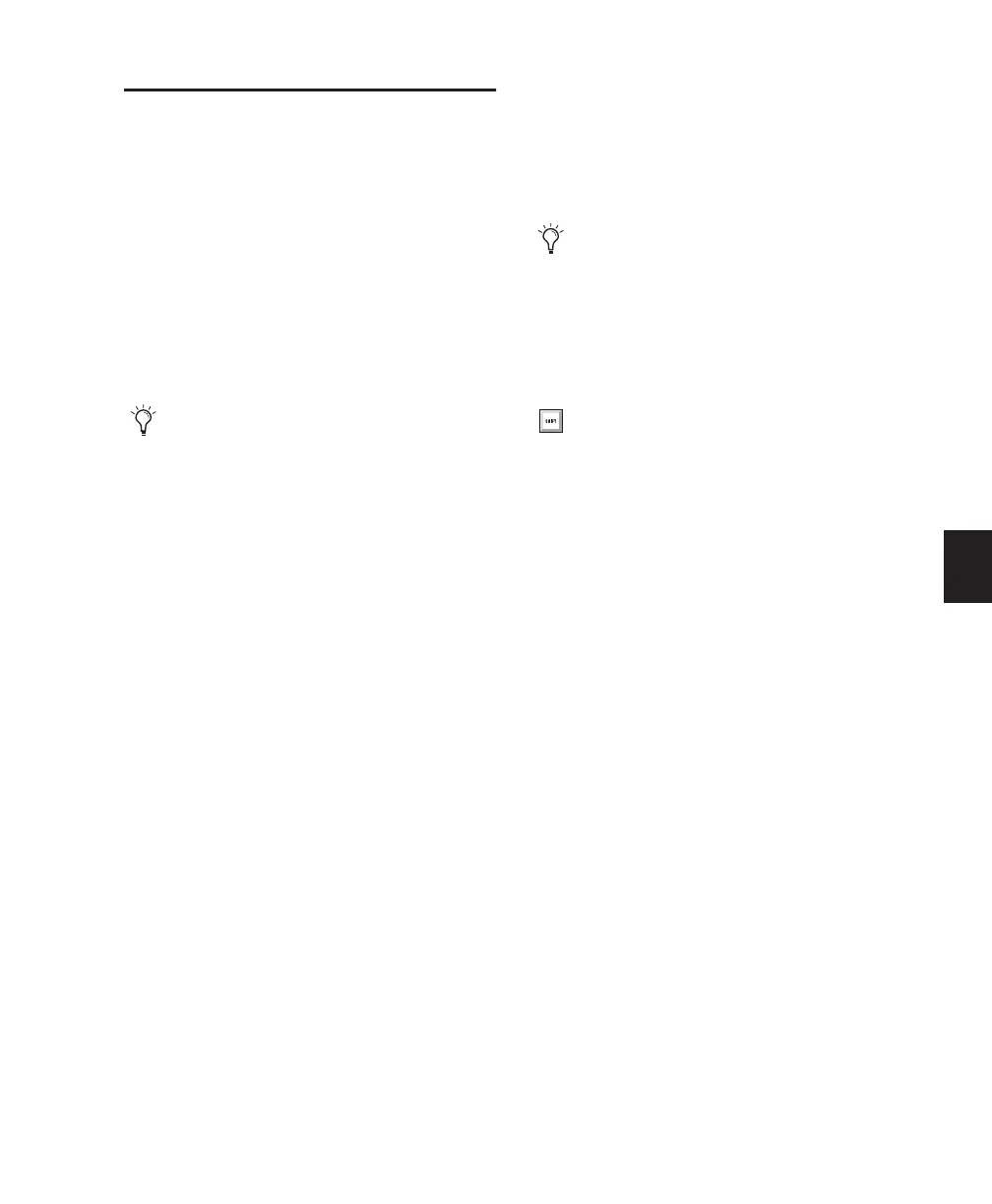Chapter 23: Conductor Tracks and Memory Locations 503
Tempo Operations Window
The Tempo Operations window lets you define
tempo events over a range of time (or measures).
The time range is specified in the time format
chosen for your Main Time Scale. In addition,
the Tempo Operations window lets you:
• Fit a specific number of Bars|Beats into a
precise time range.
• Create tempos that speed up or slow down,
both linearly and over various curves.
• Scale and stretch existing tempos.
The Tempo Operations window has six pages,
one for each type of tempo operation.
Constant Lets you create a constant tempo over
a selected range of time.
Linear Lets you create tempos that change
evenly over a selected range of time.
Parabolic Lets you create tempos that accelerate
or decelerate following a tempo curve that
changes the tempo more rapidly or less rapidly
over the selection time.
S-Curve Lets you create tempos that accelerate
or decelerate following a tempo curve with a de-
finable breakpoint that determines mid-curve
times and tempo values.
Scale Lets you scale tempos within the selection
by a percentage amount.
Stretch Lets you select a region of tempo events
and apply them to a larger or smaller selection
area.
To open a specific Tempo Operations window
page:
■ Choose Event > Tempo, followed by one of
the Tempo Operations page commands (such as
Constant).
To open the last active Tempo Operations window
page:
■ Choose Event > Tempo > Operations Window.
To define tempo events over a range of time:
1 Make a selection in the Timebase or in a track.
2 Choose Event > Tempo > Operations Window.
3 Select a Tempo Operation page from the pop-
up menu at the top of the Tempo Operation
window.
4 Change the settings for the page you have
chosen, as necessary.
5 Do one of the following:
• Click Apply.
– or –
• Press Enter (Windows) or Return (Mac) to
automatically apply the values and close
the window.
The Tempo Operations window is not avail-
able in Manual Tempo mode.
If the Tempo Operations window is already
open, you can select any of the pages from
the pop-up menu at the top of the window.
Press Alt+2 (Windows) or Option+2
(Mac) on the number keypad to open the
Tempo Operations window and display
the last active Tempo Operations page.
