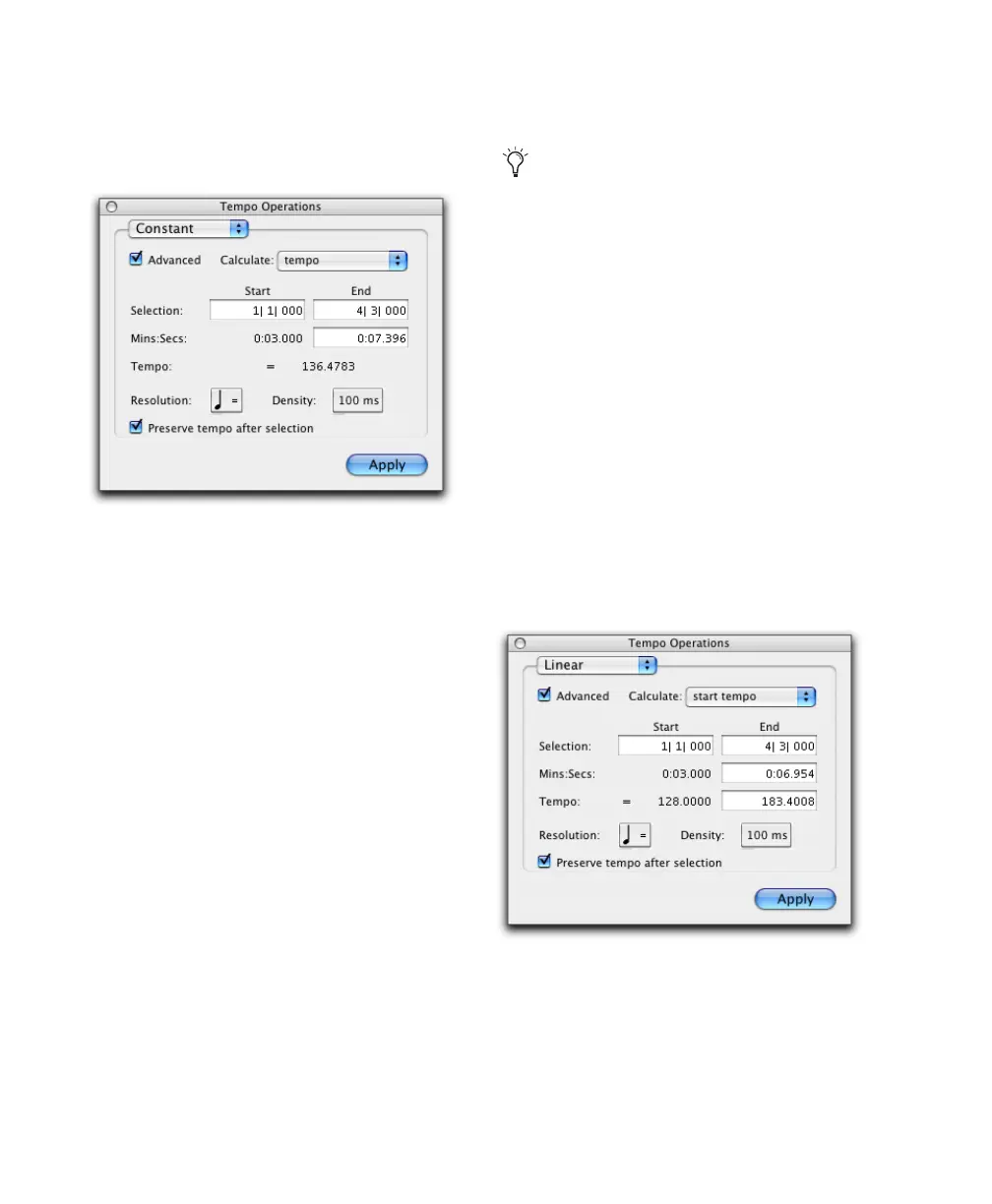Pro Tools Reference Guide504
Constant
The Constant page lets you create a constant
tempo over a selected range of time.
Advanced When the Advanced checkbox is se-
lected, the selection range changes to the Main
Time Scale format, and additional and modified
options become available.
Calculate (Advanced Option) Calculates either
the tempo, or the selection end time.
Selection Start and End Specifies the start and
end point for the tempo change in Bars|Beats.
When an Edit selection is made, the Start and
End fields will display the selection boundaries.
End Time (Advanced Option) Displays the selec-
tion end time. When the Main Time Scale is set
to Bars|Beats, the end time is displayed in the
Sub Time Scale. When the Main Time Scale is set
to any absolute timebase, the end time is calcu-
lated and displayed in Bars|Beats. Changing the
end time value causes the tempo to change.
Tempo Specifies the tempo, in beats per minute
(BPM), to apply to the selected range.
Resolution (Advanced Option) Lets you select the
BPM note value for your tempo setting.
Density (Advanced Option) Lets you specify the
density of the tempo change events written to
the Tempo ruler.
Preserve Tempo after Selection If selected, the
previous tempo setting that was in effect at the
selection end point is preserved after the selec-
tion. If unselected, the last tempo event created
by the tempo operation continues to the end of
the session, or until the next tempo event be-
yond the selected range.
Linear
The Linear page lets you create tempos that
change evenly over a selected range of time.
Advanced When the Advanced checkbox is se-
lected, the selection range changes to the Main
Time Scale format, and additional and modified
options become available.
Constant page (Advanced Option)
Selecting “Follow Metronome Click” will set
the tempo BPM note value to mirror the
click value set in the meter markers.
Linear page (Advanced Option)
