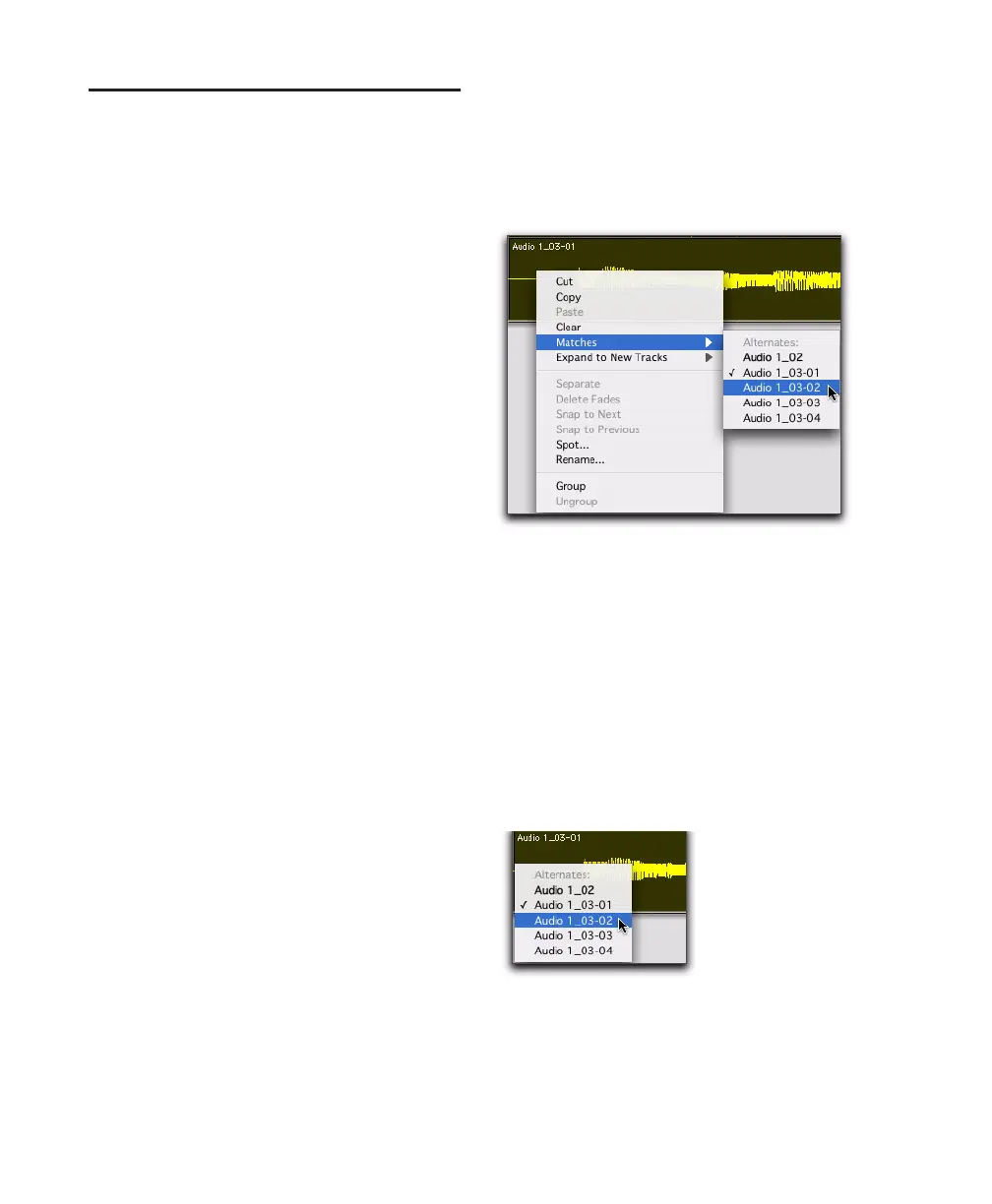Pro Tools Reference Guide286
Auditioning Different Record
Takes in the Timeline
After recording multiple takes with loop or
punch recording, you can replace the current
take in the track’s active playlist with previous
takes. (Takes must have the same start time to be
available.) Different takes (regions) can also be
auditioned by Alt-clicking (Windows) or Op-
tion-clicking (Mac) them in the Region List.
All takes are numbered sequentially.
Selecting a Different Take from
the Region List
To select a take from the Region List:
1 In the Edit window, select the current take
with the Time Grabber tool.
2 Control-drag (Windows) or Command-drag
(Mac) another take from the Region List into the
playlist.
The region replaces the previous take and snaps
precisely to the correct location.
3 Repeat the above steps to audition other takes.
Selecting an Alternate Take on a
Track
Each region resulting from a punch or loop
record pass has an identical start time (the User
Time Stamp). You can select and audition alter-
nate takes from the Right-click Matches sub-
menu or the Alternate Takes pop-up menu—
even during playback.
To select an alternate take, do one of the
following:
■ Right-click the region with the Selector or
Grabber tools, and select a different take from
the Matches submenu in the pop-up menu.
■ With the Selector tool, Control-click (Win-
dows) or Command-click (Mac) at the precise
beginning of the loop or punch range and select
a different take from the Alternate Takes pop-up
menu.
■ If the take currently residing in the track is se-
lected, with the Selector tool, Control-click
(Windows) or Command-click (Mac) anywhere
on the selected take and select a different take
from the Alternate Takes pop-up menu.
The selected take (region) replaces the previous
take and snaps precisely to the correct location.
Right-click Matches submenu
Alternate Takes pop-up menu
