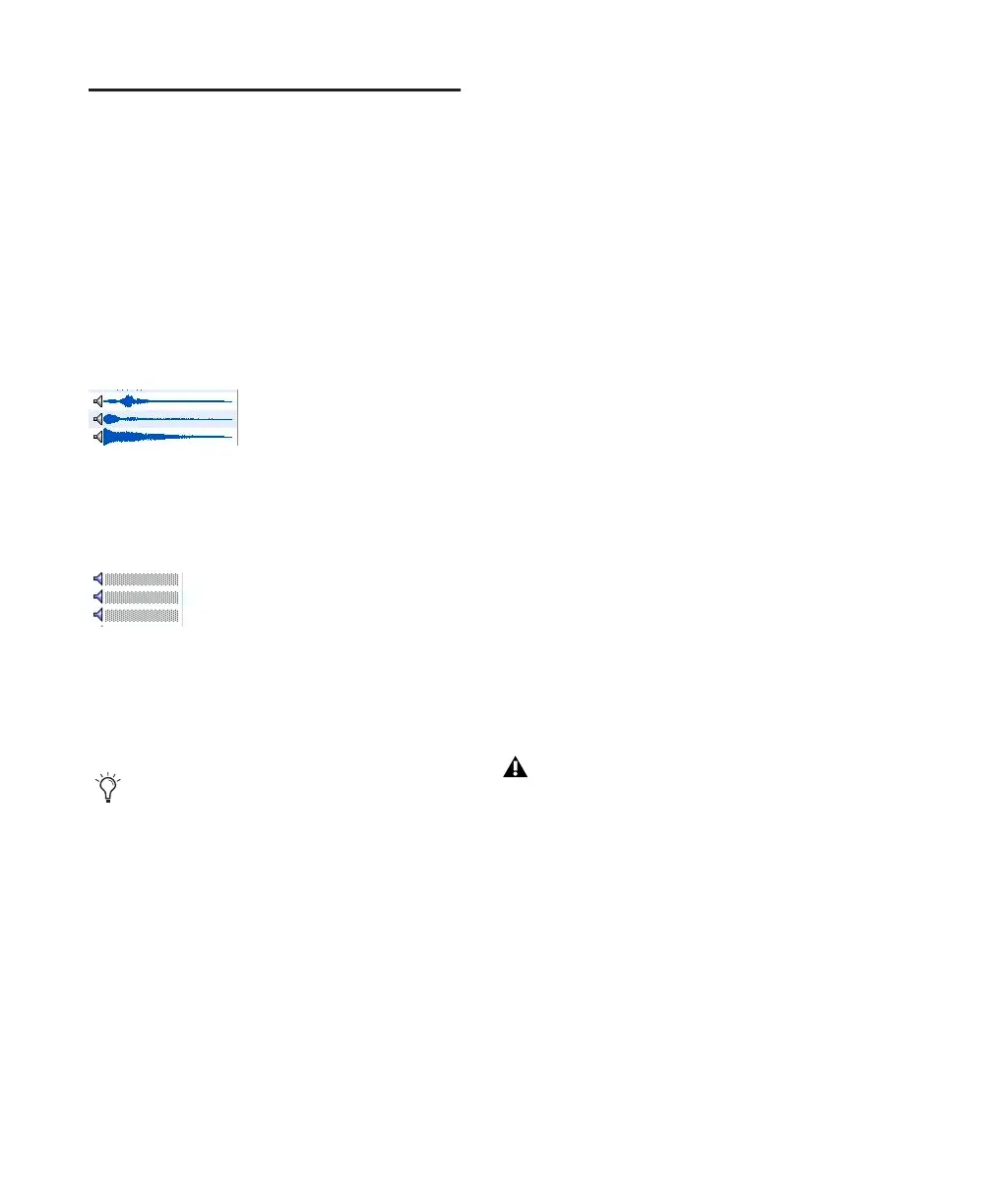Pro Tools Reference Guide180
Waveforms and Auditioning
The Waveform column shows the waveforms
calculated for items that are audio files. Wave-
form display depends on the following:
• Waveforms are displayed if they have already
been calculated and stored, either with the file
metadata or in the global Waveform cache.
• When a file is imported into a session, a wave-
form is automatically calculated for it, if nec-
essary.
• Waveforms are grey if they have not been
stored with the file metadata or in the global
Waveform cache.
The waveform overview is stored in the file, or
in the appropriate Digidesign Databases folder.
For more information, see “WaveCache” on
page 181.
Summed Waveforms for Multichannel Files
Waveform displays for stereo and multichannel
files are summed.
Calculating Waveforms for Display
If an audio file item does not have a waveform,
the waveform must be calculated to be visible in
a browser Waveform display.
To calculate waveforms in a browser:
1 Select online audio files, or folders containing
audio files, in a browser.
2 Choose Calculate Waveform from the Browser
menu.
Auditioning Audio Files
Audio items can be auditioned from within Di-
giBase browsers to preview items before import-
ing, copying, or deleting them.
Auditioning follows the master Audition path as
selected in the Output pane of the Pro Tools
I/O Setup dialog. Level is determined by the
Master Fader (or Auxiliary Input) level in effect
on the Audition path.
When auditioned from DigiBase, interleaved au-
dio files with more than two channels are
summed to mono for auditioning. Multi-mono
files must be auditioned one file at a time.
Waveform displays in a browser
Item waveforms prior to calculation
MIDI files can be auditioned from the ses-
sion Region List, but not from DigiBase
browsers.
Some Pro Tools operations can cause tem-
porary interruptions in DigiBase audition-
ing.
