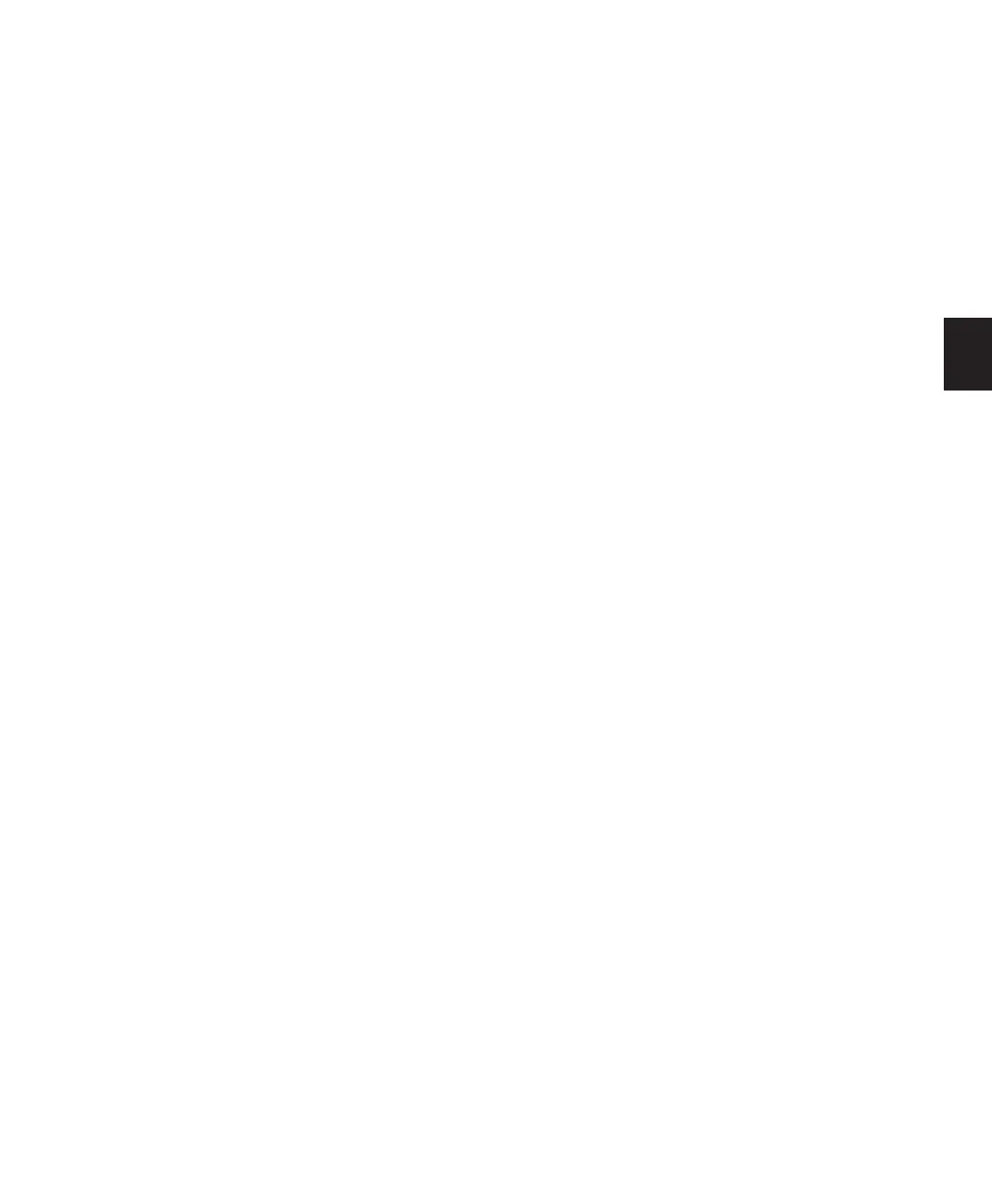Chapter 11: DigiBase 179
Sound Roll TC Rate Displays the frame rate in-
formation embedded in audio files: 24, 25,
29.97, 30, drop or non-drop. This field cannot
be edited.
User Bits Displays text information embedded
in audio files. This field can be used for user
comments, or auto-generated info with certain
field recorders.
Tape ID Displays tape ID information embedded
in audio files. This field cannot be edited.
Project Displays the project name data embed-
ded in audio files.
Circled Indicates if the status of a take is set to
“circled” (No or Yes) in audio files. This is usually
for indicating which take should be used.
Plug-in Name Displays the name of the plug-in
for Plug-in Settings files (.txf).
Plug-in Manufacturer Name Displays the plug-in
manufacturer’s name for Plug-in Settings files
(.txf).
Link Path Displays the path to the file used for
relinking. Available in the Relink window only.
Clip Name Displays the name of the file, or the
Avid clip name when the item is an AAF or OMF
file. The Clip Name is what appears in the Time-
line and Region List when a file is imported into
a session. This field can be edited in Catalogs
only, and can be generated using either of the
Copy Comments to Clip Name commands in
the Browser menu (see “Additional DigiBase Pro
Commands” on page 175).
Comments Fields
Comments about individual files can be stored
in the database, and embedded with the file’s
metadata wrapper.
There are two types of comments fields: File
Comments and Database Comments.
File Comments
File Comments are stored with the metadata of
the file itself. Not all file types support File Com-
ments. Indexing stores File Comments in the
database, allowing them to be searched and
viewed even if the file is offline. File Comments
can be edited in browsers, as long as the files or
their parent media are not defined as read-only.
You can also add and edit File Comments to
Pro Tools Session files from the Project browser.
File Comments cannot be edited in Catalogs.
Database Comments
(Catalogs and Project Browsers Only)
Database Comments in a Catalog are stored in
the Catalog database. Database comments in
the Project browser are stored in the Session. Da-
tabase Comments, which can be up to 256 char-
acters in length, are searchable, cross-platform,
and editable. For more information, see “Com-
ments and Catalogs” on page 201.
Adding and Editing Comments
To add, view, or edit a Comment:
1 Click the Comments field. The field expands
to display the entire contents of the field if nec-
essary.
2 Enter or edit a comment.
3 Press Enter, or click outside the text box to
close it.
