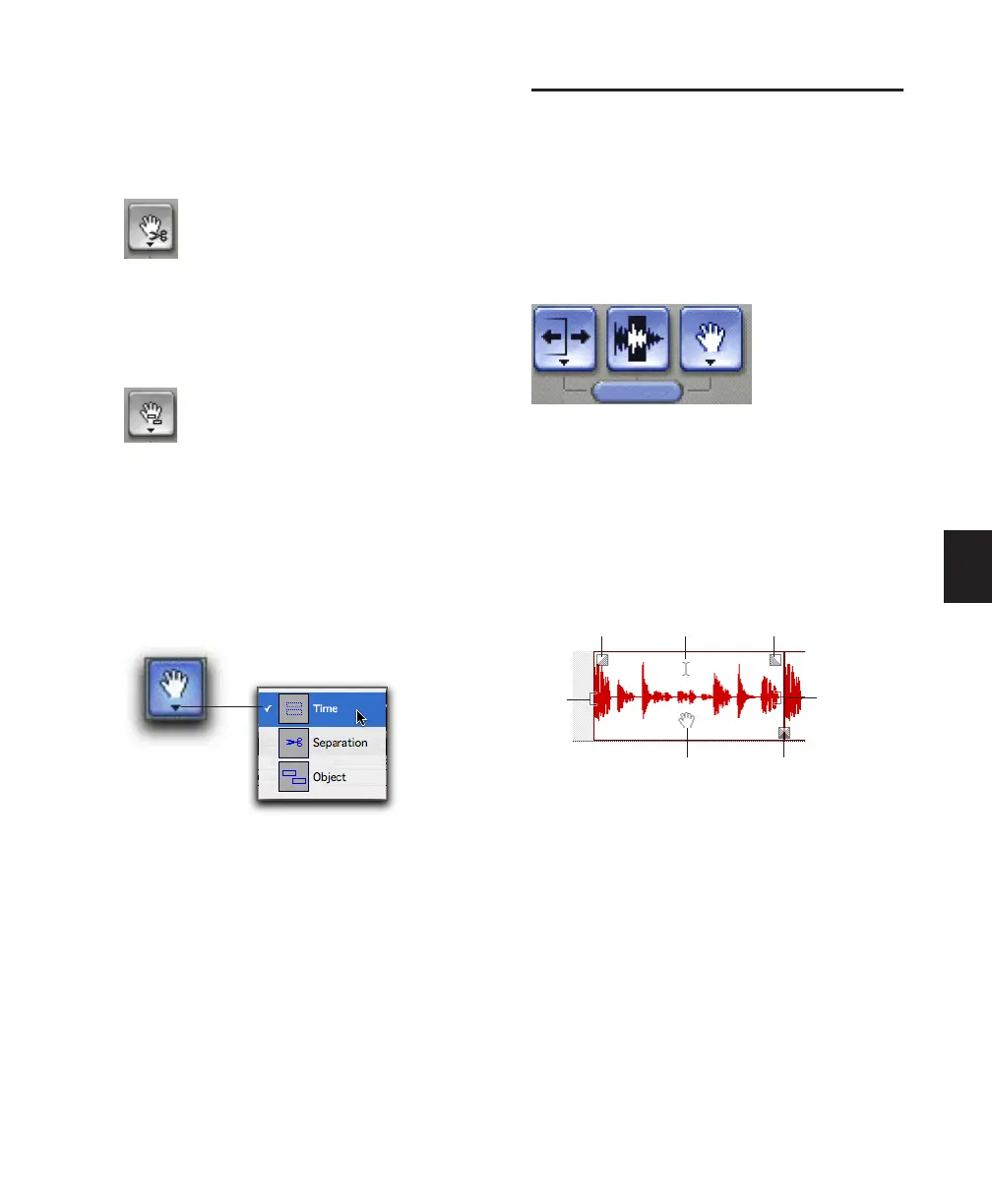Chapter 18: Editing Basics 381
Separation Grabber Cuts and pastes an Edit se-
lection from one location to another by clicking
and dragging. For more information, see “Sepa-
ration Grabber Tool” on page 419.
Object Grabber Lets you select multiple, non-
contiguous regions. For more information, see
“Object Selections” on page 400.
To select one of the Grabber tools:
1 Click and hold the Grabber tool in the Edit
window.
2 From the Grabber tool pop-up menu, select
the desired Grabber tool.
Using the Smart Tool
With the Smart Tool you can instantly access
the Selector, Grabber, and Trim tools, and you
can also perform fades and crossfades. The posi-
tion of the cursor in relation to a region or note,
or within an automation playlist, determines
how the Smart Tool functions.
To select the Smart Tool, click its icon in the up-
per left of the Edit window, or press F6+F7 (or
F7+F8) simultaneously.
The Smart Tool in Waveform View (or
MIDI Track Regions View)
The following capabilities are available with the
Smart Tool when working with audio tracks in
Waveform or Blocks View, or MIDI or Instru-
ment tracks in Regions View:
◆ For the Selector tool, position the cursor over
the middle of the region, in the upper half.
◆ For the Grabber tools, position the cursor over
the middle of a region, in the lower half.
◆ For the Trim tools, position the cursor near
the region’s start or end point.
Separation Grabber tool
Object Grabber tool
Selecting a Grabber tool
Smart Tool in Edit window
Smart Tool in Waveform View
Fade-In
Fade-Out
Selector tool
Grabber tool
Trim
tool
(start)
Trim tool
(end)
Crossfade
