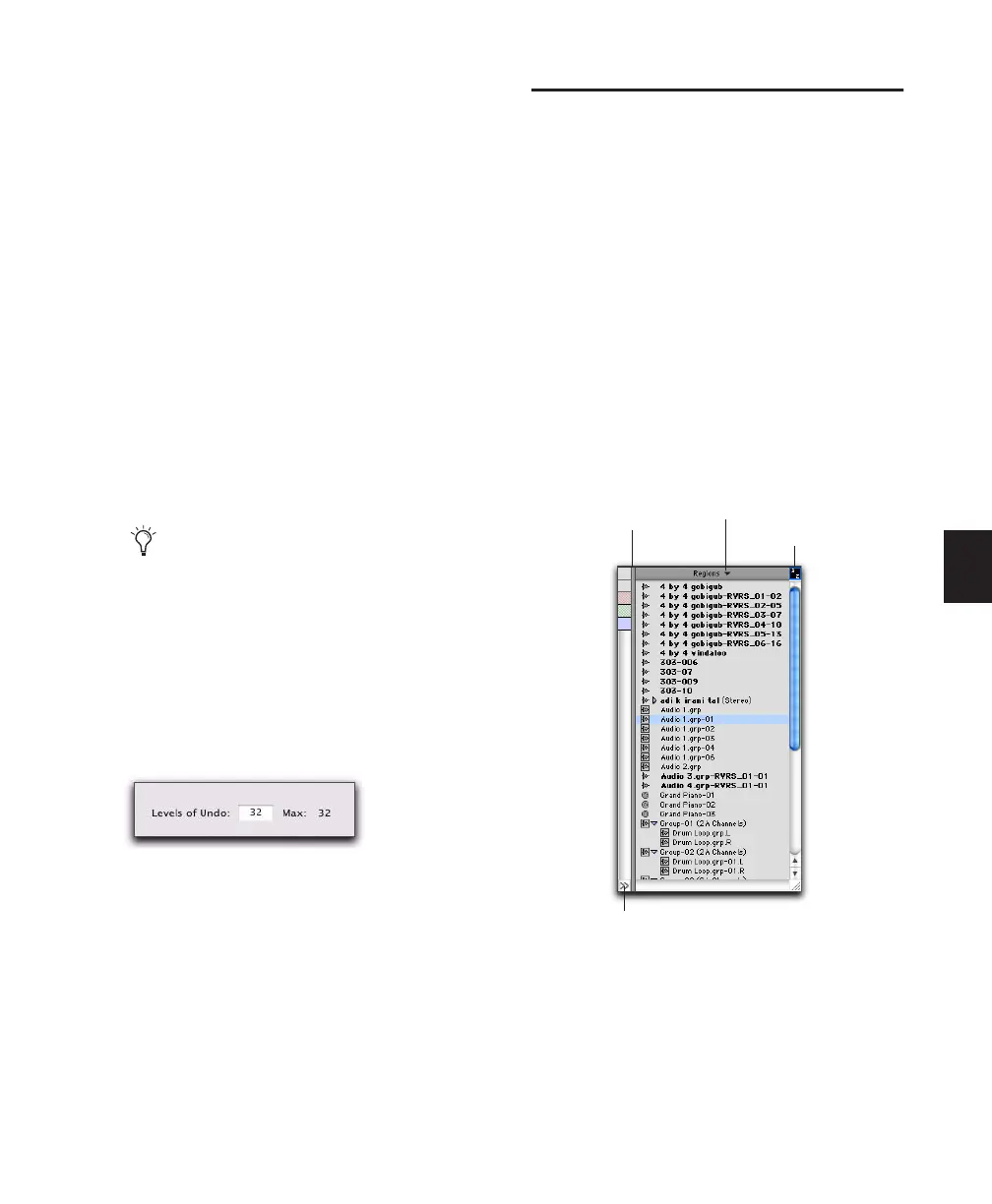Chapter 18: Editing Basics 357
When the number of operations in the Undo
History reaches the maximum level of Undo,
performing another undoable operation re-
moves the oldest operation at the top of the
Undo History queue. When the oldest operation
is one operation away from being pushed out of
the queue, it is shown in red.
Levels of Undo and Memory
Because Pro Tools needs to keep track of the
playlists for all tracks that are edited, the use of
multiple Levels of Undo can be memory inten-
sive. You can lower the Levels of Undo in
Pro Tools to reduce the amount of system mem-
ory (RAM) used by the Undo queue. If you have
plenty of memory available for Pro Tools, you
can use higher Levels Of Undo.
To set the Levels of Undo in Pro Tools:
1 Choose Setup > Preferences and click the
Editing tab.
2 Click in the Levels of Undo field and enter a
value of between 1–32.
3 Click OK.
The Region List
The Edit Window displays all audio regions,
MIDI regions, and region groups in a single,
comprehensive Region List.
All regions of all types that are recorded, im-
ported, or created by editing appear in the Re-
gion List. Items can be dragged from the list to
tracks and arranged in any order. All types of re-
gions can be auditioned from the Region List by
Alt-clicking (Windows) or Option-clicking
(Mac) them.
At the top of the Region List is the Region List
pop-up menu, which provides commands and
tools for managing the contents of the list.
Region List Pop-Up Menu
The Region List pop-up menu provides tools to
search, select, sort, export, clear, and manage
items in the Region List.
Use the Undo History window to view a
queue of undo operations and return to a
previous state.
Levels of Undo preference
Figure 18. Region List
Click Show/Hide Region List button to hide Region List
Drag to resize width
of Region List
Click for pop-up menu
Keyboard Focus
