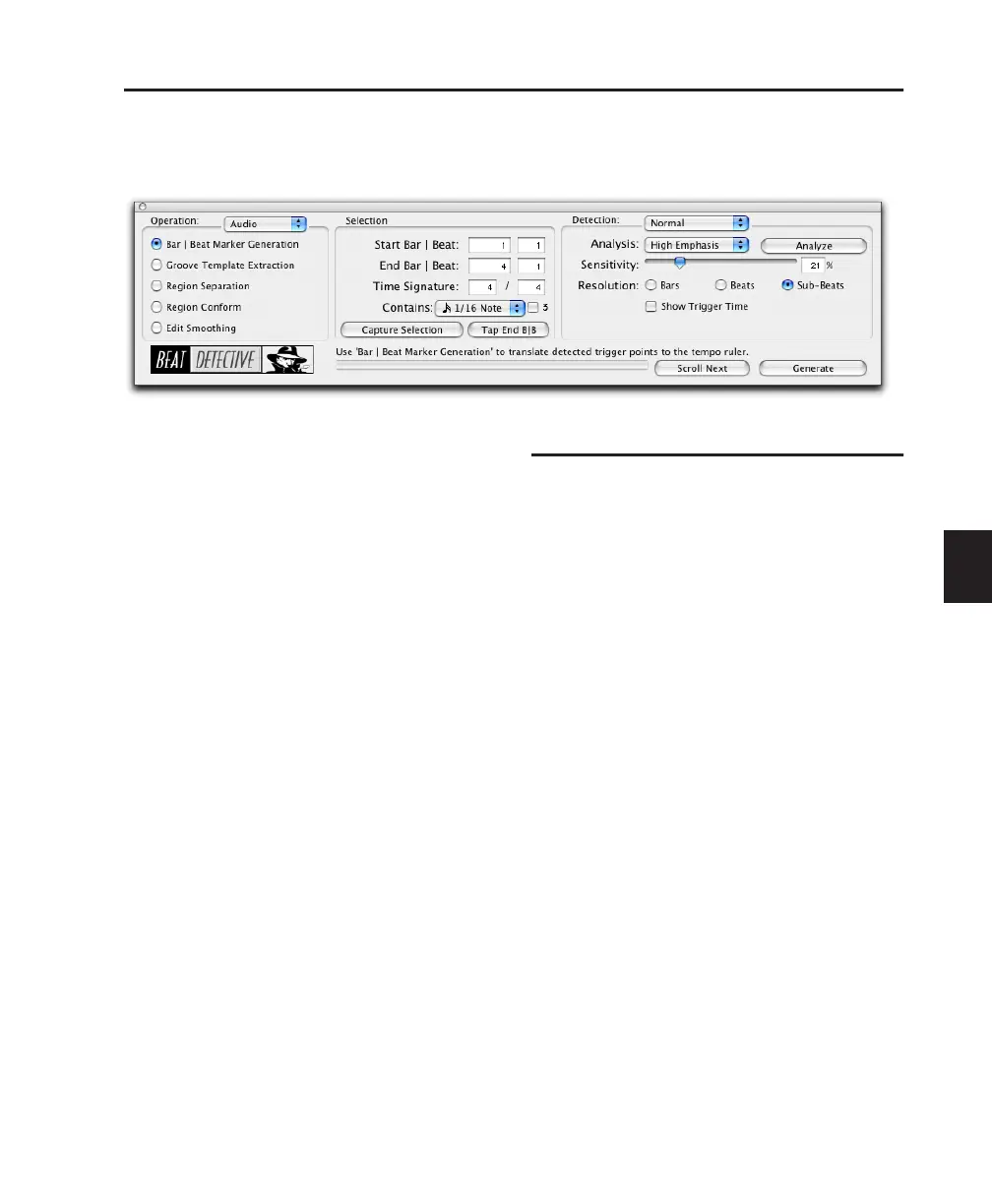Chapter 24: Beat Detective 537
The Beat Detective Window
The Beat Detective window appears as shown in Figure 24, below.
To open the Beat Detective window, do one of the
following:
■ Choose Event > Beat Detective.
– or –
■ Press Control+8 (Windows) or Command+8
(Mac) on the numeric keypad.
Beat Detective is a floating window that can be
left open while working. This lets you adjust the
controls in real time during playback, while
viewing the beat triggers that appear in your se-
lection in the Edit window.
Beat Detective Modes
The Beat Detective window is divided into three
sections: Operation, Selection, and Detection.
Depending on the Operation mode, the con-
trols in the Action section change. The Selection
options for Beat Detective are available in each
of the Operation modes.
The Beat Detective modes include the following:
Operation Lets you choose to analyze either
MIDI or audio material.
Bar|Beat Marker Generation Generates Bar|Beat
Markers corresponding to transients detected in
the audio selection.
Groove Template Extraction Extracts the rhyth-
mic and dynamic information from audio, and
saves this information to the Groove Clipboard,
or as a DigiGroove template.
Region Separation (Audio Only) Separates and
creates new regions based on transients detected
in the audio selection.
Figure 24. Beat Detective (Pro Tools HD shown)
