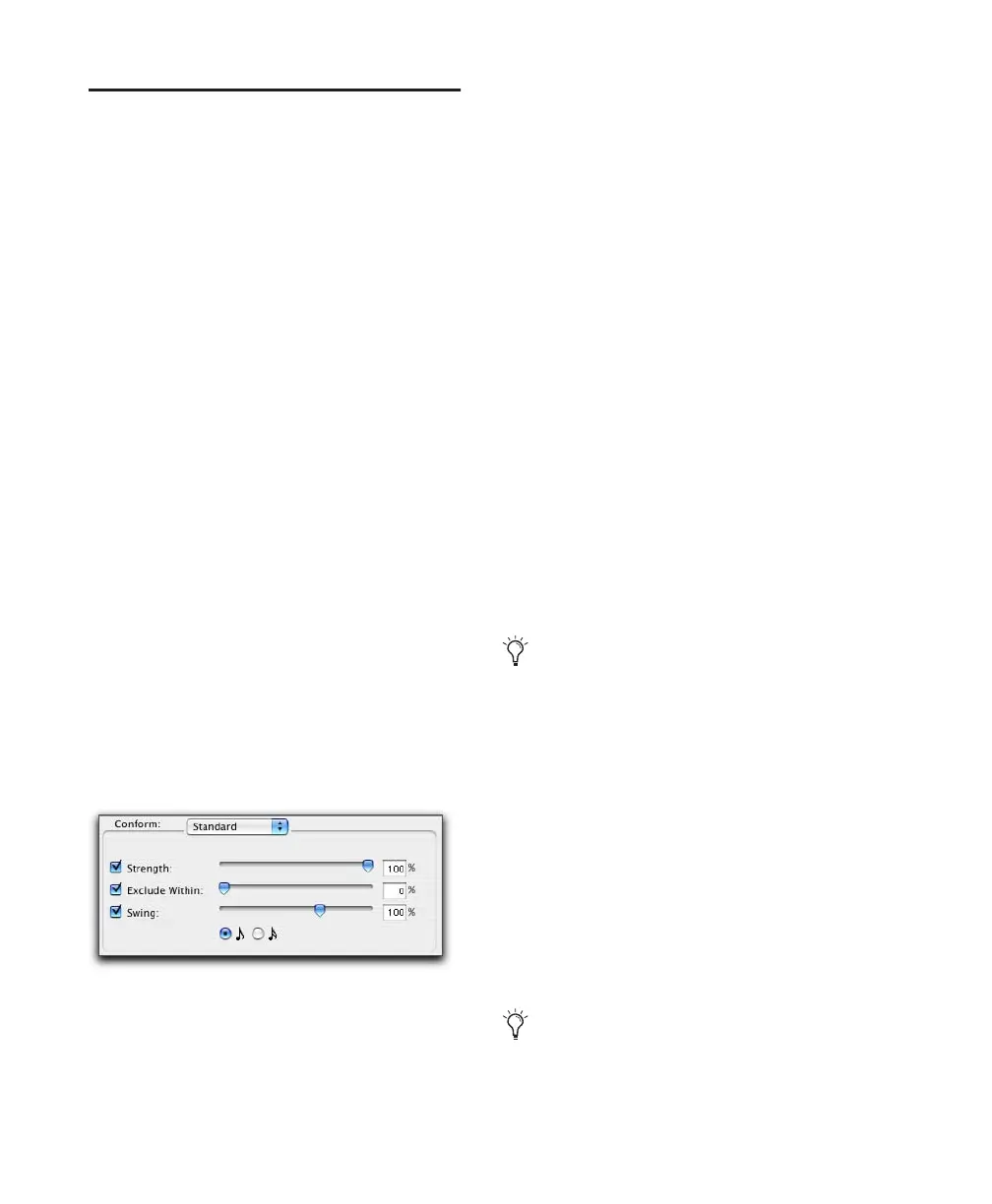Pro Tools Reference Guide
550
Conforming Regions with
Beat Detective
(Audio Only)
After regions have been separated with Beat De-
tective, the regions can then be conformed us-
ing one of two modes:
Standard Conform
Uses the session’s current
tempo map (Grid)
Groove Conform
Uses groove templates.
Beat Detective will conform any selected region,
whether or not it was separated with Beat Detec-
tive. However, in order to successfully conform
regions with Beat Detective, the region start
points must correspond to the start of the mate-
rial that will align with the session’s bars and
beats. This should generally not be a problem if
the regions were separated with Beat Detective
(rather than manually separated or trimmed).
Standard Conform
This is similar to using the Region > Quantize to
Grid command, but with one important differ-
ence: With a single operation, Beat Detective
can adjust the position of all regions, whether
they have a straight or swing feel.
To conform regions using Standard Conform:
1
In the Beat Detective window, select Region
Conform mode.
2
Make sure Standard is selected.
3
In the Edit window, if not already selected, se-
lect the separated regions you want to conform.
Make sure the selection’s start and end points
fall cleanly on the beat.
4
In the Beat Detective window, define or recap-
ture the selection as described in “Defining a
Beat Detective Selection” on page 538.
5
To affect how strongly the regions are con-
formed to the Grid (tempo map), select the
Strength option and specify a percentage value
with either the slider or by typing in a value:
• Lower percentage values preserve the origi-
nal feel of the regions.
• Higher percentage values align the regions
more tightly to the tempo map, with 100%
aligning precisely to the tempo map.
6
To affect which regions are conformed, select
the Exclude Within option and specify a per-
centage value with the slider or by typing in a
value:
• Lower percentage values ensure that re-
gions further away from the Grid are con-
formed, while those closer to the Grid are
not.
• Higher percentage values ensure that re-
gions closer to the Grid, as well as those
further away, are conformed.
Beat Detective, Standard Conform options
To “tighten up” the original feel, while re-
taining it, set the Strength option to
85–88%.
To “tighten up” the original feel, while re-
taining it, set the Exclude Within option to
10–15%.
