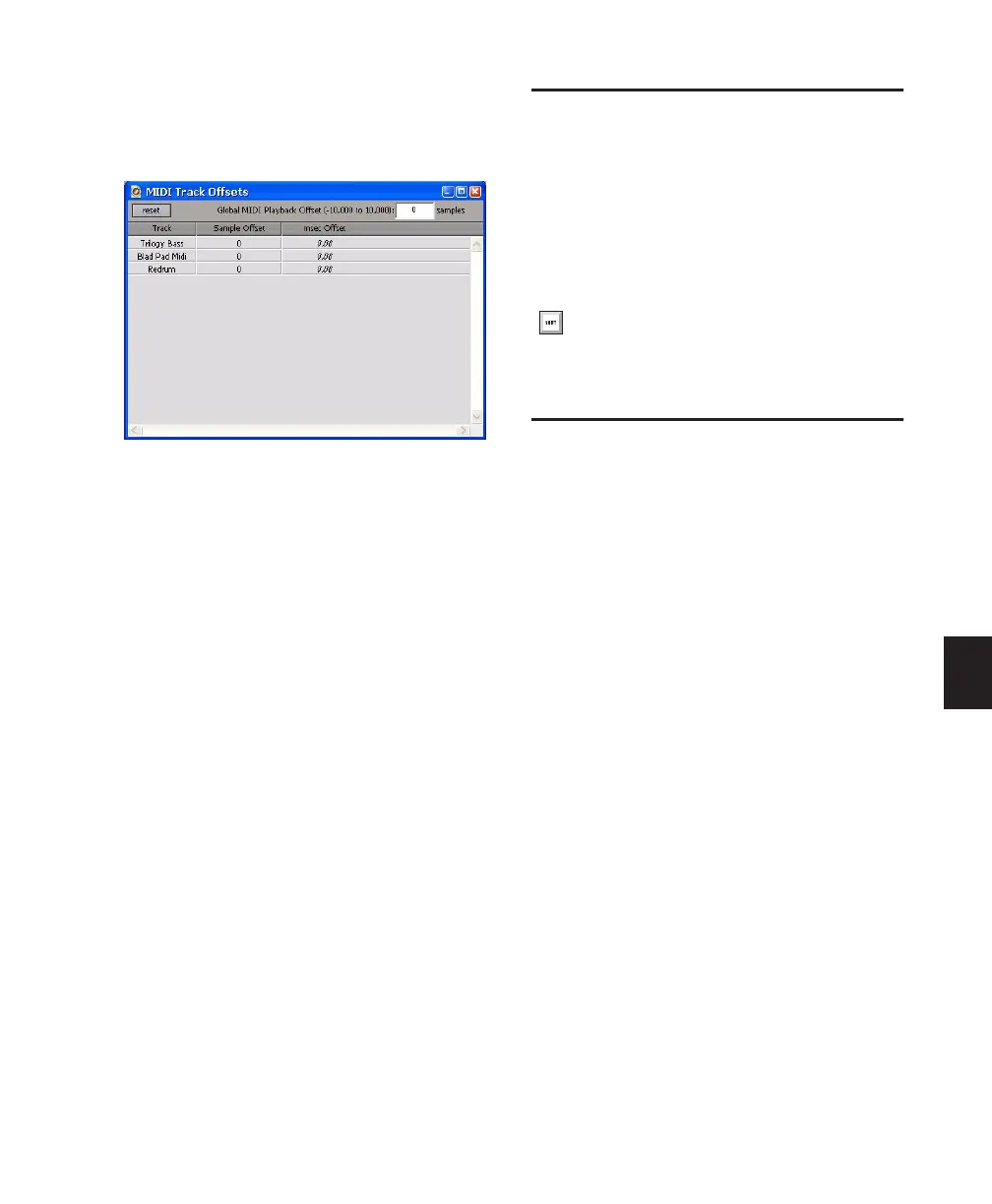Chapter 25: MIDI Editing 581
To configure a MIDI or Instrument track offset for
a track:
1 Choose Event > MIDI Track Offsets.
2 Click in the Sample Offset column for the
MIDI track and enter the number of samples
(–10,000 to 10,000) for the offset. A negative
value causes the MIDI or Instrument tracks to
play back earlier than the audio tracks; a posi-
tive value causes the MIDI or Instrument tracks
to play back later.
The equivalent offset in milliseconds is dis-
played in the msec Offset column. This value
cannot be edited, but updates when a new value
is entered in the SMPTE Offset column.
3 Press Enter (Windows) or Return (Mac) to ac-
cept the entered offset value.
To reset all offsets for all MIDI and Instrument
tracks, click the Reset button in the upper left of
the window.
Stuck Notes
If you encounter stuck notes with any of your
MIDI devices, you can silence them with the All
MIDI Notes Off command.
To turn off all stuck notes:
■ Choose Event > All MIDI Notes Off.
Remove Duplicate Notes
The Remove Duplicate Notes command is useful
for removing duplicate notes from a MIDI per-
formance. If a note starts within the first 25% of
the duration of a note of the same pitch which is
already sounding (or within an eighth-note,
whichever is shorter), it is considered a dupli-
cate and is combined with the previous note. If
it starts later than that, the first note is short-
ened so that it ends at the same tick at which the
new one starts.
To remove duplicate notes:
1 Make an Edit selection including the duplicate
notes you want to remove.
2 Choose Event > Remove Duplicate Notes.
MIDI Track Offsets window
Press Control+Shift+Period (.) (Windows)
or Command+Shift+Period (.) (Mac) for the
All MIDI Notes Off command.