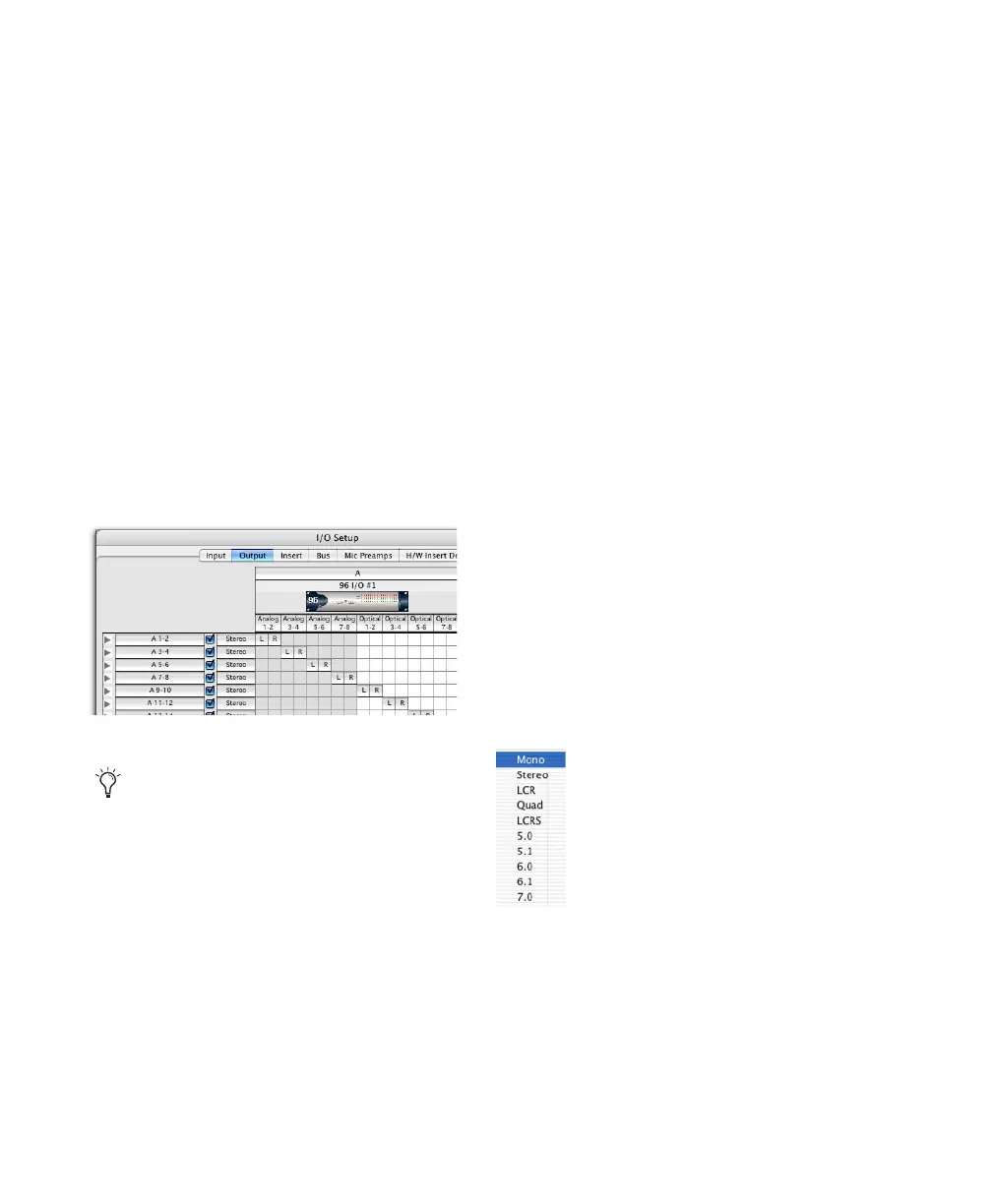Pro Tools Reference Guide50
Creating a Default Main or Sub-
Path
You can set an I/O Setup path type to its default
path configuration at any time.
To restore default paths and path names:
1 Choose Setup > I/O.
2 Click the Input, Output, Insert, or Bus tab to
display the corresponding path type.
3 Click Default.
Pro Tools creates all possible stereo main paths.
Mono sub-paths are also auto-created for every
stereo main path. These default path names ap-
pear in a session’s track Audio Input and Output
Path selectors.
Creating New Paths
You can create new main path and sub-paths
with custom names, format, and mapping. Cus-
tom path names appear in a session’s track In-
put, Output, Insert, and Bus selectors.
To create a new path:
1 Choose Setup > I/O.
2 Click the Input, Output, Insert, or Bus tab to
display the corresponding path type.
3 Do one of the following:
• Click New Path, or press Control+N (Win-
dows) or Command+N (Mac).
– or –
• Select a main path and click New Sub-Path.
4 Double-click in the Name field and enter a
name for the path.
5 Press Tab to set the new path name and move
to the next path’s Name Field, or press Enter
(Windows) or Return (Mac) to set the new path
name.
6 Choose a format from the Path Format selec-
tor (mono, stereo, or multichannel).
7 Repeat the previous steps to configure other
path types (Input, Output, Insert, or Bus).
Default stereo output paths
With Pro Tools|HD systems, to optimize
DSP resources, it is best to create mono sub-
paths for Outputs and Busses, rather than
mono main paths.
Path Format selector
