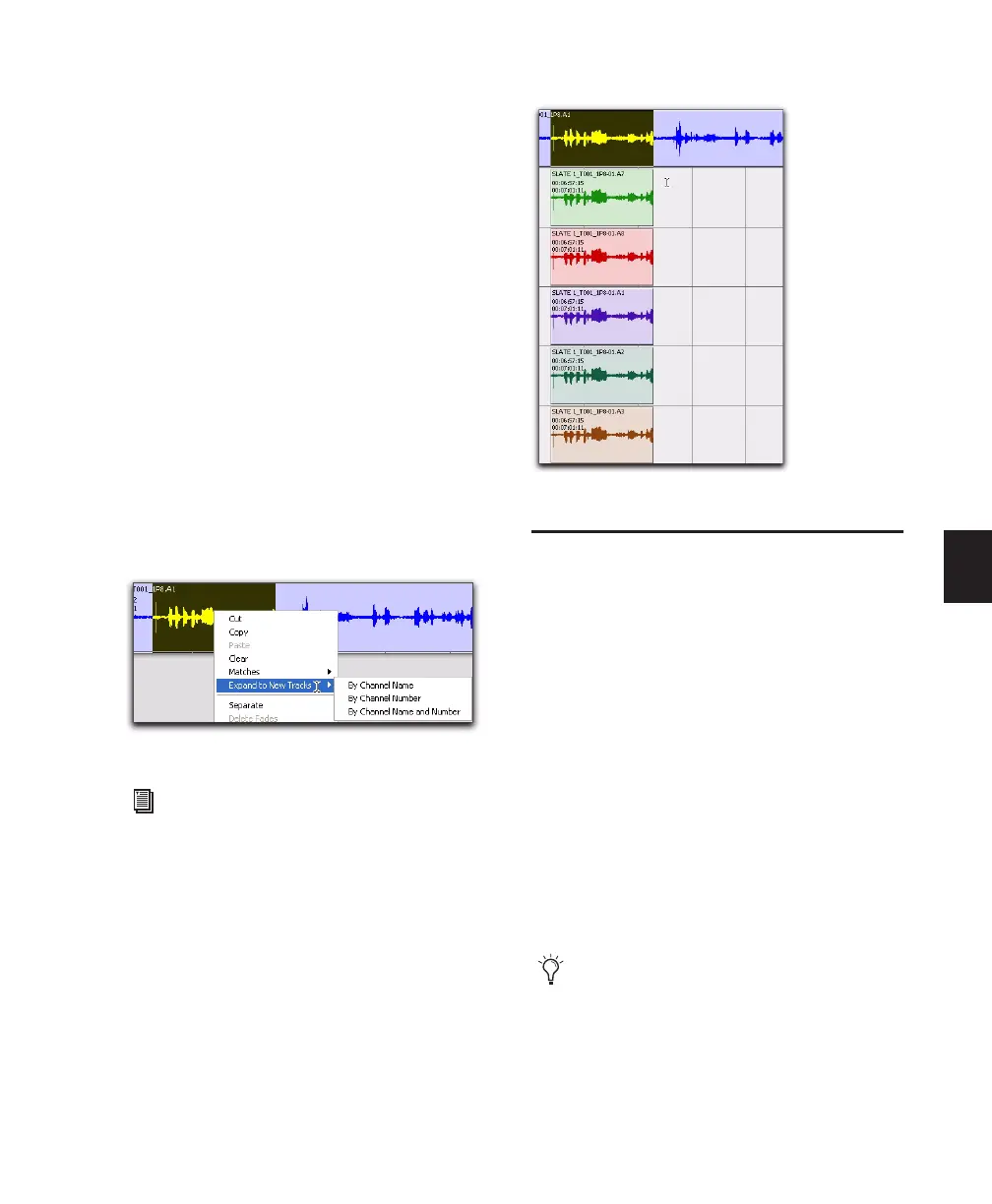Chapter 20: Working with Regions and Selections 443
To expand alternate channels to new tracks:
1 In the Timeline, do one of the following:
• To expand only a portion of the regions on
the track, make a selection that includes or
overlaps any number of regions on a track,
and Right-click (Windows or Mac) or Con-
trol-click (Mac) the selection.
– or –
• To expand all of the regions on the track,
Right-click (Windows or Mac) or Control-
click (Mac) the track name.
2 Choose the Expand to New Tracks pop-up
menu, and select one of the following methods
by which to expand alternate channels for the
selection to new tracks:
• By Channel Name
• By Channel Number
• By Channel Name and Number
If alternate channels are available, Pro Tools ex-
pands them to new tracks (including the chan-
nel represented in the original track) according
to the chosen parameters.
Edit Commands
Pro Tools provides many standard edit com-
mands (such as cut, copy, and paste). Pro Tools
also many specialized edit commands that are
optimized for audio and MIDI production (such
as Repeat Paste to Fill).
Cut, Copy, Paste, and Clear
Use the Cut, Copy, Paste, and Clear commands
to rearrange and edit track material. Edits can
operate on entire regions selected with the Time
Grabber tool, or on track ranges selected with
the Selector tool. Edits can also work across mul-
tiple tracks (see “Editing Across Multiple Tracks”
on page 448).
Expanding a selection to new tracks
For detailed information on how each of
these options expand to new tracks, see the
Field Recorder Workflow Guide.
Result of expanding a selection to new tracks
You can cut, copy, and paste noncontiguous
regions by selecting them with the Object
Grabber tool.
