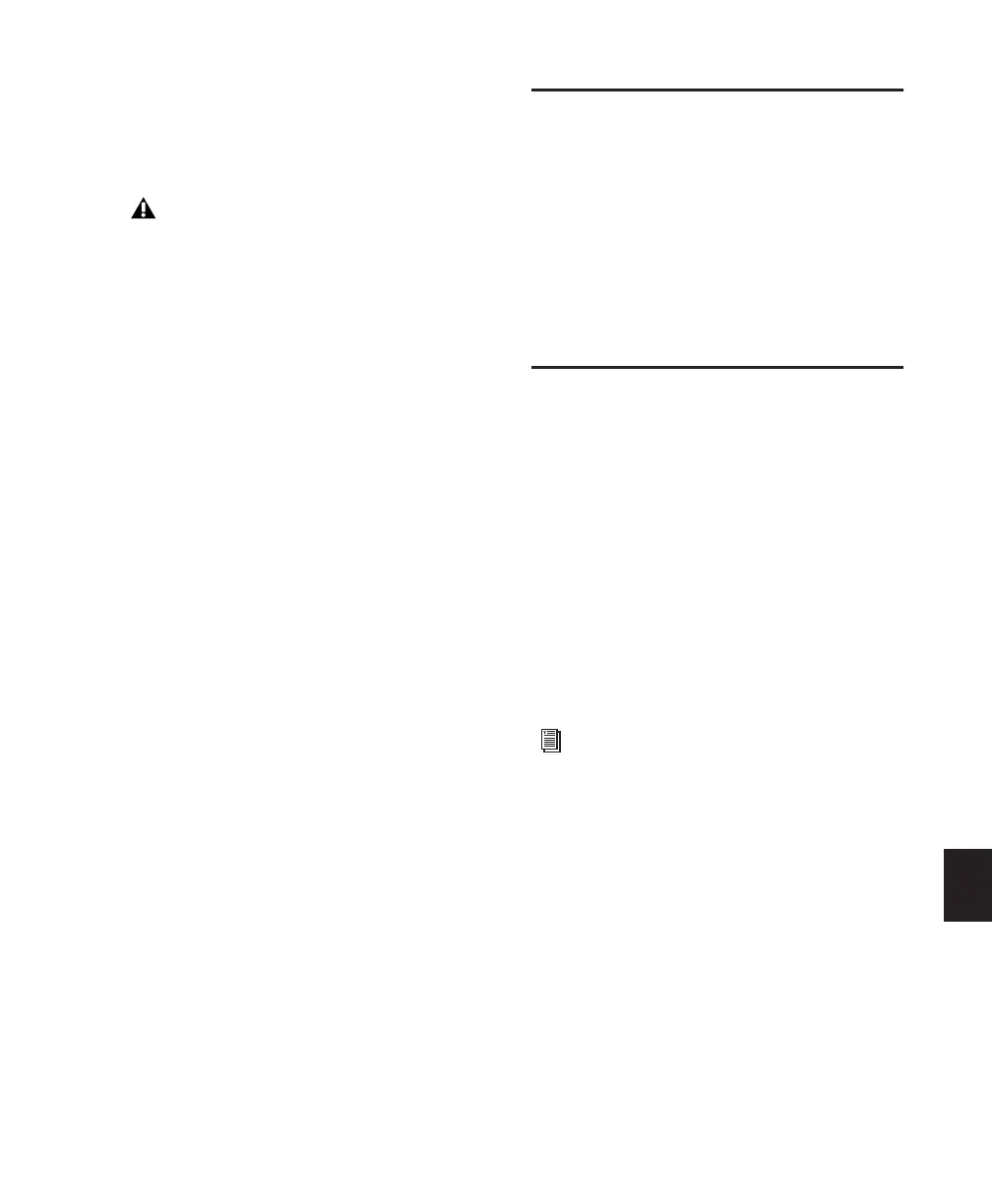Chapter 36: Working with Video in Pro Tools 833
• When you paste a selection containing video
to a video track, the insertion point automat-
ically aligns with the closest video frame
boundary.
Using the Insert Silence Command
to Insert Space in Video Tracks
The Insert Silence command lets you insert
space into a video track.
This command allows you to make a selection
on a track (or tracks) and insert precisely that
amount of space. You can also select across
video and audio tracks, and use the Insert Si-
lence command to insert audio silence and
space simultaneously.
In Shuffle mode, all video data on the track is
shuffled later in the track by an amount equal to
the selection. In Slip, Grid, or Spot mode, the In-
sert Silence command works just like the Edit >
Clear command.
To insert space into a video track:
1 Make a selection in a track or tracks. The
length of the selection determines the duration
of the space inserted.
2 Choose Edit > Insert Silence.
Renaming Video Disk Files
When renaming audio regions in either the
Timeline or the Region List, you have the option
of also renaming the audio files on disk. How-
ever, this does not apply to video files on disk.
To rename video files on disk, you must rename
them in a DigiBase browser or in Windows Ex-
plorer or Mac Finder.
Video Region Groups
(Pro Tools HD and Pro Tools LE with
DV Toolkit 2 Only)
You can include video regions within region
groups for the following operations:
• Creating region groups
• Creating multitrack region groups (includ-
ing audio tracks)
• Editing region groups
• Creating fades and crossfades for audio files
in region groups
• Importing and exporting region group files
When you paste audio and video simulta-
neously, this video frame re-alignment may
result in the audio not being positioned ex-
actly where you placed it. A warning dialog
displays when this occurs.
See “Region Groups” on page 452 for de-
tailed information on working with region
groups.
