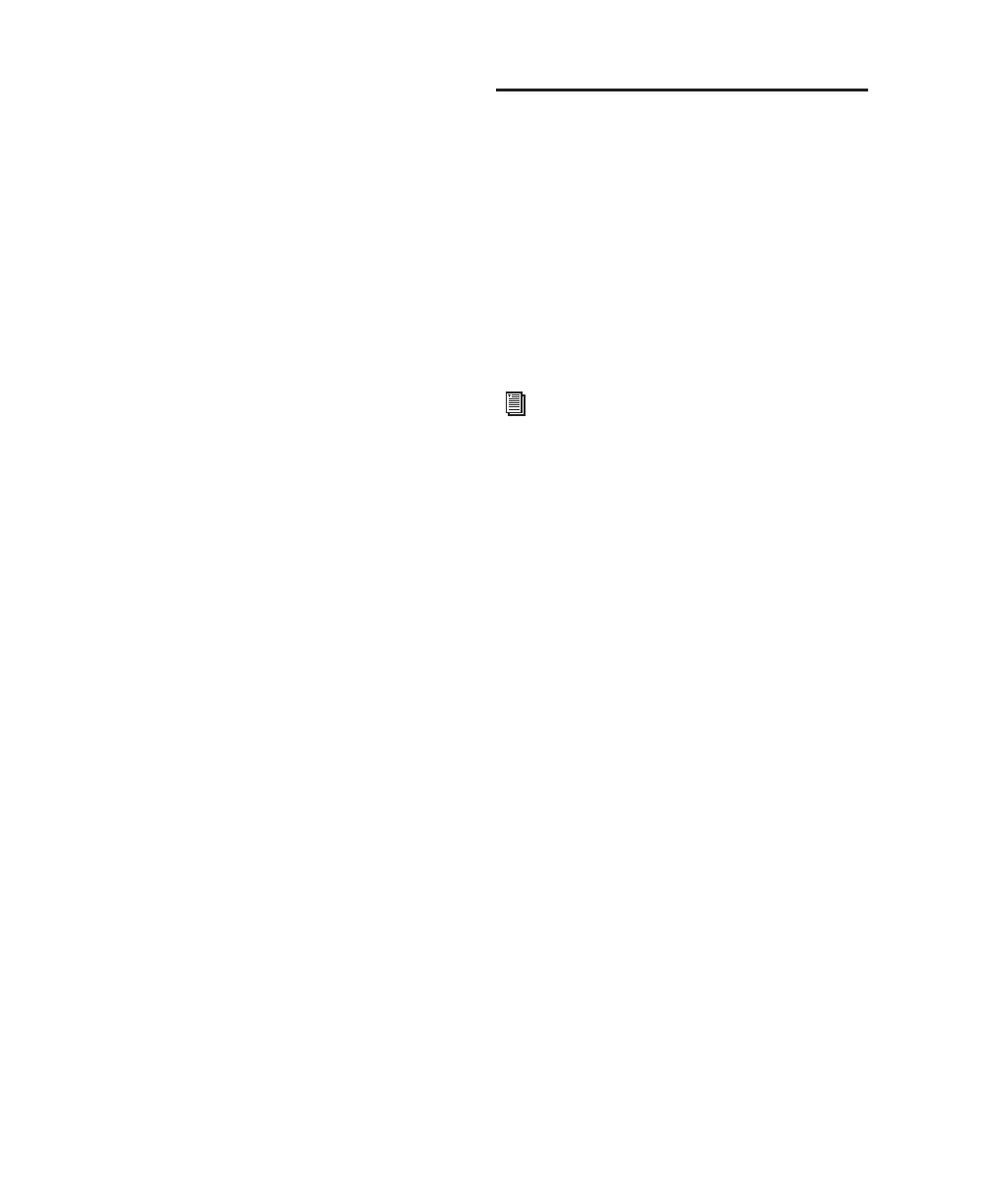Pro Tools Reference Guide38
System Memory Allocation
(Pro Tools HD Only)
When you start your computer, Pro Tools auto-
matically reserves a portion of system memory
for the DAE Playback Buffer. This reserved mem-
ory is unavailable to other applications, even if
Pro Tools is not running.
You can set Pro Tools to reserve only the mini-
mum amount of required memory, so that sys-
tem memory is available to other applications.
To minimize system memory allocation:
1 Choose Setup > Playback Engine.
2 Select the “Minimize System Memory Alloca-
tion” option.
3 Click OK.
4 Do one of the following:
• On Windows systems, restart your com-
puter.
– or –
• On Mac systems, if prompted, enter your
password, then restart your computer.
Configuring Pro Tools
Hardware Settings
Pro Tools allows you to configure the signal
routing, digital I/O format, default sample rate,
clock source, and other hardware-based settings
depending on your system configuration.
The following section outlines the configura-
tion of a Pro Tools|HD system with one or more
Pro Tools|HD interfaces (with one or more Leg-
acy interfaces attached).
Configuring Pro Tools|HD
Hardware
On Pro Tools|HD systems, you configure Hard-
ware settings for each audio interface connected
to your system. For example, Pro Tools|HD sys-
tems can have 192 I/O, 192 Digital I/O, 96 I/O,
or 96i I/O audio interfaces connected to
HD Core and HD Accel or HD Process cards in
the system. The 192 I/O, 192 Digital I/O, and
96 I/O can have additional interfaces attached
(including older Digidesign audio interfaces—
Legacy I/Os—such as the 888|24 I/O, 882|20 I/O
or 1622 I/O). For more information, see
Chapter 4, “Pro Tools Systems.”
To configure another Pro Tools system, re-
fer to the
Getting Started Guide that came
with your system.
