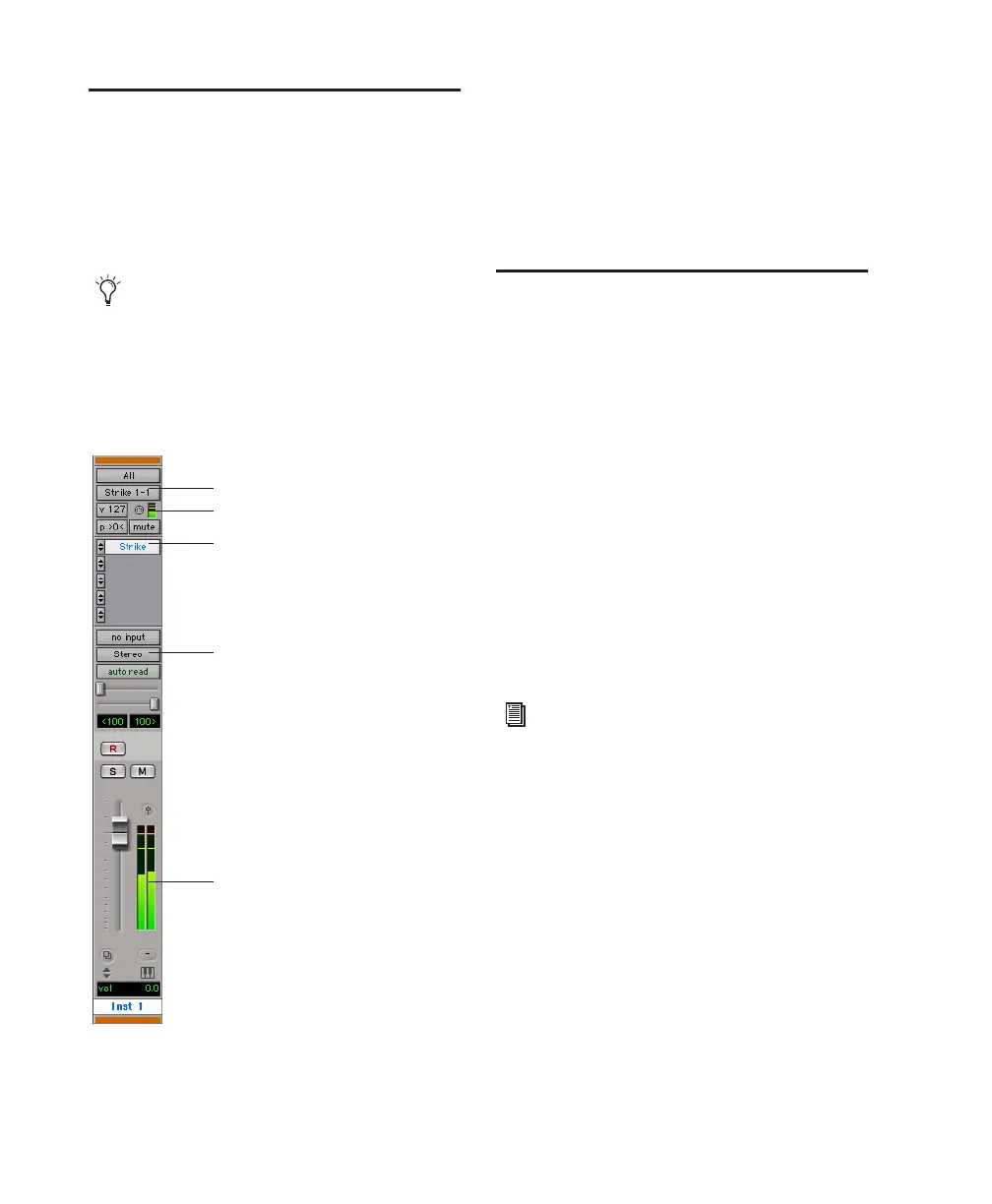Pro Tools Reference Guide684
Instrument Plug-ins
Instrument plug-ins are software instruments
(such as synthesizers or samplers) that generate
audio and that can be controlled with MIDI. In-
strument plug-ins can be inserted on audio,
Auxiliary Input, and Instrument tracks.
Instrument plug-ins are inserted on tracks in the
same way as other plug-ins. Instrument plug-ins
can be moved and duplicated, their controls can
be bypassed, safed and automated, and their set-
tings can be saved in the same way as other
plug-ins.
Using Hardware Inserts
You can connect external devices, such as reverb
or effects processors, to your Pro Tools system
and use them as hardware inserts on individual
tracks or on submixes.
Pro Tools inserts utilize corresponding hardware
input and output channels to send and return
the audio. Inserts can be defined, and their
channels mapped to audio interface channels,
in the I/O Setup dialog.
If you plan to use a device as an insert, be sure to
connect the device to matching inputs and out-
puts on your system. For example, a hardware
insert being supplied by outputs 7–8 needs to be
returned to hardware inputs 7–8.
To define a hardware insert:
1 Choose Setup > I/O, then click the Inserts tab.
2 Select an insert path, or click New Path to cre-
ate a new Insert path.
3 Double-click the Path Name to enter a custom
path name for the insert.
By inserting an instrument plug-in on an In-
strument track, you can control both the
MIDI input to the plug-in and audio output
of the plug-in from a single track. See “Mon-
itoring and Mixing Audio with Instrument
Tracks” on page 650.
Instrument plug-in inserted on an Instrument track
MIDI Output routed to plug-in
Audio Output selector
Instrument plug-in insert
MIDI Velocity meter showing MIDI input
Level meters showing audio output
Delay Compensation can be applied to
Hardware Inserts. See “H/W Insert Delay
Compensation” on page 62.
