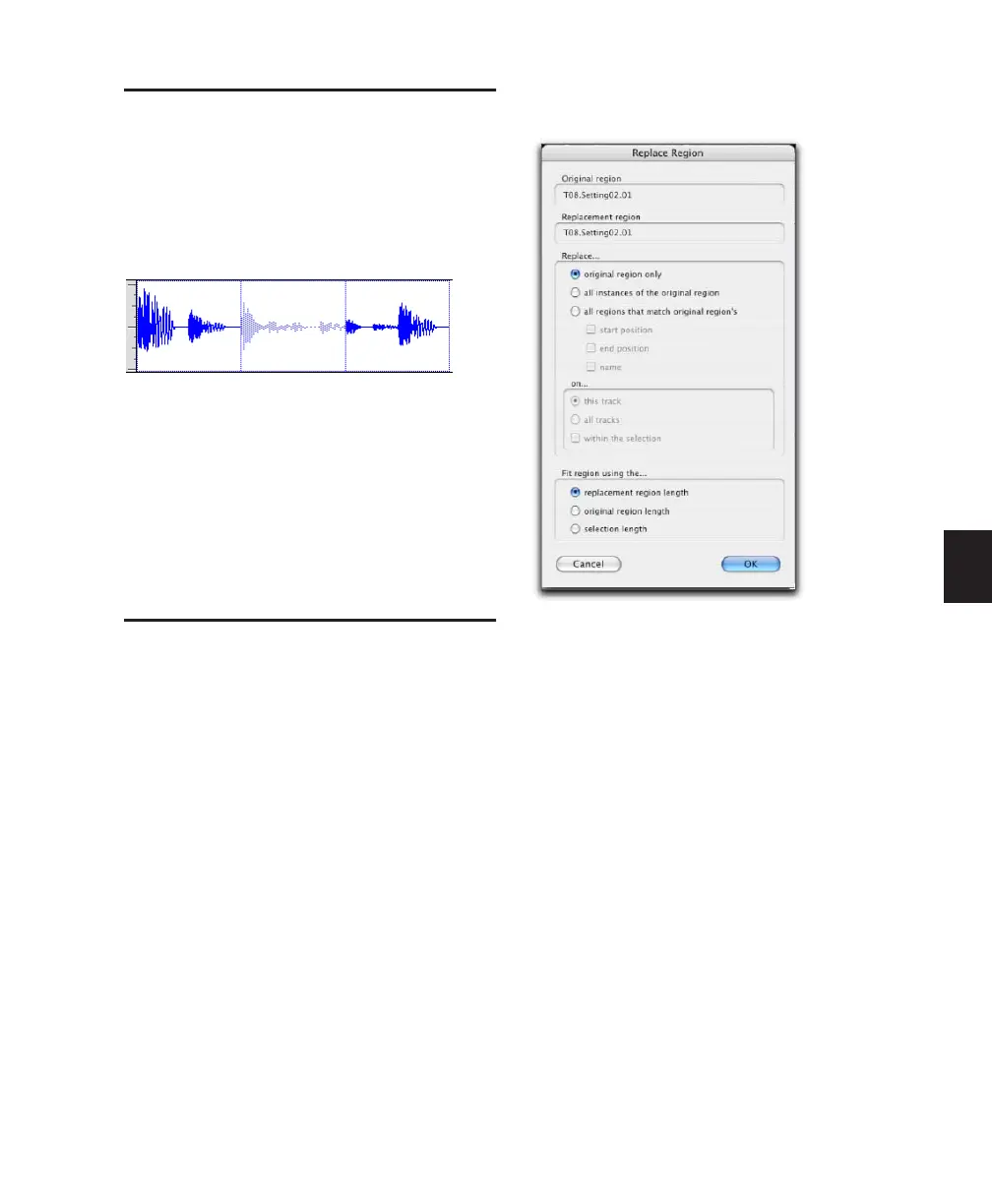Chapter 20: Working with Regions and Selections 439
Muting/Unmuting Regions
Choosing the Mute/Unmute Region command
mutes playback of a selected region. Choosing
the command a second time unmutes the re-
gion. Regions that are muted become dimmed
to indicate their status.
To mute or unmute a region or regions:
1 With the Time Grabber, select the region or re-
gions you want to mute or unmute. The regions
can even reside on multiple tracks.
2 Choose Region > Mute/Unmute. When
muted, regions are dimmed.
Replacing Audio Regions
(Pro Tools HD and Pro Tools LE with
DV Toolkit 2 Only)
Use the Replace Region function to replace mul-
tiple instances of an audio region in a playlist
with another region. This is useful in post pro-
duction if you use a sound effect, room noise, or
atmosphere region many times in a session, and
later decide to replace one or all of the original
regions with a different region.
This is also useful in music production if you
want to replace a certain loop or sample (for ex-
ample, a drum beat) with a new one. You can
use this compositionally, if you know the tempo
of a section or session, to create a scratch piece
with “rough” regions of the correct length, and
later replace them with “final” regions of the
same length.
The Replace Region Dialog
The following options are available in the Re-
place Region dialog:
Replace: Original Region Only Replaces only the
selected region with the replacement region
dragged from the Region List.
Replace: All Instances of the Original Region Re-
places all instances of the selected region that fit
the On criteria with the replacement region
from the Region List.
• On This Track: replaces regions that fit the
Match criteria and are on the same track as
the original region.
• On All Tracks: replaces regions that fit the
Match criteria for all tracks in the session.
• On Within the Selection: replaces regions
that fit the Match criteria within the cur-
rent selection.
Muted audio region (middle)
Replace Region dialog
