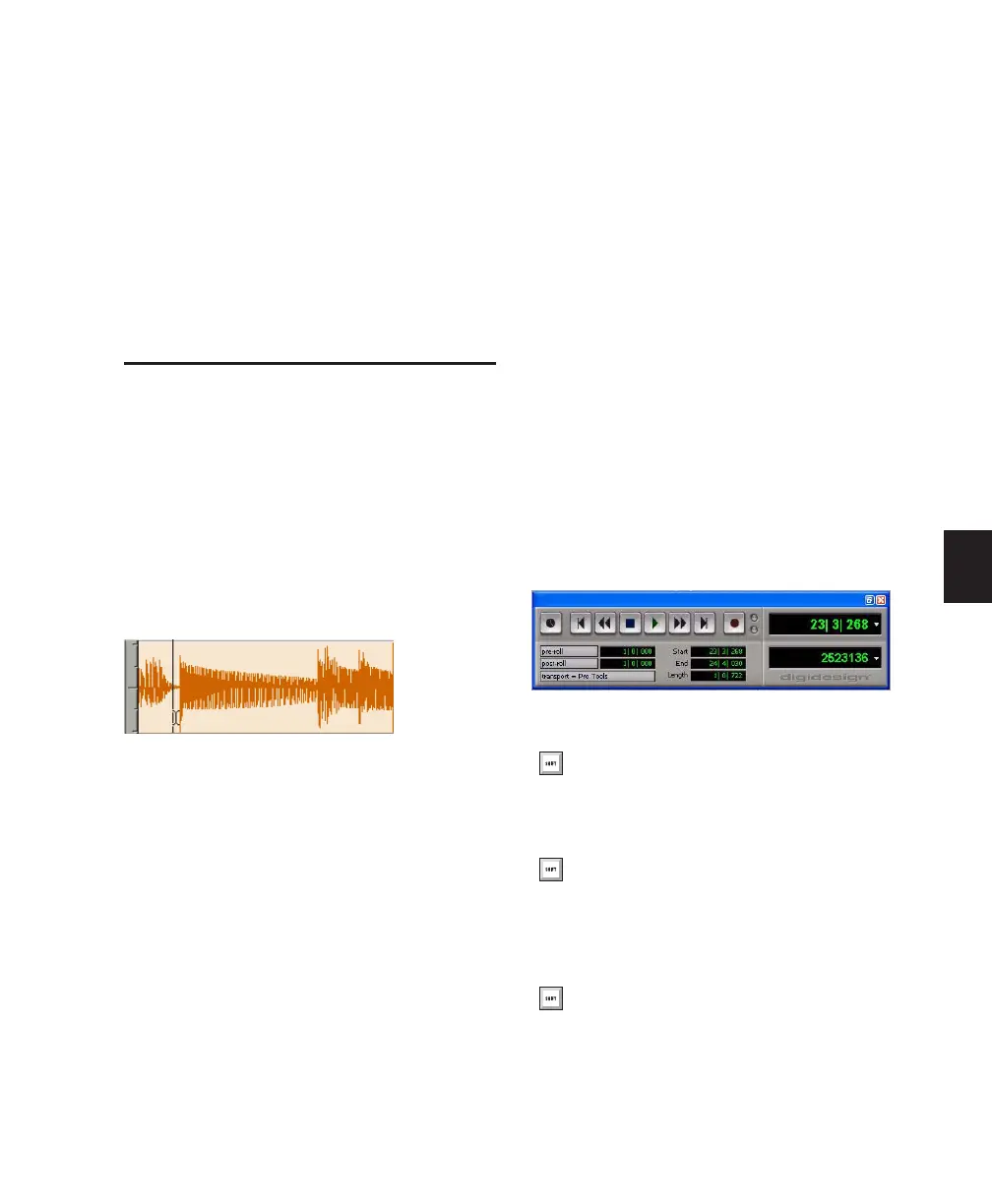Chapter 19: Playing and Selecting Track Material 389
Chapter 19: Playing and Selecting
Track Material
Playing Tracks
After recording or importing audio or MIDI to
tracks, you will want to listen to the material for
editing and mixing.
To set where playback begins, you can click any-
where in a track with the Selector tool (as long as
the Timeline and Edit selections are linked). See
“Linking or Unlinking Timeline and Edit Selec-
tions” on page 396).
Playback Cursor
The playback cursor is a solid unblinking line
that moves across the Edit window to indicate
the current playback location.
The selected Scrolling Option determines how
the Edit window scrolls during playback, and
how the playback cursor functions. See “Scroll-
ing Options” on page 395 for details.
Playback Location
The playback location is displayed in the
counters at the top of the Edit window and in
the Transport window, and in the Big Counter
window.
To display the Counters in the Transport window:
■ Choose View > Transport > Counters.
Setting a playback point with the Selector tool
Transport with Counters displayed
Start-click (Windows) or Control-click
(Mac) the Expand/Collapse button in the
Transport window to show or hide counters.
Control-click (Windows) or Command-
click (Mac) the Expand/Collapse button in
the Transport window to show or hide MIDI
controls.
Alt-click (Windows) or Option-click (Mac)
the Expand/Collapse button in the Trans-
port window to show or hide counters and
MIDI controls.
