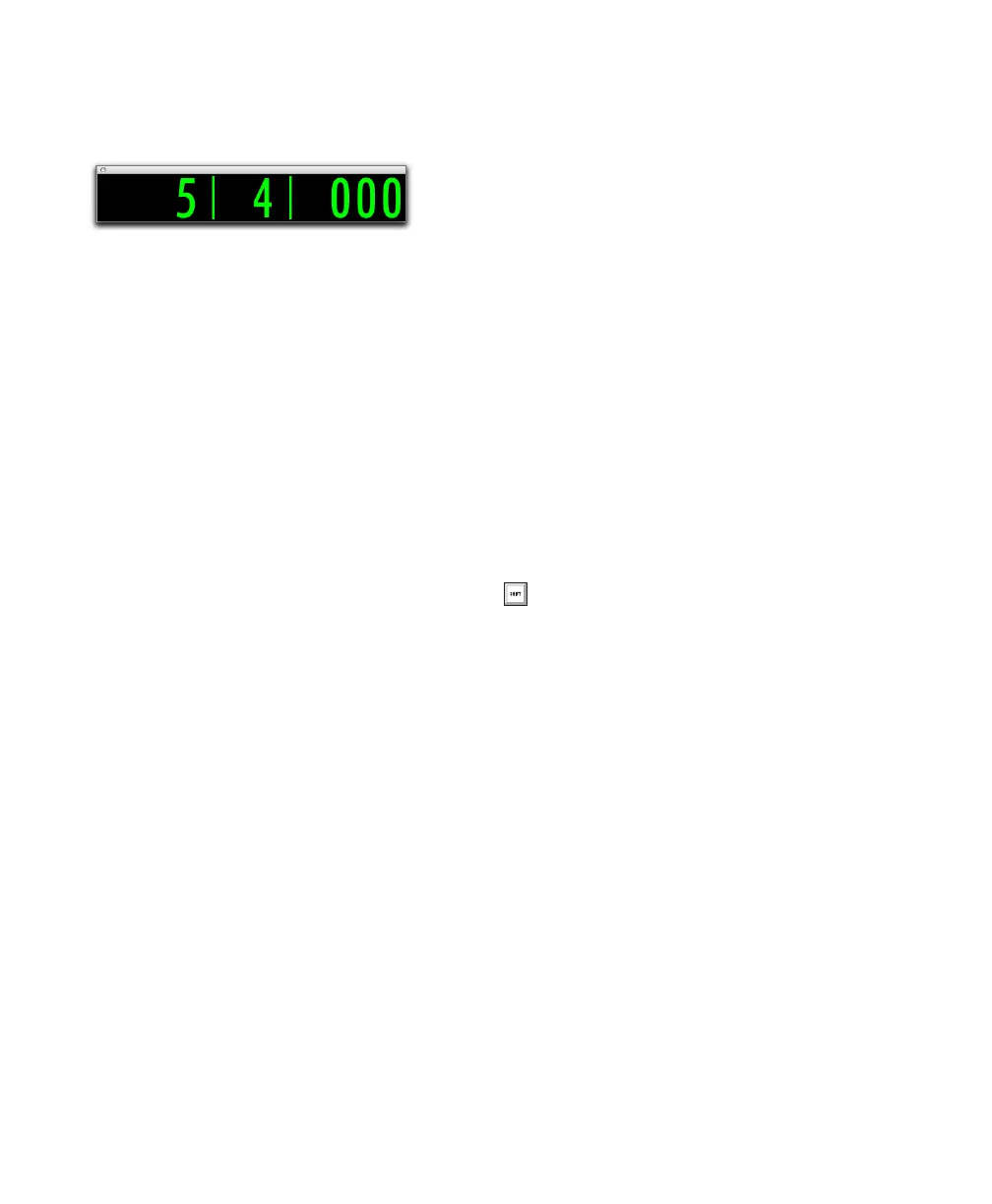Pro Tools Reference Guide390
To display the Big Counter:
■ Choose Window > Big Counter.
Edit Cursor
The edit cursor is a flashing line that appears
when you click with the Selector tool in a track’s
playlist. The blinking edit cursor indicates the
start point for any editing tasks performed. If
you make a selection and perform an edit, the
selection is the target of the edit.
Basic Playback from a Specific
Point
To begin playing from a specific point within a
track:
1 Make sure that Options > Link Timeline and
Edit Selection is enabled.
2 With the Selector tool, click in the track where
you want playback to begin.
3 Click Play in the Transport window to begin
playback.
4 Click Stop in the Transport window to stop
playback.
To jump to a different location and begin playing
from there, do one of the following:
■ When playback is stopped, click with the Se-
lector tool at that point and click Play in the
Transport window.
– or –
■ Click the desired location in a Timebase Ruler
during playback.
With the Timeline and Edit selections linked,
you can click a region or MIDI note with the
Time Grabber tool to automatically update the
Timeline with the selection’s start time, letting
you play from that point.
Page Scrolling During Playback
You can set Pro Tools to scroll the track display
while playing, and also have the edit cursor ap-
pear wherever playback stops.
To make the track display and the edit cursor
follow playback:
1 Select Options > Scrolling > Page.
2 Choose Setup > Preferences and click the
Operation tab.
3 Select the option for “Timeline Insertion/Play
Start Marker Follows Playback,” then click OK.
4 Make sure to select Options > Link Timeline
and Edit Selection.
5 With the Selector tool, click in the track where
you want playback to begin.
6 Click Play in the Transport window to begin
playback. The playback cursor scrolls across the
Edit window, indicating the current playback lo-
cation.
7 Click Stop in the Transport window to stop
playback. The edit cursor appears at the location
where playback stops.
Big Counter window
Pressing Start+N (Windows) or Control+N
(Mac) toggles Timeline Insertion/Play Start
Marker Follows Playback.
