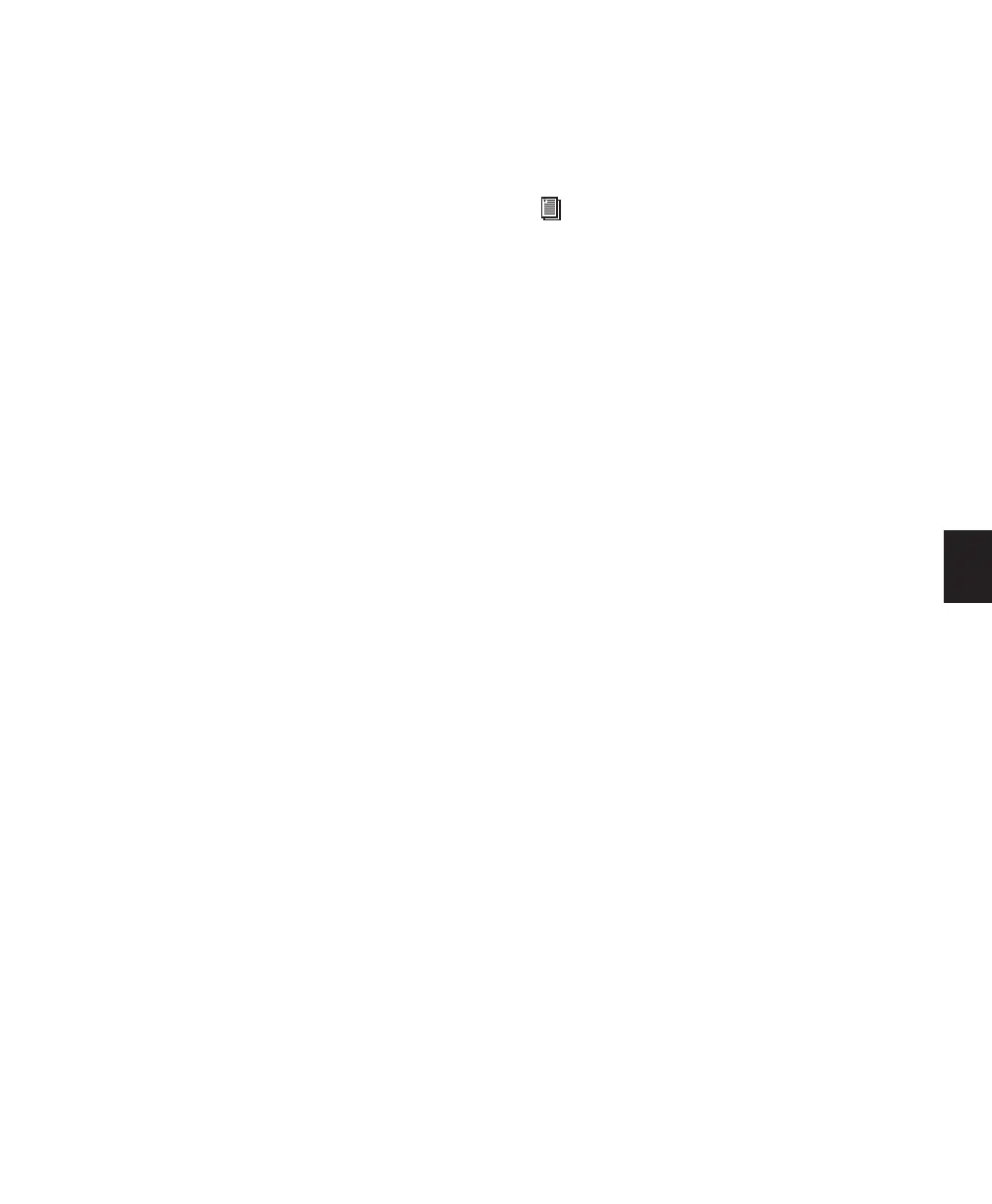Chapter 19: Playing and Selecting Track Material 391
Locating and Auditioning with Fast
Forward/Rewind
You can use the Fast Forward and Rewind but-
tons in the Transport window to locate material
on tracks. If the Operation preference for “Audio
During Fast Forward/Rewind” is selected, the
scanned audio is heard (similar to a CD player)
when clicking the Fast Forward and Rewind but-
tons.
You can also fast forward or rewind incremen-
tally by repeatedly clicking the appropriate but-
ton. The size of these increments is determined
by the Main Time Scale:
Bars:Beats Moves to the beginning of the previ-
ous or next bar.
Min:Sec Moves back or forward in one-second
steps.
Time Code Moves back or forward in one-second
steps (while adjusting for current SMPTE for-
mat).
Feet+Frames Moves back or forward in one-foot
steps.
Samples Moves back or forward in one-second
steps.
Locating with Back and Forward
Commands
(Pro Tools HD Only)
Pro Tools provides four Back/Forward com-
mands (sometimes called “rollback”) for mov-
ing the playback location in the Edit window.
You can also move the playback location in
multiple increments by repeating the command
(See “Repeating Back/Forward Commands” on
page 392).
Back Moves the playback location backward by
the Back/Forward Amount.
Back and Play Moves the current playback loca-
tion backward by the Back/Forward Amount and
automatically begins playback.
Forward Moves the playback location forward by
the Back/Forward Amount.
Forward and Play Moves the current playback lo-
cation forward by the Back/Forward Amount
and automatically begins playback.
Setting the Back/Forward Amount
The length of the Back/Forward move is deter-
mined by the Back/Forward Amount preference
in the Operation page (Setup > Preferences).
To configure the Back/Forward Amount:
1 Choose Setup > Preferences and click the Op-
eration tab.
The timebase of the Back/Forward Amount set-
tings follows the Main Time Scale by default, or
you can deselect Follow Main Time and select
any of the following timebase formats:
• Bars:Beats
• Min:Sec
• Time Code
• Feet+Frames
• Samples
Back/Forward commands also work when
controlling a 9-pin device. See the Machine-
Control Guide for details.
