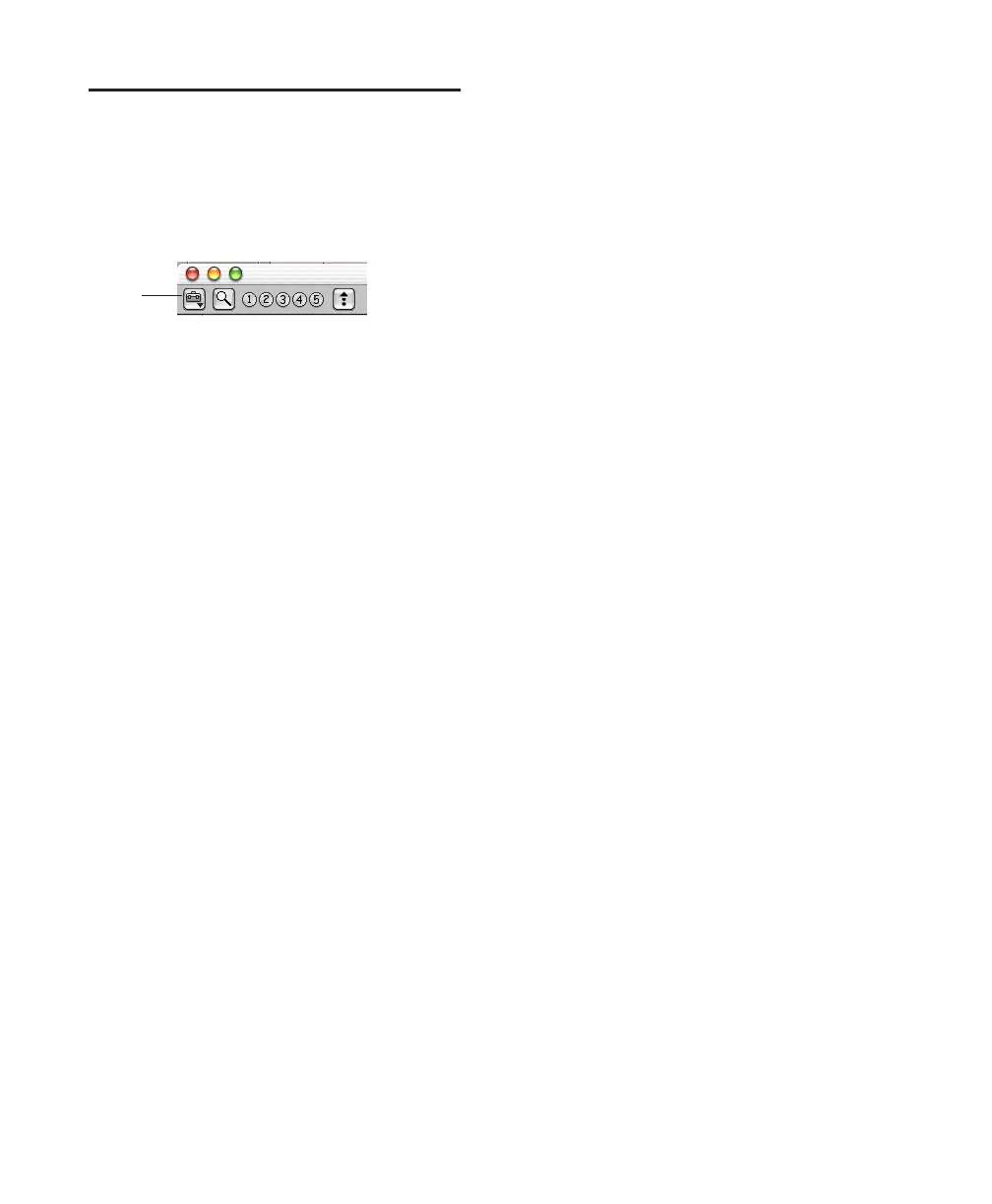Pro Tools Reference Guide174
The Browser Menu
All Browser windows provide a Browser menu in
the upper left corner of their toolbar. The
Browser menu provides commands specific to
each type of browser, as described below.
Not all browser commands are available in all
browsers, as noted.
New Folder Creates a new folder on the current
volume, or within the current Catalog. In Vol-
ume browsers, a new folder is created on disk.
For more information, see “Creating and Open-
ing Folders” on page 171.
Update Database for Selected Updates the data-
base for the currently selected volumes or fold-
ers.
New Catalog Creates a new, empty Catalog. Re-
quires DigiBase Pro.
Create Catalog from Selection Creates a fully in-
dexed catalog of the selected items. Requires
DigiBase Pro.
Calculate Waveform Calculates the waveform
displays for selected audio files, or all files con-
tained in selected folders.
Reveal in Finder/Explorer Opens the corre-
sponding parent window in the Finder (Mac) or
Explorer (Windows) for the currently selected
file.
Reveal in Browser Opens the parent browser for
the selected item. The selected item is high-
lighted in its parent browser.
Select Offline Files Selects all files that are cur-
rently offline.
Select Transfer Files Selects all files identified as
Transfer files (files found on media that do not
support playback).
Select Online Files Selects all files that are on-
line.
Invert Selection Reverses (inverts) the current se-
lection.
Copy and Relink Copies items currently selected
in the Project browser to a chosen location, and
relinks the session to the copies instead of the
originals. Use this to easily move files from a
Transfer to a Performance volume. This com-
mand is also available in DigiBase Pro Catalogs
to copy items and relink the current Catalog to
the copies.
Relink Offline Opens the Relink window. Avail-
able in the Project browsers only.
Relink Selected Opens the Relink window, with
all selected files from the current browser dis-
played and selected as Files to Match. Available
in Catalogs and Project browsers only.
Duplicate Selected Creates a duplicate of the se-
lected items in the same location.
Lock Selected Locks all selected items. Any files
already locked remain so. Locking a folder locks
all files and sub-folders it contains.
Unlock Selected Unlocks the selected items.
Delete Selected Deletes any selected item. In
the Workspace, Project, and Volume browsers,
deleting an item deletes it from the disk. In Cat-
alogs, you are asked whether you want to clear
the items from the Catalog (leaving your disks
unchanged) or delete the files referenced by the
Catalog items.
Browser menu icon
Browser
menu
