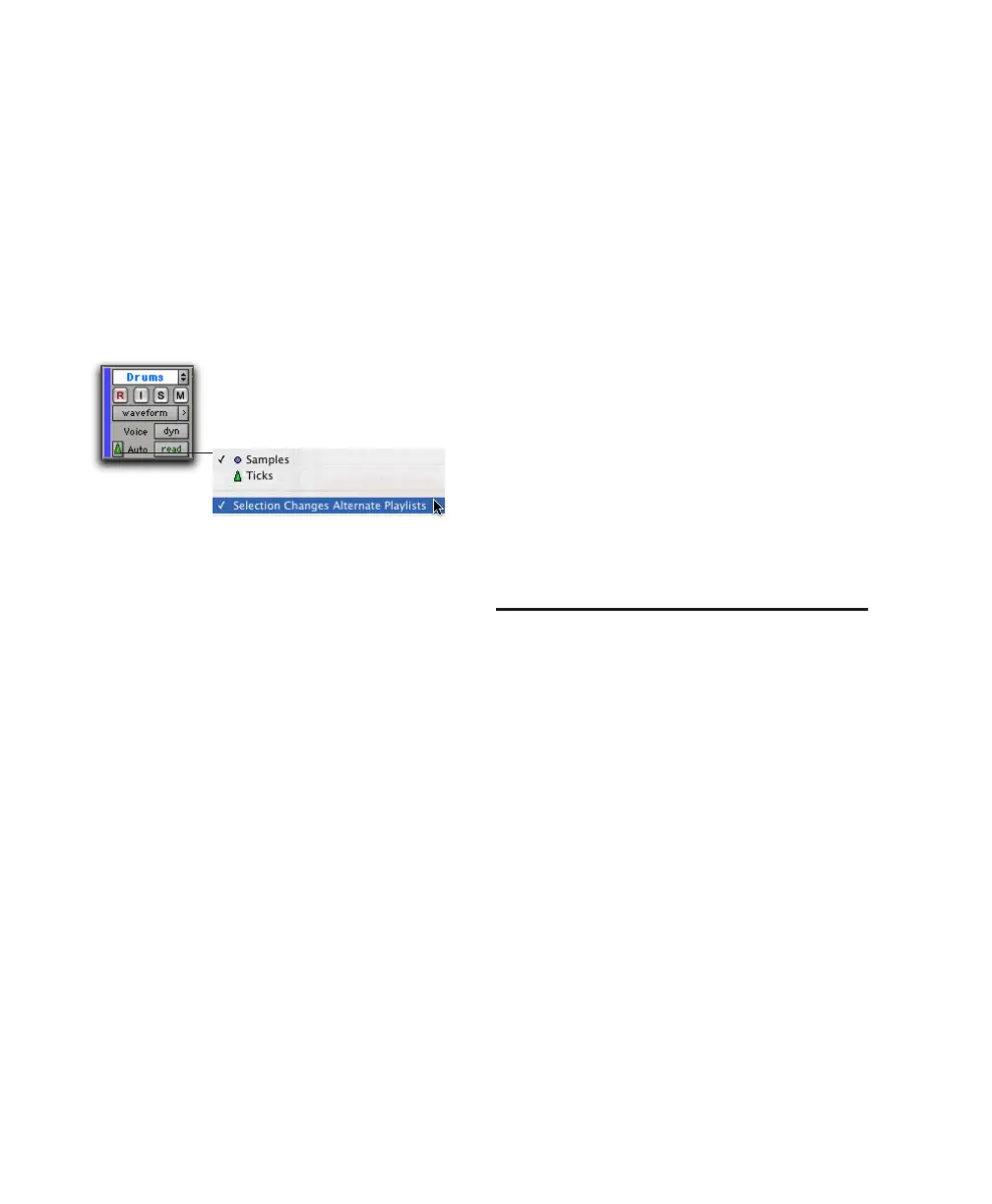Pro Tools Reference Guide352
Alternate Playlist Timebases
When you change a track’s timebase, you can
choose to apply the timebase change to the ac-
tive Playlist on that track only, or to that track
and all the alternate playlists for that track.
To configure a timebase change to affect
timebases of all playlists in a track:
■ Click the Timebase selector and enable the
“Selection Changes Alternate Playlists” option.
Groups
When you change the timebase for an audio
track that is part of an active group, all the tracks
in the group will change to the same timebase.
Audio Region Location
In tick-based audio tracks, the location of an au-
dio region is determined by the region’s start
point, unless the region contains a sync point.
If the region contains a sync point, the sync
point determines where the audio region is
fixed to the grid.
Marker Location
When creating markers and Selection Memory
Locations, you can specify whether they have
an Absolute (sample-based) or Bar|Beat (tick-
based) reference. For more information, see
“Bar|Beat and Absolute Reference” on page 525.
Sample Rounding and Edit Operations
When audio material in Pro Tools is sample-
based, some amount of sample-rounding may
occur with some edits when the Main Time
Scale is set to Bars|Beats. This is most evident
when you need audio regions to fall cleanly on
the beat (as when looping) and notice that the
material is sometimes a tick or two off. With a
few simple precautions, this can be avoided.
When selecting audio regions to be copied, du-
plicated, or repeated, make sure to select the ma-
terial with the Selector tool (enable Grid mode
for precise selections), or set the selection range
by typing in the start and end points in the
Event Edit area. Do not select the material with
any of the Grabber tools (or by double-clicking
with the Selector tool). This ensures that the se-
lection is precise in terms of the grid (and not
based on the length of the material in samples).
Playlists
The ability to create playlists is a powerful fea-
ture of Pro Tools. Each track maintains a “main”
playlist and any number of “alternate” edit play-
lists.
Edit playlists let you take a snapshot of a track’s
current arrangement of regions, thereby freeing
you to experiment with alternate arrangements,
returning as necessary to previously saved play-
lists.
A playlist, which can consist of a single region or
many regions, can only be assigned to a track if
it is not in use by another track. While you can
create an almost unlimited number of edit play-
lists, which are shared among all tracks, each
track has its own set of dedicated automation
playlists.
Timebase selector and pop-up menu
