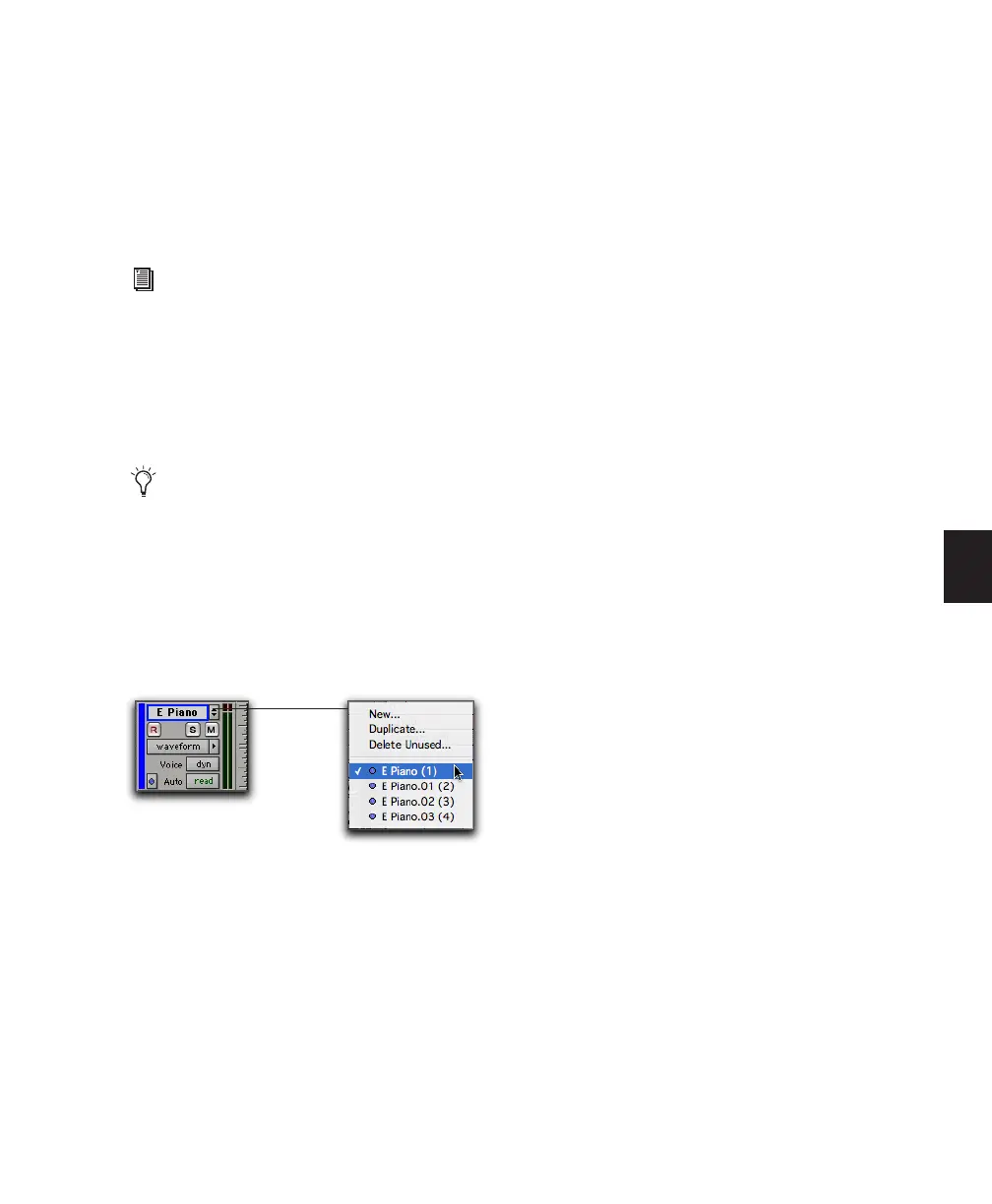Chapter 18: Editing Basics 353
Automation playlists for audio tracks store data
for volume, pan, mute, and plug-in controls.
Automation playlists for MIDI tracks, however,
store only mute information; continuous con-
troller events, program changes, and Sysex
events are stored in MIDI regions and therefore
reside within edit playlists.
Working with Playlists
When you create a new track, it contains a sin-
gle, empty playlist until you record, import, or
drag and drop material to it.
New playlists can be created that are empty or
duplicates of the current playlist. Once created,
you can recall, rename, and delete playlists as
needed by using the Playlist selector.
Duplicating a Playlist
When you edit a track, you can work with a
copy of the track's playlist and keep the original
playlist arrangement intact.
To duplicate a track’s current playlist:
1 Click the track’s Playlist selector and choose
Duplicate from the pop-up menu.
2 Enter a name for the new playlist and click
OK.
The duplicated playlist appears in the track and
the track’s name is changed to the name of the
new playlist.
New and duplicated playlists are auto-named
with the track name, followed by a Period (.)
and the playlist number. For example, the first
duplicated playlist on a track named “Kick” is
auto-named “Kick.01,” subsequent duplicated
playlists are auto-named “Kick.02,” “Kick.03,”
and so on.
Creating a Playlist
You can create new empty playlists for record-
ing or importing audio and MIDI. This can be
useful for creating alternate takes of audio or
MIDI, or for constructing alternate arrange-
ments.
To create a new (empty) playlist:
1 Click the track’s Playlist selector and choose
New.
2 Enter a name for the new playlist and click
OK. An empty playlist with the specified name
appears in the track.
For more information on automation playl-
ists, see Chapter 30, “Automation.”
Audio material can be dragged and dropped
onto a track from the Region List, DigiBase
browsers, from Windows Explorer or the
Mac Finder.
Playlist selector
