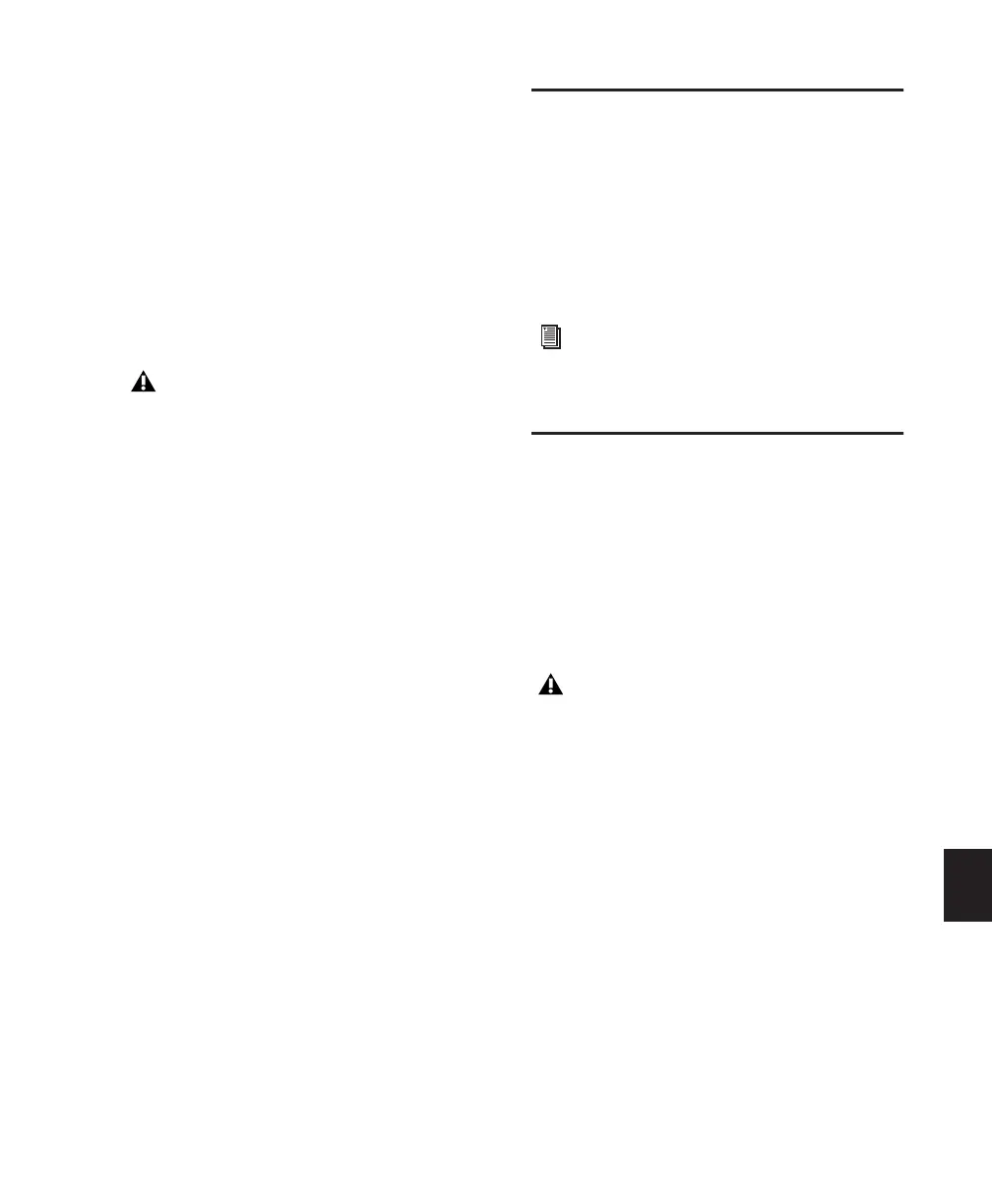Chapter 35: Working with Synchronization 799
Pull Up/Down
When Pro Tools is used in conjunction with a
SYNC peripheral, or a third party peripheral that
supports pulled sample rates, this option allows
you to “pull up” or “pull down” the current
sample rate.
For general information, see the Pro Tools Sync &
Surround Concepts Guide. For more information
on applying pull factors in Pro Tools, see “Pull
Up and Pull Down” on page 802.
Time Code Reader Offset (Sync Offset)
This field lets you set a trigger offset for incoming
MIDI Time Code (anywhere from –100000 to
+100000 samples). This allows you to create a
permanent offset to fine-tune the point at
which Pro Tools synchronizes relative to incom-
ing time code. For example, a value of –50
makes an event in Pro Tools occur 50 samples
before the same event in the incoming MIDI
Time Code. Use this to compensate for timing
differences between various SMPTE-to-MIDI
Time Code converters or analog-to-digital/digi-
tal-to-analog converters.
Preparing to Work with SMPTE
The first step when preparing to work with
SMPTE is to choose an appropriate SMPTE frame
rate. Pro Tools supports all standard SMPTE
frame rates. If you are working with SMPTE
striped tape, it is important to know the frame
rate. In some cases, a SYNC peripheral can be
used to do this.
Configuring Pro Tools for
SMPTE
Synchronization and MachineControl system
settings are enabled in the Pro Tools Peripherals
dialog. These settings are system settings, and re-
main constant regardless of the particular ses-
sion you are working on. Configure these set-
tings before opening a session.
Other settings are configured in the Session
Setup window, such as the session Time Code
rate, the Feet+Frames rate, the session start
frame, and time display format. These settings
are session-specific settings. These settings can
only be configured when a session is open.
Remember, pull up and pull down are ap-
plied differently in different workflows.
Make sure you check each project’s specific
workflow before you begin your work.
For a full explanation of SMPTE frame
rates, see the
Pro Tools Sync & Surround
Concepts Guide
.
MachineControl is supported on
Pro Tools|HD
systems only.
