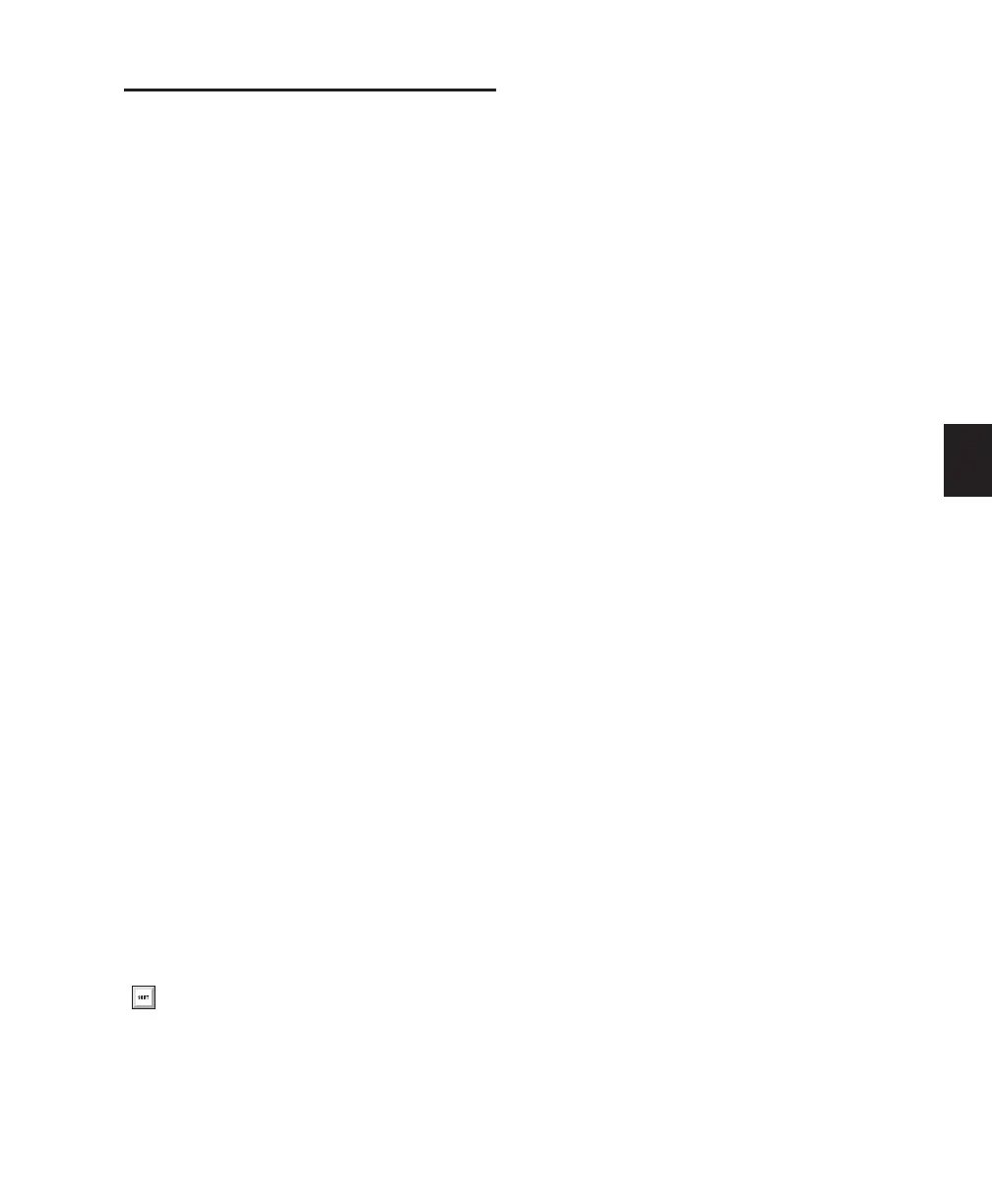Chapter 15: Audio Recording 295
Half-Speed Recording and
Playback
Pro Tools lets you play and record at half-speed.
This capability is similar to that of a tape deck
where you can record material at half-speed and
then play it back at normal speed (faster and up
an octave), or record material at normal speed
and play it back at half-speed (slower and down
an octave), for special effects.
Half-Speed Recording
Use half-speed recording to record difficult to
play MIDI tracks or to record complex automa-
tion moves.
To record at half-speed:
1 Record enable the tracks you want to record at
half-speed.
2 Click Record in the Transport to arm Pro Tools
for recording.
3 Press Control+Shift+Spacebar (Windows) or
Command+Shift+Spacebar (Mac). Recording be-
gins and all existing track material plays at half-
speed.
4 When you have finished recording, click Stop.
Half-Speed Playback
Use half-speed playback to learn or transcribe
difficult passages in recorded tracks.
To play at half-speed:
1 Shift-click the Play button in the Transport.
2 Click Stop in the Transport to stop playback.
You can also play at half-speed by pressing
Shift+Spacebar.
