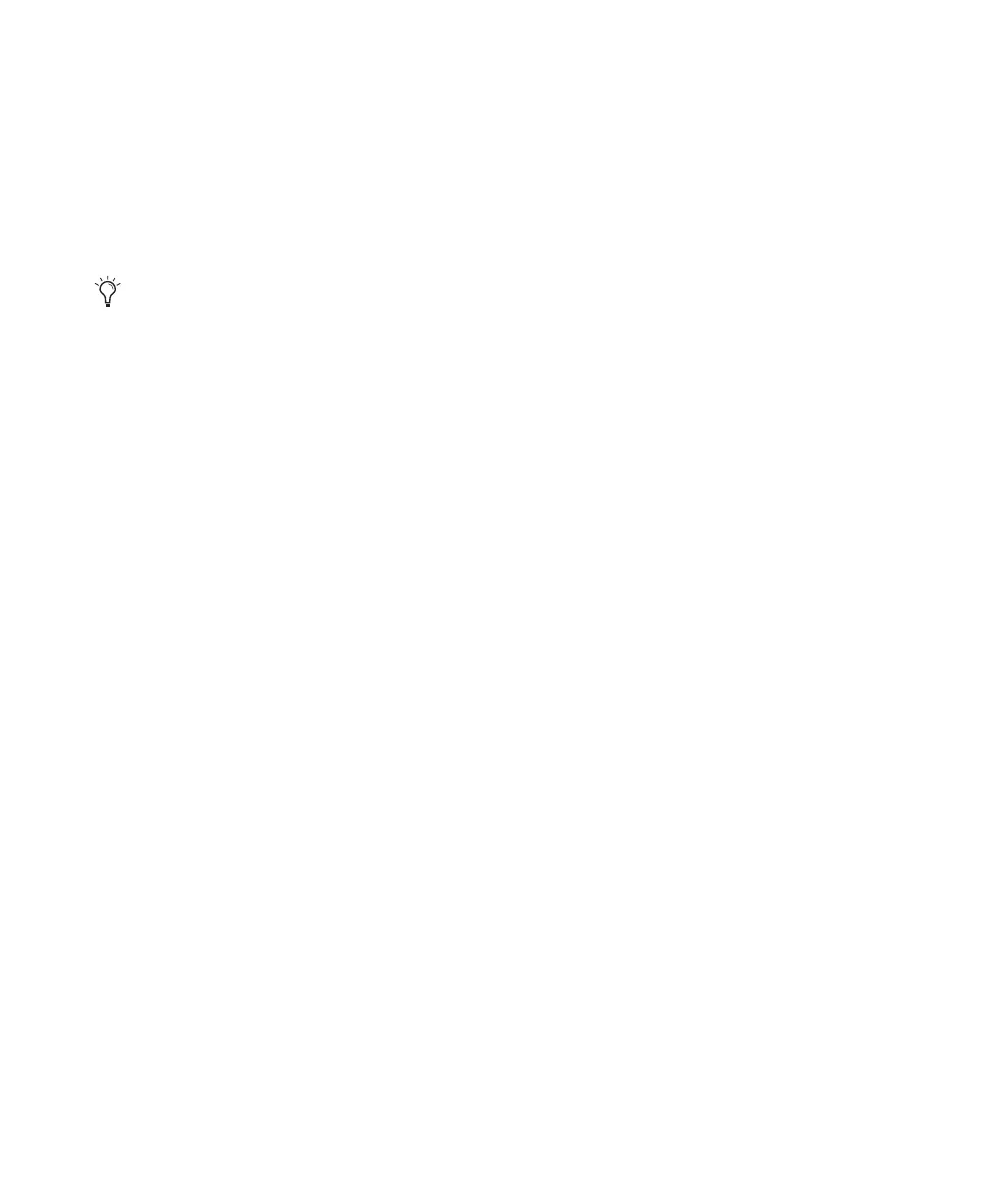Pro Tools Reference Guide294
3 Specify the format (digital) of the inputs of the
audio interface to which the digital recording
source is connected:
• Choose Setup > Hardware.
• Choose the audio interface.
• Select the digital format for the appropriate
channel pair (such as AES/EBU or S/PDIF).
4 For Pro Tools|HD systems only, do the follow-
ing:
• In the Session Setup window, select the ap-
propriate Clock Source.
– or –
• Choose Setup > Hardware.
• Select the appropriate Clock Source con-
nected to the appropriate audio interface.
• Click OK to close the Hardware Setup dia-
log.
5 Create a new stereo audio track.
6 Assign the Input Path selector for the track to
the appropriate input. Since this is a digital
transfer, you do not need to worry about input
levels.
7 Assign the Output Path selector for the track
to the appropriate output for monitoring (such
as A 1–2).
8 In the Options menu, ensure that the follow-
ing options are deselected: Destructive Record,
Loop Record, QuickPunch, TrackPunch, and De-
structivePunch.
9 To have recording start from the beginning of
the session, click Return to Zero in the Trans-
port.
10 Record enable the new audio track.
11 Click Record in the Transport to arm
Pro Tools for recording.
12 Click Play to start recording.
13 Start playback on the recording source.
14 When the material from the source has fin-
ished, click Stop in the Transport.
15 Stop playback on the recording source.
After a Digital Transfer
After you have finished recording digitally, set
the Clock Source pop-up menu in the Session
Setup window back to Internal. Otherwise,
Pro Tools will not switch back to its own inter-
nal clock and may not record or play audio
properly. Failure to switch back to Internal syn-
chronization typically results in pitch problems
(fast or slow playback), clicks and pops, or DAE
errors, since a DAT machine or CD Recorder that
is idle can default to a different sample rate or
stop outputting a sample rate clock altogether.
Some Digidesign I/O units only have two
channels that can be set for analog or digi-
tal. For example, Mbox 2 has S/PDIF L–R
(Stereo) digital inputs and In 1–2 analog in-
puts. Mbox 2 can record through analog
and digital inputs simultaneously.
