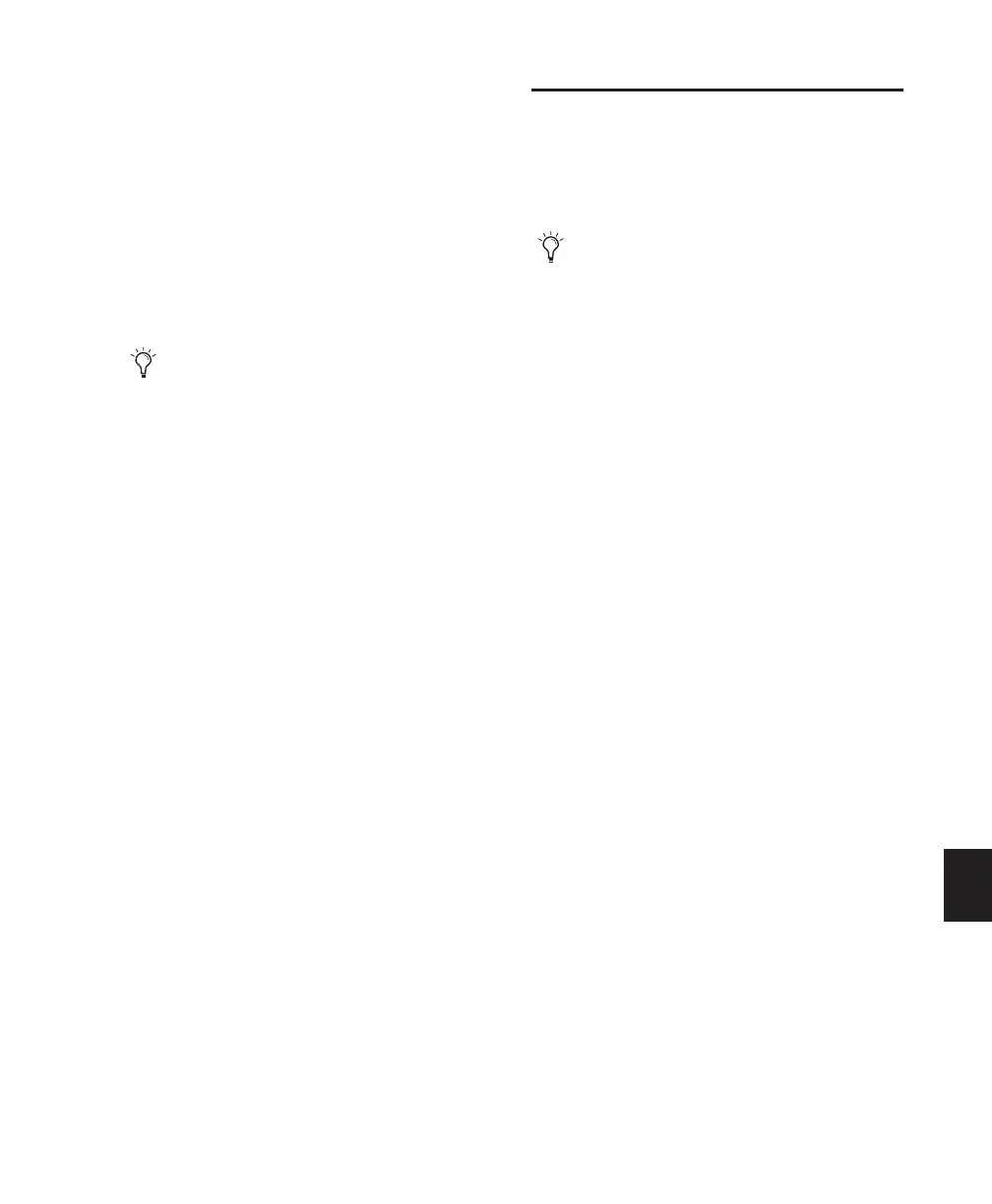Chapter 36: Working with Video in Pro Tools 837
2 Do one of the following:
• To place the cursor at the beginning of a
video region, click the video frame repre-
senting the video region.
• To select an entire video region from start
to end, double-click the video frame repre-
senting that region.
• To select one or more entire regions from
start to end, drag the video frames repre-
senting the video regions.
Selecting Zoom Resolutions and
Ranges Simultaneously in the Video
Universe
When you move the cursor over a video frame
in the Video Universe while pressing Alt (Win-
dows) or Option (Mac), the cursor appears as a
selector tool. This tool lets you zoom and select
ranges simultaneously.
To use the Video Universe window to select and
zoom simultaneously in the Edit window:
1 Move the cursor over any area of any video
frame in the Video Universe window until it be-
comes a selector or zoom tool.
2 To select a range of video regions while simul-
taneously zooming to fill the Edit window, Alt-
drag (Windows) or Option-drag (Mac) multiple
video frames.
Playback of HD QuickTime
Movies
Pro Tools lets you import and play back Quick-
Time High-Definition video files.
Setting Session Time Code Rate
for HD QuickTime Movie Import
When playing back QuickTime movies with
frame rates higher than 30 fps, Pro Tools syncs
properly only if the Time Code Rate in the Ses-
sion Setup window is set to half of the video
frame rate of the video files.
For example, to properly play back a QuickTime
HD movie at 59.94 fps, change the session’s
Time Code Rate to 29.97 frames per second.
To set the session’s Time Code Rate:
1 Choose Setup > Session.
2 In the Session Setup window, select the appro-
priate time code rate in the Time Code Rate pop-
up menu.
If the Edit window does not display the se-
lected video regions, it will automatically
scroll to show the beginning of the selection.
When playing HD video through an Avid
video peripheral or other device locked to a
standard-definition video reference (such as
a black burst generator), the display updates
at the frame rate of the video reference.
