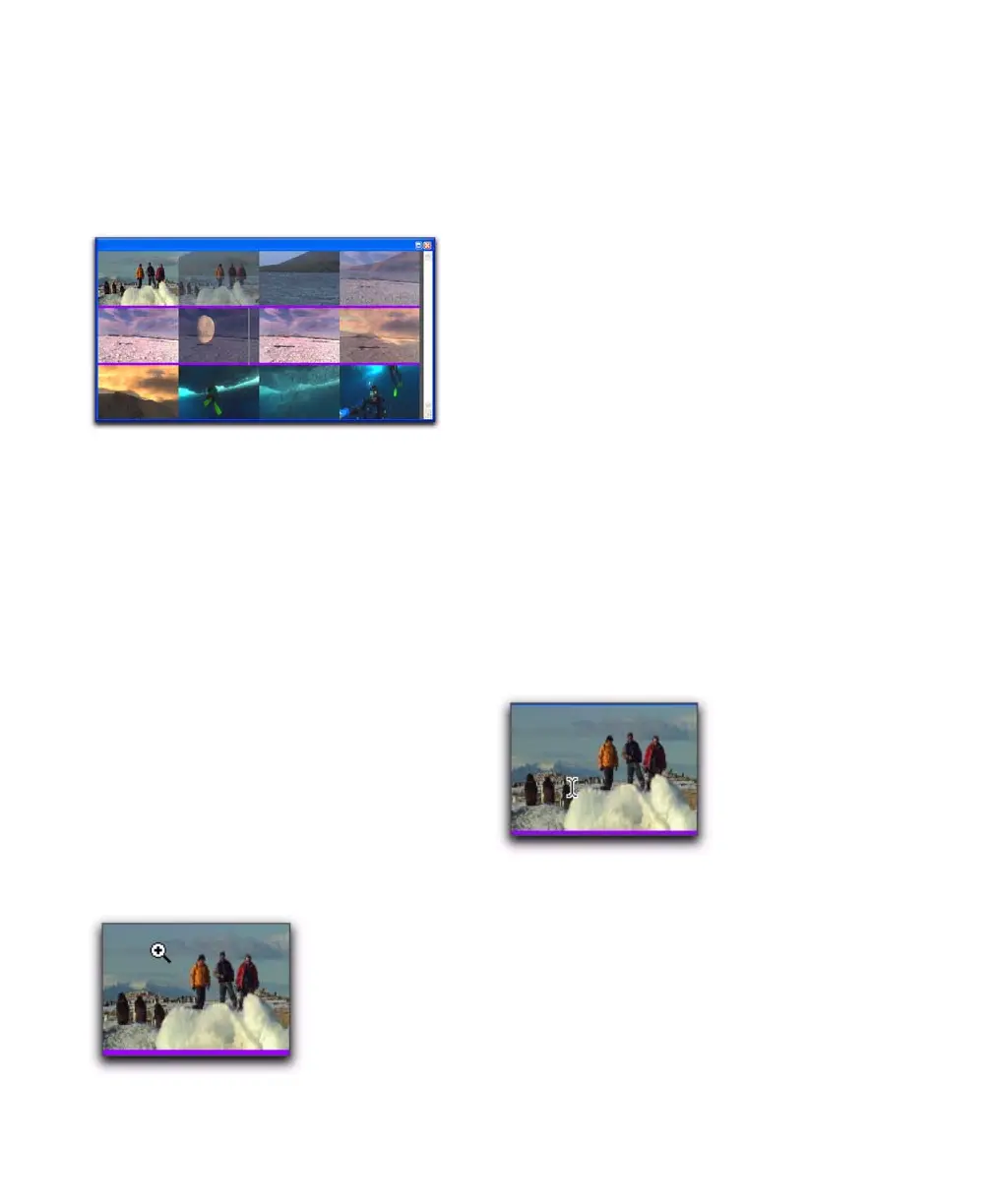Pro Tools Reference Guide836
2 Choose Window > Universe to display the
Universe window.
3 Right-click (Windows or Mac) or Control-click
(Mac) anywhere in the Universe window, and
choose Video Universe.
Increasing or Decreasing the Size of
Video Frames
To increase or decrease the size of video frames in
the Video Universe window:
■ Right-click (Windows or Mac) or Control-click
(Mac) anywhere in the Universe, and select In-
crease or Decrease.
Selecting Zoom Resolutions in the
Video Universe
When you move the cursor over the top half of
a video frame in the Video Universe, it displays
and behaves as a zoom tool. This tool lets you
zoom in on one or more video regions to fill the
entire Edit window display.
To use the Video Universe window to zoom video
regions in the Edit window:
1 Move the cursor over the top half of any video
frame until it becomes a zoom tool.
2 Do one of the following:
• To move the beginning of a video region to
the far left of the Timeline while maintain-
ing the current zoom resolution in the Edit
window, click the video frame representing
the region once.
• To zoom in on a video region so that it fills
the entire Edit window, double-click the
video frame representing the region.
• To zoom a range of selected regions so that
they fill the Edit window, click and drag on
the video frames that represent the regions.
Selecting Ranges in the Video Universe
When you move the cursor over the bottom half
of a video frame in the Video Universe, it dis-
plays and behaves as a selector tool. This tool
lets you select ranges within one or more video
regions in the Edit window.
To use the Video Universe window to select ranges
in video regions in the Edit window:
1 Move the cursor over the bottom half of any
video frame until it becomes a selector tool.
Video Universe with video frames representing video
regions on the main video track
Video frame with zoom tool
Video frame with selector tool
