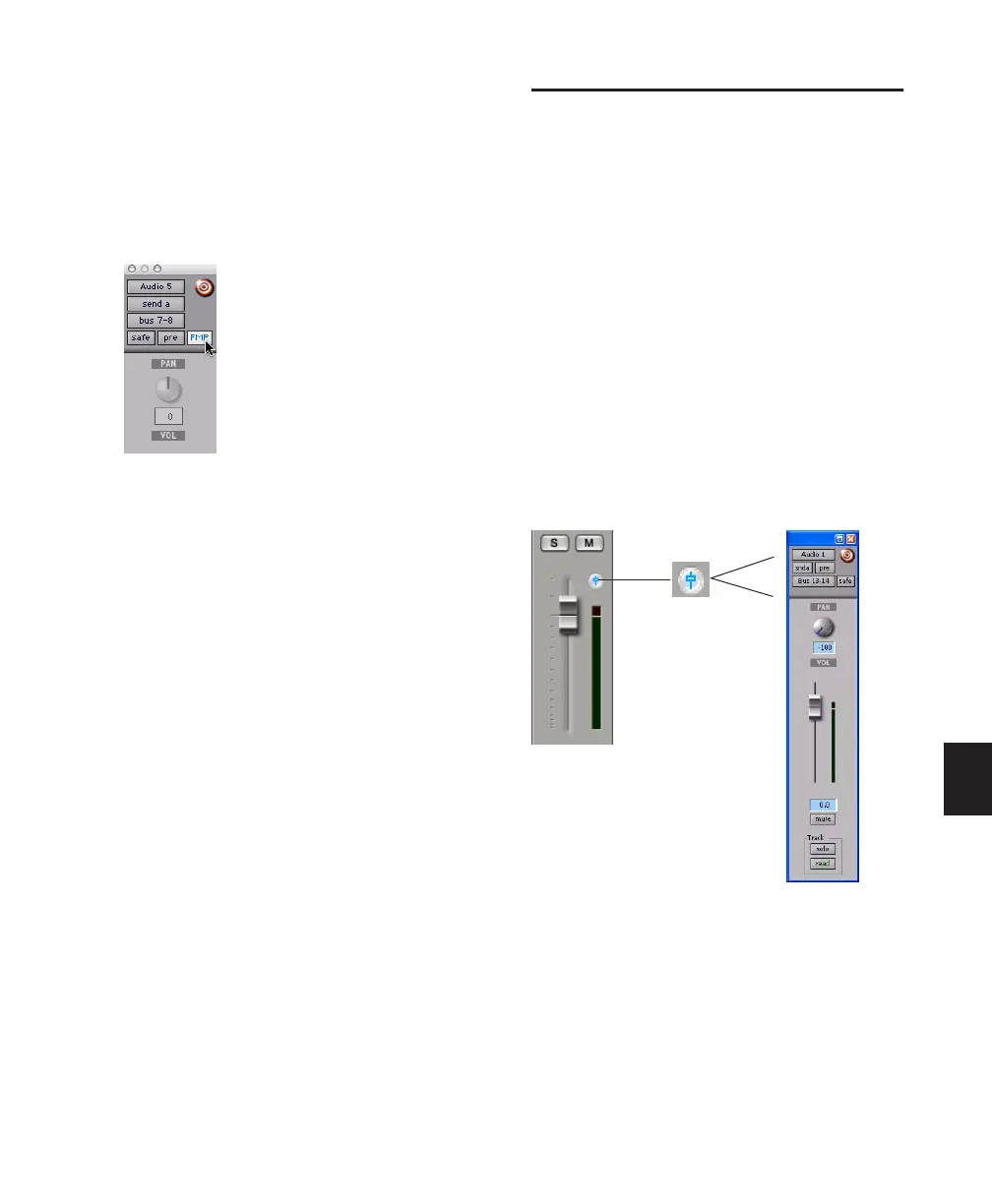Chapter 28: Basic Mixing 645
Linking Send Pan and Main Pan
Controls
You can link pan controls of individual Sends to
the Main pan controls of their corresponding
tracks, allowing for fast setup of cue mixes or ef-
fects processing.
Linked Send pan controls appear in light grey.
To link a Send’s Pan controls to the Main Pan
controls of a track:
1 Click the Send Assignment button for the
Send you want to link to open the Send window.
2 In the Send window, click the FMP (Follow
Main Pan) button.
To change the default FMP (Follows Main Pan)
setting for newly created Sends:
1 Choose Setup > Preferences and click Mixing.
2 Under Setup, select or deselect Send Pans De-
fault to Follow Main Pan.
Output Windows for Tracks
and Sends
Track outputs and sends can be opened for dis-
play and editing in dedicated windows.
• Track Output windows provide track fader,
pan, automation, solo, and mute controls.
• Send windows provide send level, pan, auto-
mation, and mute controls.
• Standard Output and Send window controls
provide additional routing, assignment, and
display settings.
To open a track Output window:
■ Click the Output Window button in the chan-
nel strip.
Linking Send Pan to Main Pan
Opening a track Output window
