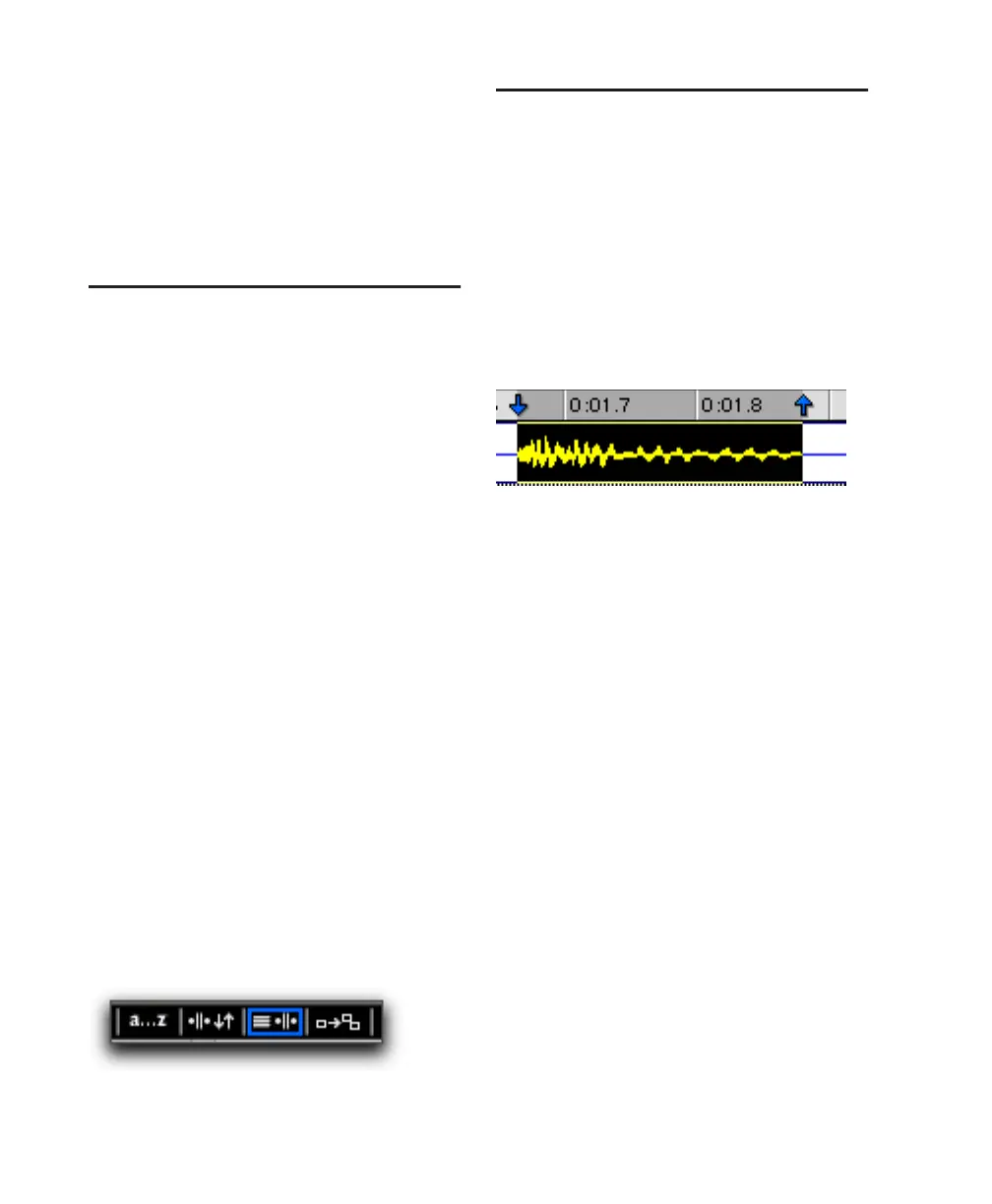Pro Tools Reference Guide398
See the following sections for more information
on working with Timeline and Edit selections:
• “Selecting Track Material” on page 398
• “Timeline Selections” on page 410
• “Setting Punch/Loop Points” on page 288
• “Setting Pre- and Post-Roll” on page 291
Linking or Unlinking Track and
Edit Selections
Pro Tools lets you link or unlink Track selection
with Edit selections.
When Track and Edit selections are linked, you
can make a selection within a track or across
multiple tracks for editing and each associated
track is selected (track names automatically
highlight). This lets you quickly apply track-
level commands (such as Track View toggle,
change track heights) and have the command
apply to all tracks you are working on.
When Track and Edit selections are unlinked,
making an Edit selection does not automatically
select all associated tracks.
To link or unlink Track and Edit selection, do one of
the following:
■ Select or deselect Options > Link Track and
Edit Selection.
– or –
■ In the upper left of the Edit window, click the
Link Track and Edit Selection button so it be-
comes highlighted (selected) or un-highlighted
(not selected).
Selecting Track Material
Before audio and MIDI material can be edited, it
must first be selected. The Track View deter-
mines how the material is viewed and selected.
When you make a selection, it appears as a high-
lighted area of the tracks, and is also indicated
by blue start and end arrows (Timeline Selection
Markers) in the Main Timebase ruler. If any track
(audio or MIDI) in the session is record-enabled,
even if it is hidden, these markers appear red.
If the Timeline and Edit selections are unlinked,
the Edit selection range is indicated by Edit
Markers in the Main Timebase ruler. See “Link-
ing or Unlinking Timeline and Edit Selections”
on page 396 for details.
Selections and Edit Groups
When making selections on tracks that are part
of an Edit Group, all tracks within the group be-
come selected.
Selections and Hidden Tracks
When editing tracks that are part of an active
Edit Group, any tracks within the group that are
hidden are not affected by the edits. To edit all
members of a group, make sure they are visible
by highlighting their names in the Track List.
Link Track and Edit Selection enabled
Timeline Selection Markers indicating Edit selection
