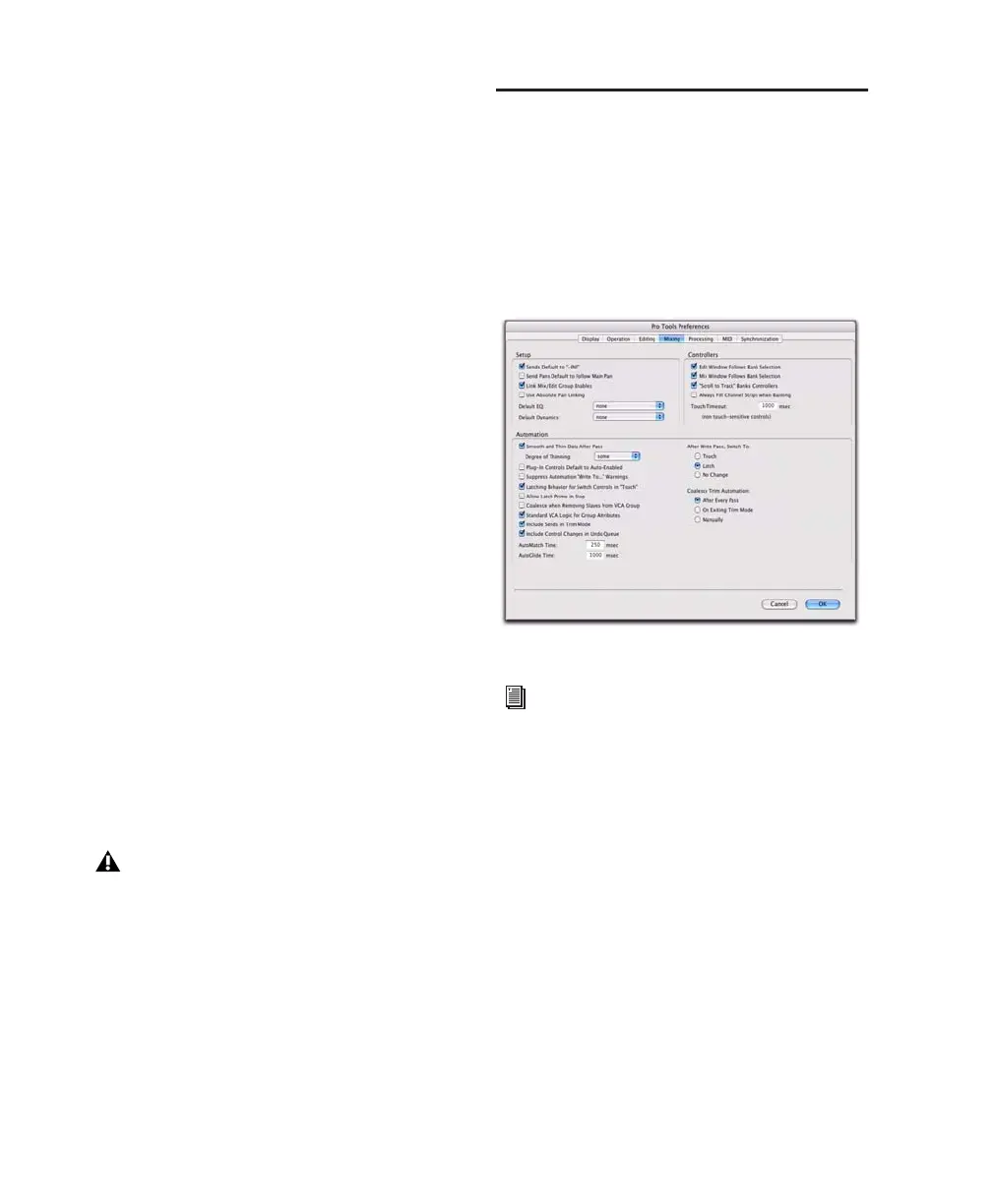Pro Tools Reference Guide696
When this mode is enabled, non-trimmable
controls (all controls other than track volume
and send level) behave as if they are in regular
Latch mode—they follow the previously written
automation until touched. When they are
touched, their absolute positions are written un-
til playback is stopped.
Touch/Latch Trim
In Touch/Latch Trim mode, Volume and Send
level faders are disengaged from the main auto-
mation playlist and follow any existing Trim au-
tomation. The main Volume Trim fader follows
Touch Trim behavior, and Send level Trim fad-
ers follow Latch Trim behavior.
Write Trim
In Write Trim mode, as soon as playback begins,
writing of Trim automation begins for Volume
and Send levels, and continues until playback
stops, or until you punch out of writing automa-
tion.
When Write Trim mode is enabled, non-trim-
mable controls (all controls other than track
volume and send level) are not in Write mode,
but behave as if they are in regular Touch mode
(no automation is written unless a control is
touched). This is to prevent the controls from
overwriting all of their automation data on ev-
ery pass in Write Trim mode.
Automation Preferences
Pro Tools gives you several options for control-
ling the writing and playback of automation
data.
To display Automation preferences:
■ Choose Setup > Preferences and click Mixing.
Send Levels and Trim Mode
(Pro Tools HD Only)
You can set Pro Tools to exclude Send levels
from Trim mode, so that only the Main Volume
goes into Trim when a track is put into Trim
mode. This gives you more flexibility in setting
Send levels while in Trim mode.
The “After Write Pass, Switch To” prefer-
ence affects Write Trim mode. After an au-
tomation pass in Write/Trim mode, tracks
automatically switch to the Trim mode ver-
sion of the setting specified by this prefer-
ence.
Mixing Preferences page
For detailed information on Pro Tools
Automation preferences, see “Mixing Pref-
erences” on page 73.
