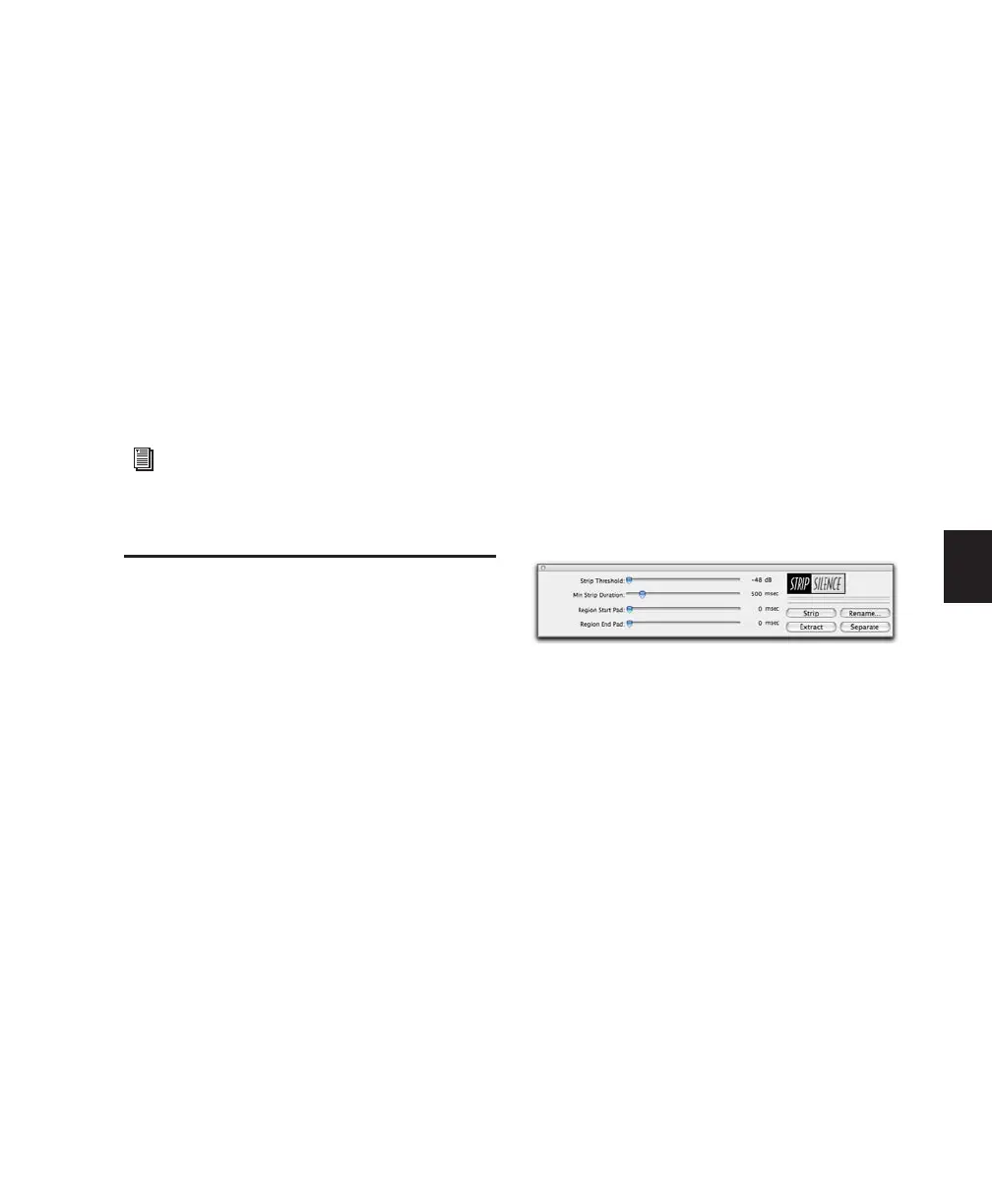Chapter 22: Managing Regions 483
Chapter 22: Managing Regions
Managing the regions in a session lets you keep
system and storage requirements to a minimum,
and simplify archiving requirements. This chap-
ter describes several tools for managing files and
regions in Pro Tools sessions.
Stripping Silence from
Regions
The Strip Silence commands analyze audio se-
lections—across multiple tracks—and removes
(or extracts) any areas of silence, dividing the se-
lection into smaller regions and removing the
silent areas.
You can use Strip Silence commands to strip (re-
move) silence from a region, or instead, extract
the audio and keep the silence. Getting rid of si-
lent areas is useful when preparing to compact
audio (see “Compacting an Audio File” on
page 488). Strip Silence automatically separates
the selection into separate regions, which is use-
ful if you want to quantize audio to musical val-
ues, or locate sound effects to SMPTE locations.
The Strip Silence Window
The Strip Silence window contains the following
controls that let you set the parameters by
which silence is defined when using the Strip Si-
lence command. Adjusting these controls causes
rectangles to temporarily appear in the selection
(see Figure 22 on page 485), indicating areas of
silence that will be affected by the Strip, Extract,
or Separate commands.
Strip Threshold Sets the amplitude threshold
(from –48 dB to 0 dB) for Strip Silence. Audio
falling below this threshold is considered silence
and removed. Audio above the threshold is re-
tained and defined as new regions.
Minimum Strip Duration Sets the minimum dura-
tion (from 0 to 10,000 ms) that the material be-
low the threshold must last to be considered si-
lence. Use this control to avoid countless small
regions that may occur within a selection.
For additional information on file manage-
ment see Chapter 13, “File and Session
Management and Compatibility.”
Strip Silence window
