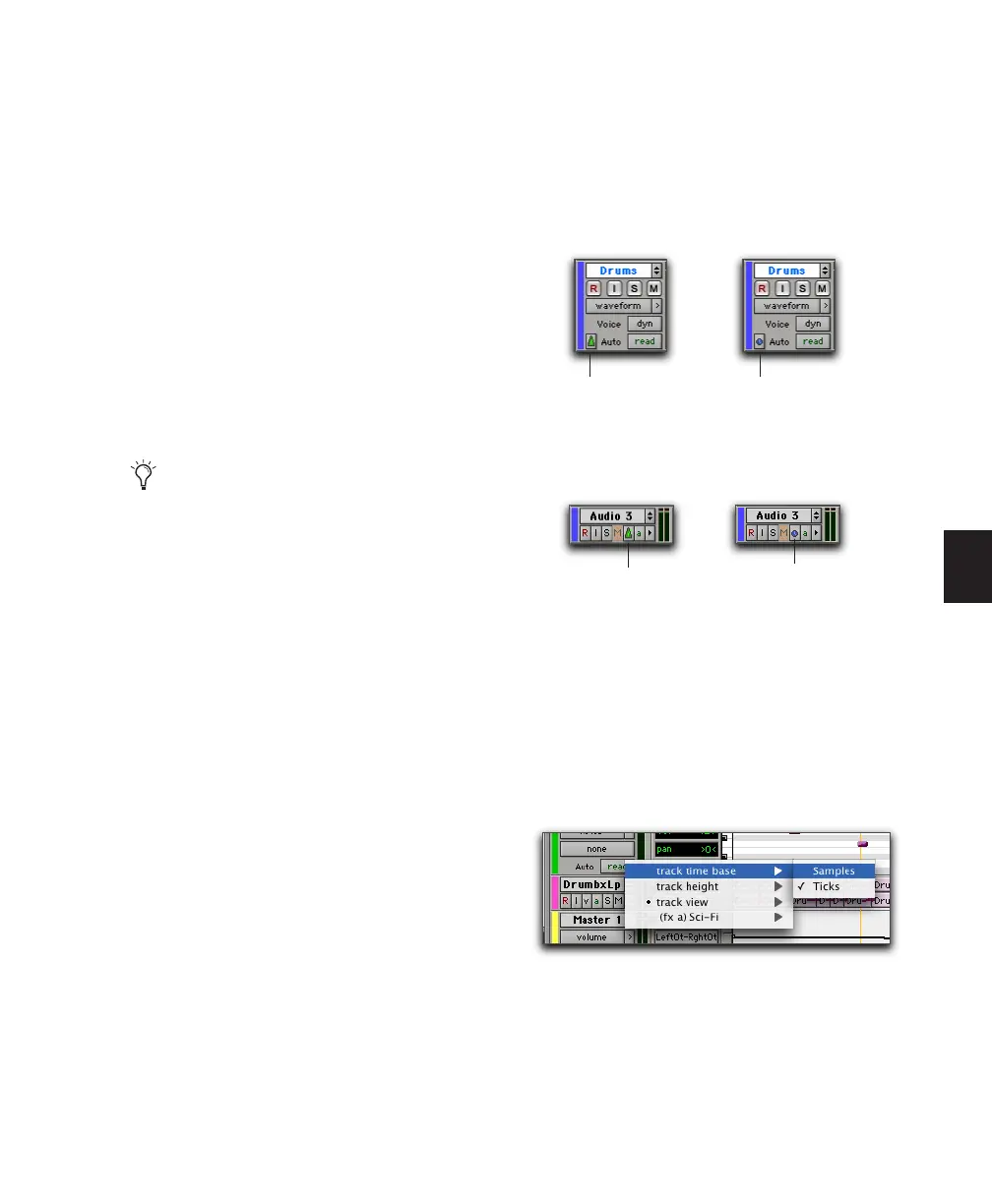Chapter 18: Editing Basics 351
Tick-Based Audio and MIDI
Tick-based audio is fixed to Bars|Beats, and
moves relative to the sample timeline when
tempo and meter changes occur. However,
MIDI events and tick-based audio respond dif-
ferently to tempo changes in respect to dura-
tion. MIDI note events change length when
tempo or meter is adjusted, while audio regions
do not. Meter and tempo changes affect only
the start point (or sync point) for each audio re-
gion in a tick-based track.
You can select whether a track is sample-based
or tick-based when it is created, or change time-
bases later.
Switching Timebases
All Pro Tools tracks can be switched between be-
ing sample-based or tick-based.
Track height affects how various track controls
appear in the Edit window. The Timebase selec-
tor, which is used for switching a track’s time-
base, is only visible in Small or larger track
heights.
To switch the timebase of a track, do one of the
following:
■ If the track’s height is set to Small or larger,
click the Timebase selector for the track and se-
lect the desired timebase. The Timebase selector
icon changes to reflect your choice.
.
– or –
■ If the track’s height is set to Mini, click the
small arrow next to the Track View selector to
get the Track Height pop-up menu, and select
the desired timebase from the Track Timebase
sub-menu.
To have all new tracks default to tick-based,
enable the New Tracks Default to Tick
Timebase option in the Editing Preferences.
Track Timebase selector on a track with a Medium
height
Track Timebase selector on a track with a Small height
Track Height pop-up menu
Timebase selector
(ticks)
Timebase selector
(samples)
Timebase selector
(ticks)
Timebase selector
(samples)
