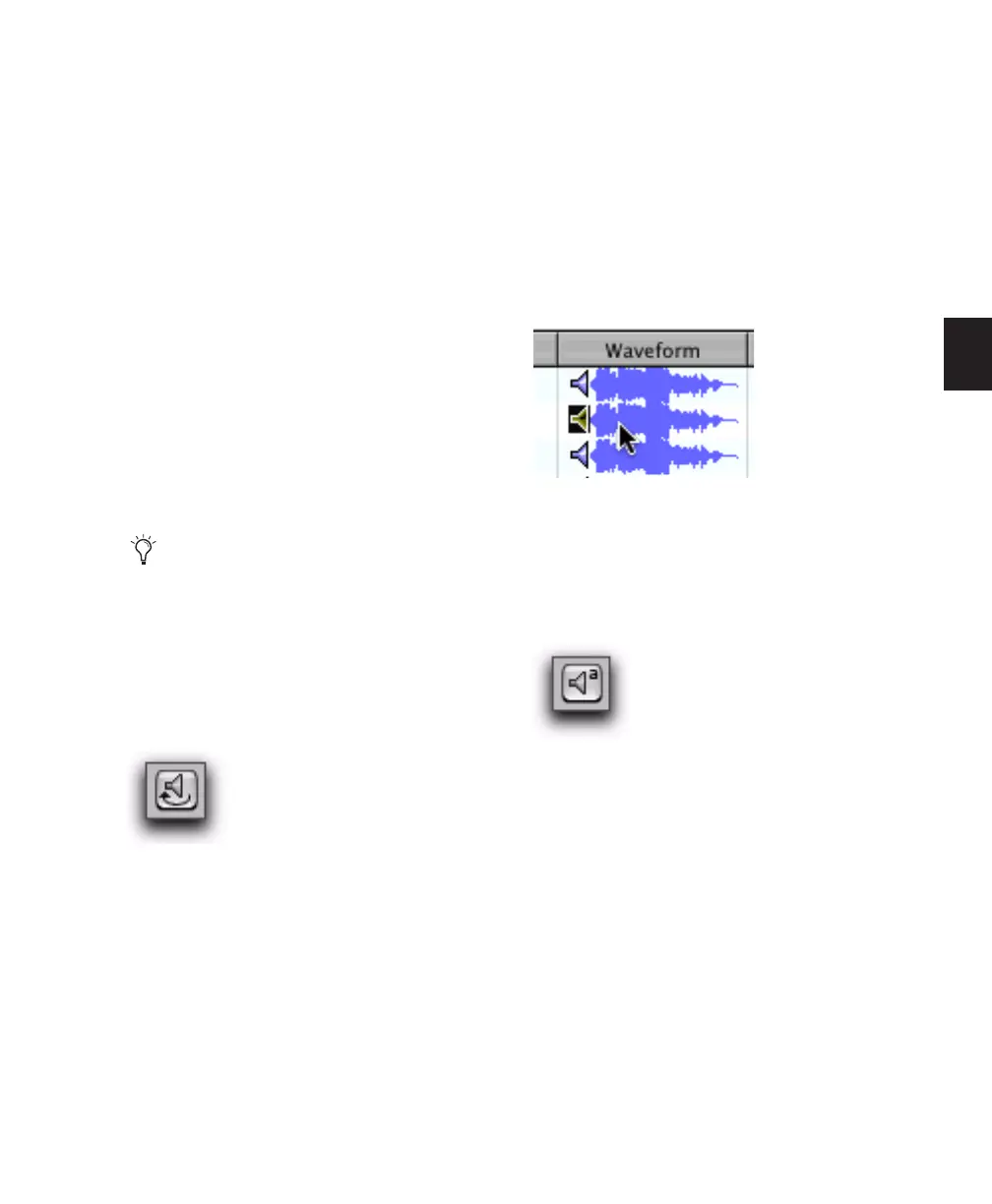Chapter 11: DigiBase 181
To start or stop auditioning an audio file in a
browser:
1 Select an audio file in a browser Items List.
Make sure the browser is the foreground (active)
window.
2 Do one of the following:
• Click the Waveform Preview button (the
speaker icon to the left of the waveform
display). Click again to stop auditioning.
• If Spacebar Toggles File Preview is selected
in the Browser menu, press the Spacebar.
Press the Spacebar again to stop audition-
ing.
• Press Control+P (Windows) or Com-
mand+P (Mac) to start and stop audition-
ing.
• Press the Esc key to stop auditioning.
To loop audition:
1 In the Browser menu, select Loop Preview
Mode. The Browser Preview button updates to
show the Loop Preview icon.
2 Select an audio file in a browser Items List.
Make sure the browser is the foreground (active)
window.
3 Do one of the following:
• Click the Browser Preview button.
• Click the Waveform Preview button.
• If Spacebar Toggles File Preview is selected
in the Browser menu, press the Spacebar.
To stop loop audition, do one of the following:
■ Click the Browser Preview button again.
■ If Spacebar Toggles File Preview is selected in
the Browser menu, press the Spacebar again.
To audition from a specific location within the file:
■ Click in the waveform display at the desired
location. Press the Spacebar to stop playback.
To automatically audition files when selected:
■ From the Browser menu, select Auto-Preview.
The Preview button updates to show that Auto-
Preview is enabled.
WaveCache
A global WaveCache file stores waveforms that
cannot be written back to the sound file, such as
read-only files, files on network and other read-
only volumes, and interleaved files. The global
WaveCache is stored in the Digidesign Data-
bases folder on your Pro Tools startup volume.
For write-enabled volumes, the cache is stored
with the volume’s Digidesign Database files, on
that volume.
If the Auto-Preview option is enabled, audi-
tioning starts as soon as the file is selected
in a browser.
DigiBase Preview button, Loop Preview mode
Auditioning an audio file
DigiBase Preview button, Auto-Preview enabled
