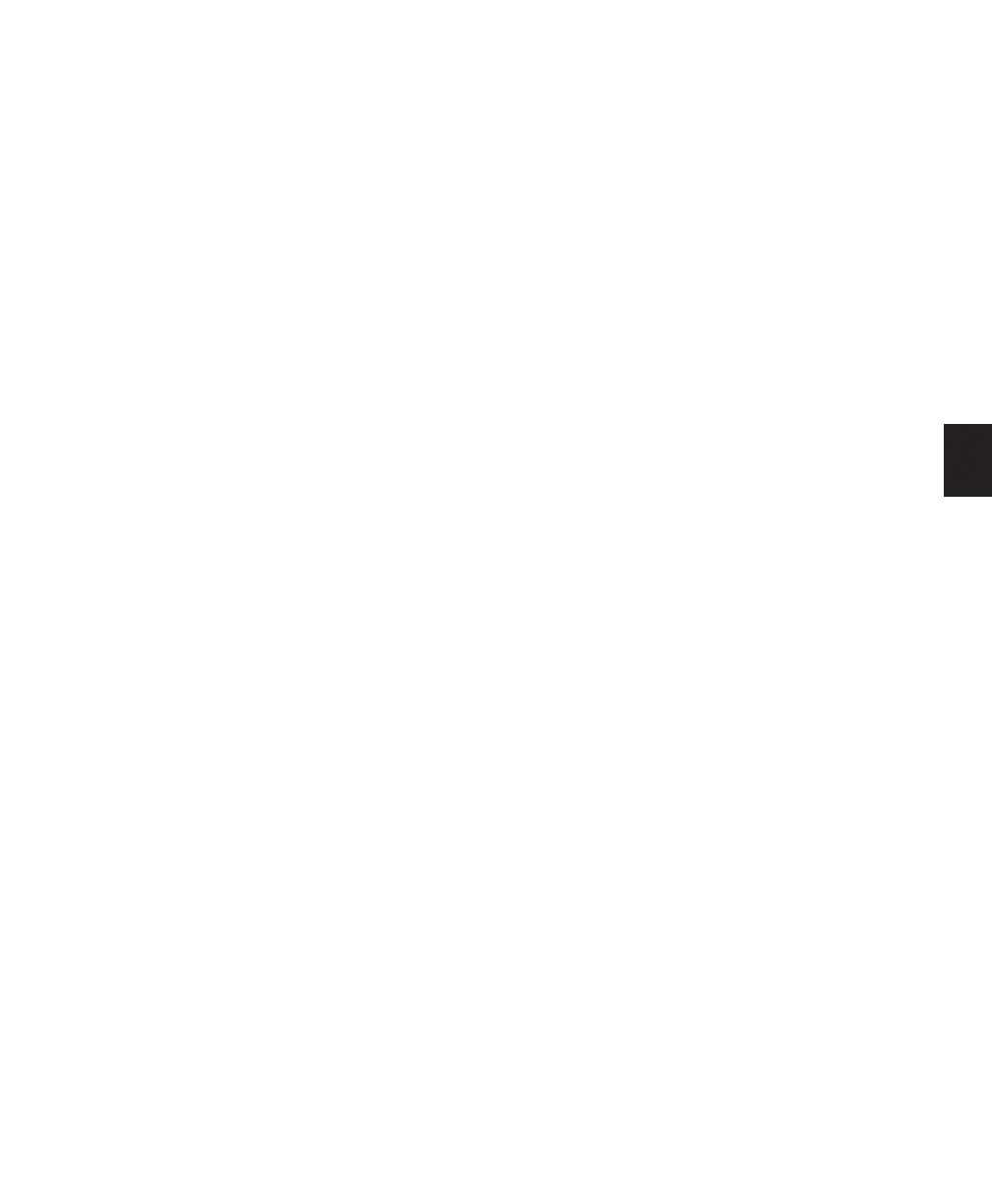Chapter 17: Advanced Punch Recording 317
TrackPunch Usage Guidelines
TrackPunch and Dynamically Allocated Voicing
When using TrackPunch with a Pro Tools|HD
system configured for maximum voices, make
sure to set the voice assignment for each audio
track to dyn for Dynamically Allocated Voicing
(this mode was previously known as Auto Voice
mode). This ensures that Pro Tools can automat-
ically manage voices most efficiently.
Audio Files and TrackPunch
After a TrackPunch recording pass, the punched
track’s playlist in the Edit window displays the
regions created by punching. You can use any of
the Trim tools after punch recording to open up
the head or tail of TrackPunch (and Quick-
Punch) recorded regions, or to reveal the parent
audio file that was recorded in the background.
This lets you compensate for any late or missed
punches.
Voice Requirements for
TrackPunch Recording
TrackPunch requires two voices for each record-
enabled, mono track. This means that you can
record up to half the total number of voices
available on your system.
When switching to TrackPunch mode, you are
prompted to free up additional voices if not
enough are available.
To free up voices on tracks that are not record-
enabled, and do not need to be heard while
recording, do any of the following:
■ Set voice assignments for tracks to Off.
■ Make tracks inactive.
■ Group all RTAS plug-ins before TDM plug-ins.
As necessary, voices in use by other tracks may
be “stolen” while recording with TrackPunch
(thus silencing some tracks).
TrackPunch voice playback priority follows the
same guidelines as QuickPunch, as follows
(from highest to lowest playback priority):
• Tracks with assigned voices that are not
record-enabled.
• Tracks with assigned voices that are record-
enabled.
• Tracks with Dynamically Allocated Voicing
that are not record-enabled.
• Tracks with Dynamically Allocated Voicing
that are record-enabled.
If the session has plenty of available voices, you
should have no trouble using TrackPunch with
tracks that use Dynamically Allocated Voicing.
However, if you are running out of voices, and
want to ensure that a track will be heard when
recording with TrackPunch, assign it a voice.
TrackPunch Recording
Before using TrackPunch, configure Pro Tools
and TrackPunch as follows:
To configure Pro Tools and TrackPunch:
1 Configure TrackPunch preferences (see
“TrackPunch Preferences” on page 318).
2 If necessary, configure Pro Tools synchroniza-
tion settings for online recording and track arm-
ing (see “Configuring Synchronization and
Track Arming” on page 319).
