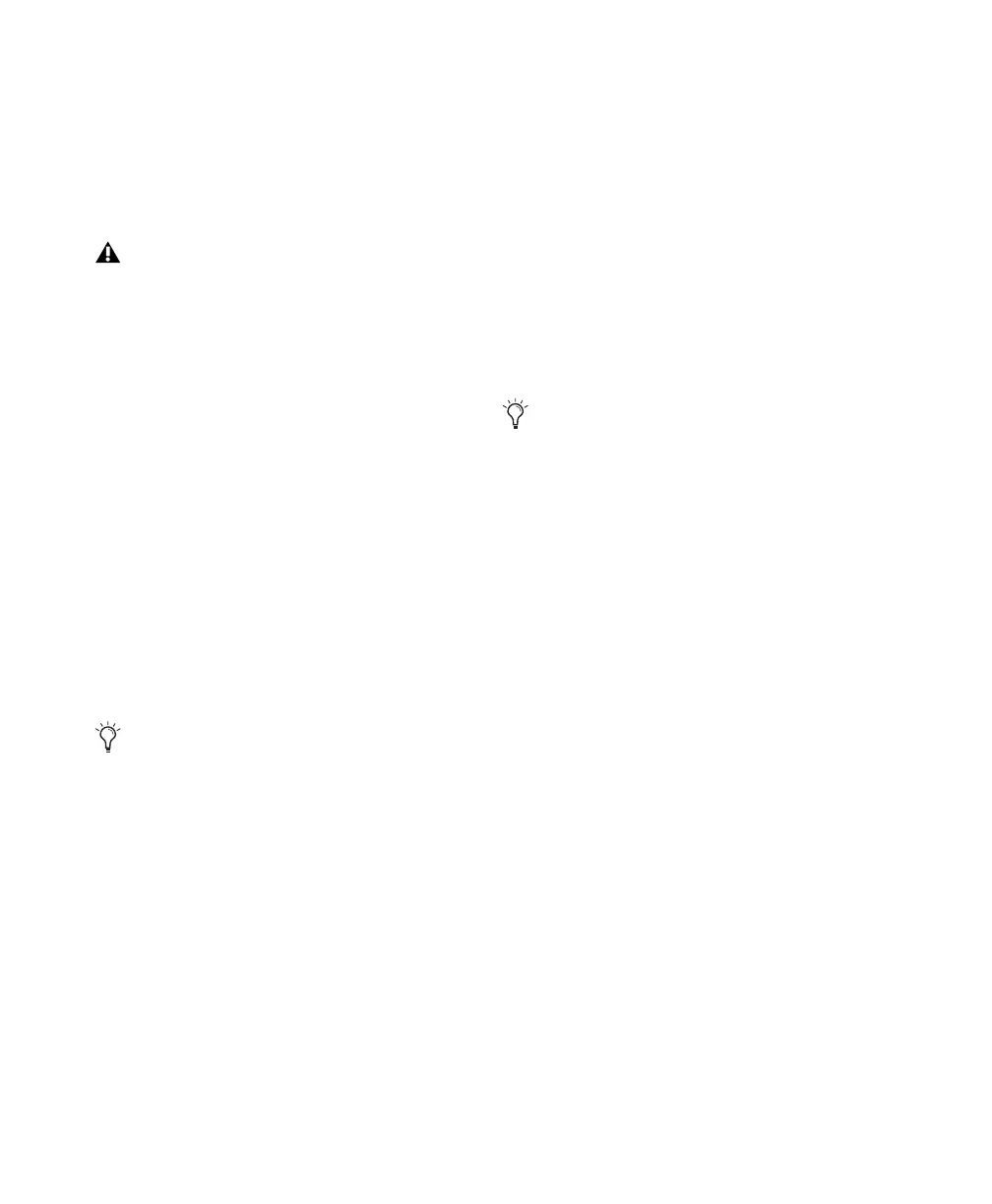Pro Tools Reference Guide318
To use TrackPunch:
1 Make sure Pro Tools is not recording or play-
ing back (the Transport is stopped).
2 Make sure that Delay Compensation is dese-
lected in the Options menu.
3 Enable TrackPunch mode (see “Enabling
TrackPunch Mode” on page 320).
4 TrackPunch enable all audio tracks that you
want to punch during the record pass (see
“TrackPunch Enabling Tracks” on page 321).
5 Configure monitoring for record-enabled
tracks by selecting the appropriate mode from
the Track menu, as appropriate. Choices in-
clude:
• Set Record Tracks to Auto Input
• Set Record Tracks to Input Only
Selecting either monitoring mode only affects
tracks that are record-enabled.
6 Start playback.
7 To compare levels of the input source with au-
dio on disk, click the TrackInput button. When
lit (green), the track is monitoring input. When
unlit (grey), the track is monitoring from disk
(see “Selecting Record Monitor Modes with
TrackInput Monitoring” on page 261).
8 To punch tracks one at a time, click Record in
the Transport and then use each individual
track’s Record Enable button to punch in and
out on-the-fly.
9 To punch multiple tracks simultaneously, do
one of the following:
• Record enable as many as 16 TrackPunch
enabled audio tracks, then click Record in
the Transport to punch in and out all
TrackPunch-enabled tracks simultaneously.
– or –
• Click Record in the Transport first, then
Alt-Shift-click (Win) or Option-Shift-click
(Mac) track’s Record Enable button to si-
multaneously punch in and out on all cur-
rently selected TrackPunch enabled tracks.
10 While continuing local or remote playback,
do any of the following:
• Punch in on other TrackPunch enabled
tracks individually.
• After punching out, take tracks out of
record enable then record enable different
TrackPunch enabled tracks.
• Repeat as needed to punch other stems,
tracks, or takes.
TrackPunch Preferences
The following preference settings let you cus-
tomize TrackPunch performance.
TrackPunch Crossfade Length
Pro Tools can automatically write a crossfade for
each punch point when using TrackPunch. The
length for these crossfades is set with the Quick-
Punch Crossfade/TrackPunch Length option in
the Editing Preferences page. For more informa-
tion, see “QuickPunch/TrackPunch Crossfade
Length” on page 314.
Digidesign recommends recording without
Delay Compensation. For more informa-
tion about using Delay Compensation, see
“Delay Compensation” on page 656.
You can also use the TrackInput buttons to
switch the monitor source for record-en-
abled tracks.
Use groups for single-click selection of mul-
tiple tracks (click to the left of the Group
Name in the Group List).
