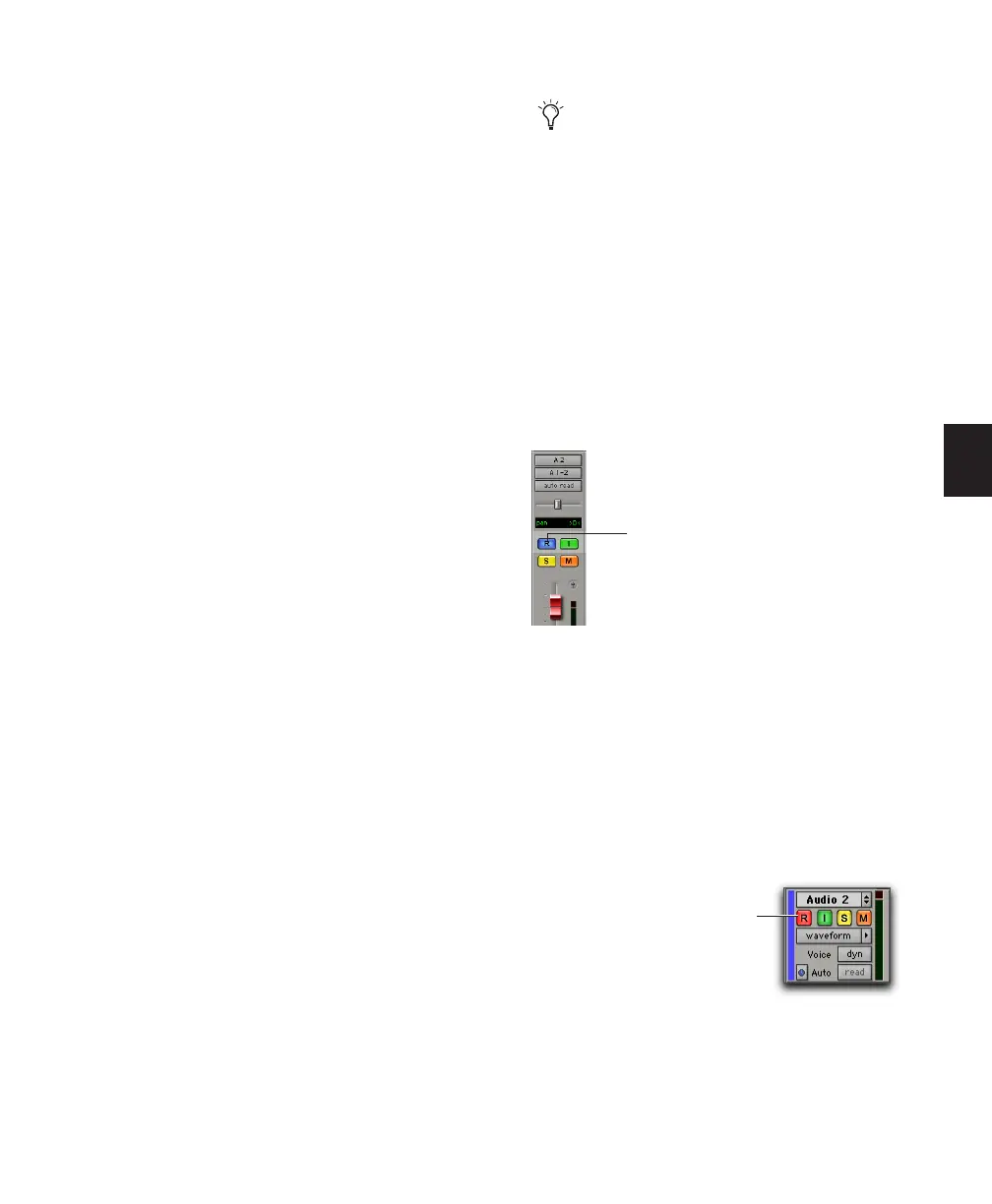Chapter 17: Advanced Punch Recording 321
When TrackPunch mode is enabled and the
transport is armed for recording:
◆ If no tracks are TrackPunch-enabled, the
Record button in the Transport flashes gray and
red.
◆ If at least one track is TrackPunch-enabled,
the Record button flashes blue and red.
◆ If at least one TrackPunch-enabled track is
also record-enabled, the Record button flashes
blue and red, and the record LED lights.
◆ Whenever at least one audio track is record-
ing, the Transport Record button lights solid
red.
TrackPunch Enabling Tracks
You can TrackPunch enable tracks without
record enabling them. This lets you punch in
and out on individual tracks after you start play-
back.
To TrackPunch enable or disable an audio track:
■ Start-click (Windows) or Control-click (Mac)
the track’s Record Enable button. When Track-
Punch enabled, the button is solid blue.
To TrackPunch enable or disable all audio tracks:
■ Alt-Start-click (Windows) or Option-Control-
click (Mac) a track’s Record Enable button.
When TrackPunch enabled, the tracks’ Record
Enable buttons are solid blue.
To TrackPunch enable or disable all selected audio
tracks:
■ Alt-Start-Shift-click (Windows) or Option-
Control-Shift-click (Mac) a track’s Record Enable
button. When TrackPunch enabled, the selected
tracks’ buttons are solid blue.
Track Record Status Display
Each track’s Record Enable button indicates its
TrackPunch and record enable status as follows:
• When a track is both TrackPunch-enabled and
record-enabled, its Record enable button
flashes blue and red.
• When a track is TrackPunch-enabled but not
record-enabled, its Record Enable button
lights solid blue.
• When a track is record-enabled only, its
Record Enable button flashes red.
• While a track is recording (in any mode), its
Record Enable button lights solid red.
Create track groups for each stem or set of
tracks on which you plan to punch. Use the
Group List to quickly select all tracks in the
group. This makes it easier and faster to
take multiple tracks in and out of Track-
Punch enable simultaneously.
TrackPunch status indication in an audio track in the
Mix window
Track Record status in the Edit window
Record Enable button
Red (not flashing) indicates recording
(all modes)
