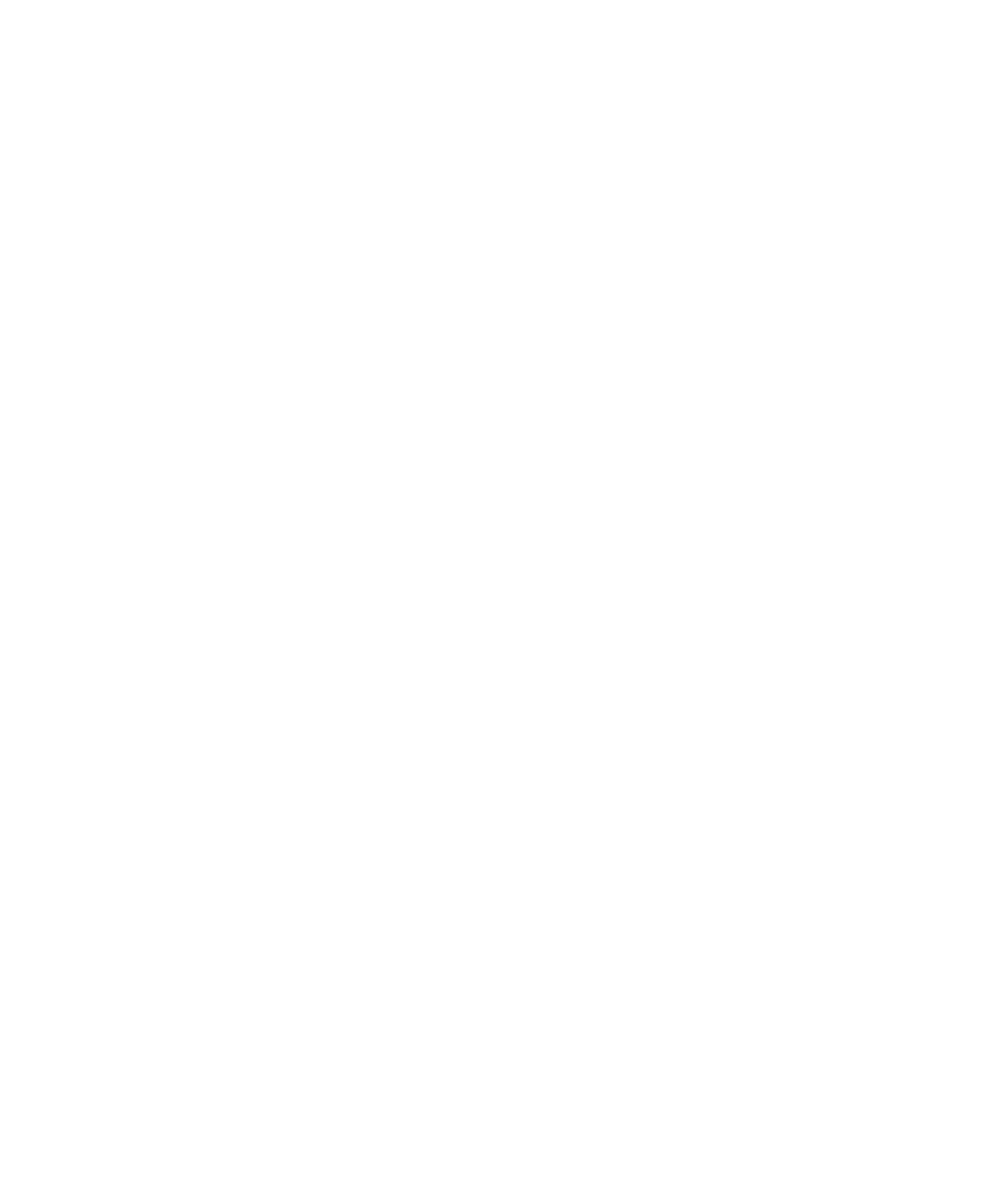Pro Tools Reference Guide322
TrackPunch Recording
After you have put Pro Tools in TrackPunch
mode, and enabled tracks for TrackPunch re-
cording, you can record with TrackPunch in sev-
eral ways.
Punching In on Individual Tracks
To punch in on individual tracks:
1 Put Pro Tools in TrackPunch mode.
2 Start-click (Windows) or Control-click (Mac)
the Record Enable button for each track you
want to punch in, so that the track is Track-
Punch-enabled only. The track’s Record Enable
button should light solid blue.
3 Click Record in the Transport to enter the
TrackPunch Record Ready mode. The Record
button flashes blue and red.
4 Click Play in the Transport to begin playback.
5 During playback, punch in and out on indi-
vidual TrackPunch-enabled tracks by clicking
their respective Record Enable buttons.
6 Stop playback. When you are finished with
the record pass, track Record Enable status and
transport Record Arm status follow the current
TrackPunch preference settings.
Punching In on Multiple Tracks
Simultaneously
To punch in on multiple tracks simultaneously:
1 Enable TrackPunch mode (see “Enabling
TrackPunch Mode” on page 320).
2 Click the Record Enable button on each track
you want to punch in, so that the track is both
TrackPunch- and Record-enabled. The track’s
Record Enable button flashes blue and red.
3 Click Play in the Transport to begin playback.
4 During playback, click Record in the Transport
to punch in and out on all TrackPunch-enabled
tracks simultaneously.
5 Stop playback. When you are finished with
the record pass, track Record Enable status and
transport Record Arm status follow the current
TrackPunch preference settings.
Start Recording on All Tracks
To punch in on all tracks:
1 Enable TrackPunch mode (see “Enabling
TrackPunch Mode” on page 320).
2 Click the Record Enable button on each track
you want to punch in, so that the track is both
TrackPunch- and Record-enabled. The track’s
Record Enable button flashes blue and red.
3 Click Record in the Transport to enter the
TrackPunch Record Ready mode. The Record
button flashes blue and red.
4 Click Play in the Transport to begin playback.
5 During playback, punch out and back in on
individual TrackPunch-enabled tracks by click-
ing their respective Record Enable buttons.
6 Stop playback. When you are finished with
the record pass, track Record Enable status and
transport Record Arm status follow the current
TrackPunch preference settings.
Example TrackPunch Workflows
Pro Tools emulates and enhances the following
four “workflows” commonly performed in film,
video, and music production:
• Dubbing and mixing film (see “Film Dubbing
and Mixing with TrackPunch” on page 323)
• Loading dailies (see “Loading Dailies Using
RecordLock” on page 324)
