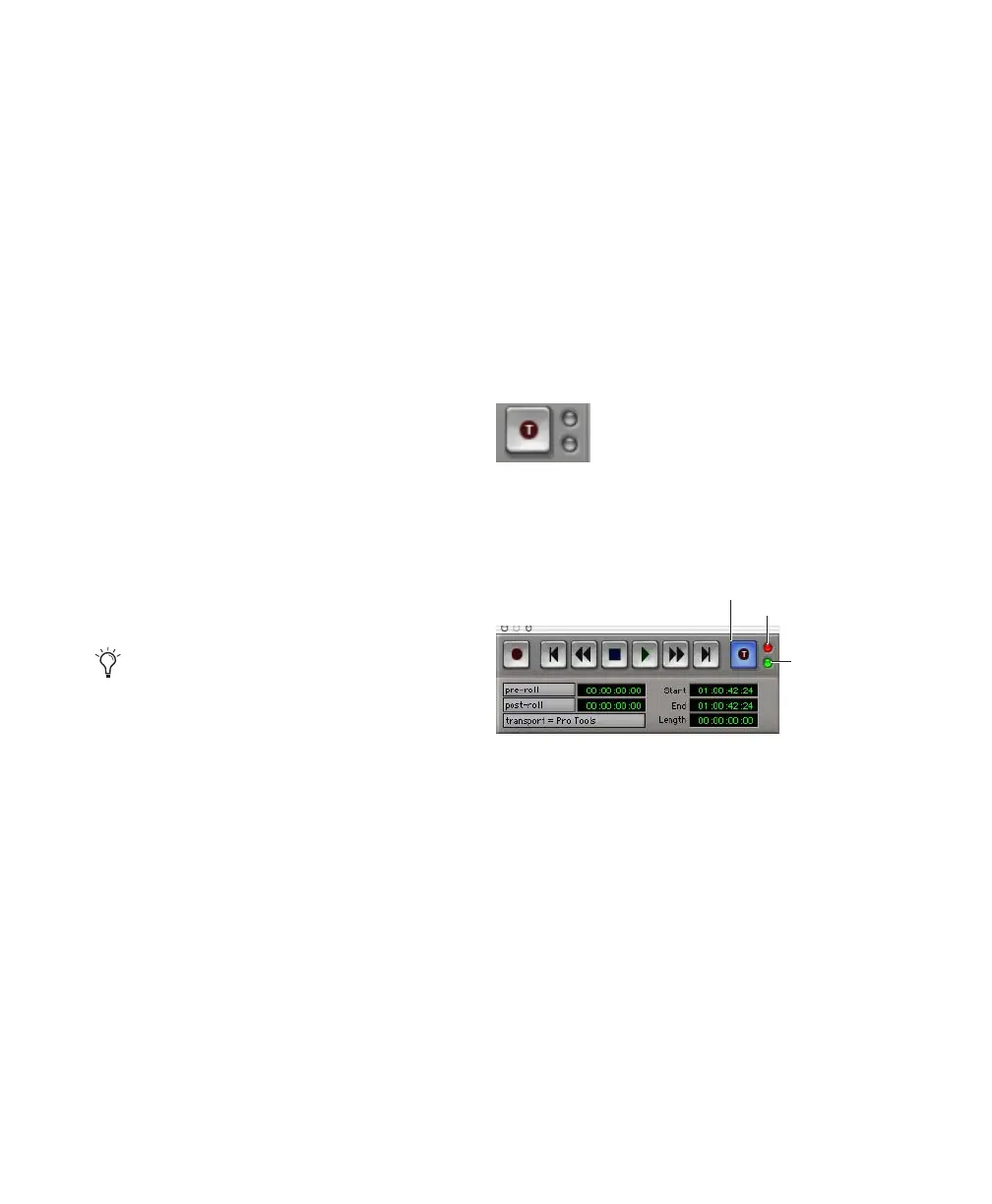Pro Tools Reference Guide320
To record online using TrackPunch switching:
1 Choose Setup > Peripherals. Make sure the
Digidesign SYNC peripheral is the selected syn-
chronization peripheral, and that it is commu-
nicating with Pro Tools.
2 Choose Setup > Session, and do the following:
• Select a Clock and Positional reference.
• If you want Pro Tools to be the time code
master, enable Using SYNC. This option is
located in the Generator controls in the
Time Code Settings section of the Session
Setup window.
3 If you are controlling Pro Tools using 9-pin
protocol, do the following:
• Click the Machine Control tab to display
the Machine Control page of the Peripher-
als dialog (Setup > Peripherals).
• Configure Remote 9-pin Deck Emulation
mode settings (see the MachineControl
Guide for details).
• Click OK to close the Peripherals dialog.
Enabling TrackPunch Mode
Before you can enable individual audio tracks
for TrackPunch recording, TrackPunch mode
must be enabled in the Pro Tools transport.
To enable TrackPunch mode:
1 Make sure Pro Tools is not recording or play-
ing back (the Transport is stopped).
2 Do one of the following:
• Select Options > TrackPunch.
• Right-click the Record button in the Trans-
port, and select TrackPunch from the pop-
up menu.
• Start-click (Windows) or Control-click
(Mac) the Record button in the Transport
to cycle through available Record modes
until TrackPunch mode is selected (a “T”
indicates TrackPunch mode).
• Press Control+Shift+T (Windows) or Com-
mand+Shift+T (Mac).
Transport Display of TrackPunch
Status
Transport Record Button
The Transport Record button indicates Track-
Punch and Record status as follows:
When TrackPunch mode is enabled:
◆ A “T” appears in the Record button in the
Transport.
◆ If at least one track is TrackPunch-enabled,
the Record button lights solid blue.
Consult the manufacturer of your controller
for the most recent machine profiles and up-
dates available for Pro Tools support.
Transport Record with TrackPunch mode enabled
TrackPunch and TrackInput Status indicators in the
Transport window
Input Status
indicator
TrackPunch enabled
Record Enable
Status indicator
